Einleitung
Diese Anleitung zeigt dir, wie du einen defekten Tieftöner/rechten Lautsprecher austauschen kannst.
Werkzeuge
Ersatzteile
-
-
Entferne die folgenden zehn Schrauben, mit denen das untere Gehäuse am oberen Gehäuse befestigt ist:
-
Sieben 3 mm Kreuzschlitzschrauben
-
Drei 13,5 mm Kreuzschlitzschrauben
-
-
-
Hebe das untere Gehäuse mit beiden Händen in der Nähe der Lüftungsöffnung an, damit sich die beiden Clips lösen, mit denen die beiden Gehäuseteile verbunden sind.
-
Entferne das untere Gehäuse und lege es zur Seite.
-
-
-
Biege die Ausbuchtung am Aufkleber "Warning: Do not remove the battery" mit der Spudgerspitze hoch, um die dritte Pentalobe Schraube darunter zu entfernen.
-
-
-
Hebe den Akku an seiner Plastiklasche hoch und schiebe ihn von der langen Kante des oberen Gehäuses weg.
-
-
-
Kippe den Akku soweit nach hinten, dass du an den Akkukabelstecker herankommst.
-
Ziehe den Akkukabelstecker aus seinem Anschluss auf dem Logic Board und entferne den Akku aus dem oberen Gehäuse.
-
Wenn du einen neuen Akku einbaust, solltest du ihn nach dem Einbau kalibrieren.
-
-
-
Halte ein Ende des Kabelhalters mit einem Finger nach unten, während du das andere Ende mit der Spudgerspitze etwas anhebst und vom Kamerakabelstecker wegdrehst.
-
-
-
Ziehe das männliche Ende des Bluetooth-Kabels gerade aus seinem Anschluss heraus und trenne es ab.
-
Heble das Bluetooth-Antennenkabel mit dem flachen Ende des Spudgers aus seinem Anschluss auf der Platine.
-
-
-
Entferne die beiden 8 mm Kreuzschlitzschrauben, mit denen der Halter des Bluetooth/Kamerakabels am oberen Gehäuse befestigt ist.
-
Hebe die Haltereinheit des Bluetooth/Kamerakabels aus dem oberen Gehäuse heraus.
-
-
-
Die innere Seite des optischen Laufwerks ist mit einer einzelnen 3,5 mm Kreuzschlitzschraube am oberen Gehäuse befestigt. Drehe sie heraus.
-
-
-
Die äußere Seite des optischen Laufwerks ist mit zwei 3,5 mm Kreuzschlitzschrauben am oberen Gehäuse befestigt. Drehe sie heraus.
-
-
-
Heble den Stecker am Kabel zur Festplatte/Infrarotsensor mit dem flachen Ende des Spudgers vom Logic Board hoch.
-
Hole das Festplattenkabel aus dem Kanal im Tieftöner und rechtem Lautsprecher heraus.
-
-
-
Heble den Stecker des Tieftöners/rechten Lautsprechers mit dem flachen Ende des Spudgers gerade vom Logic Board weg.
-
-
-
Entferne folgende vier Kreuzschlitzschrauben, mit denen der Tieftöner und der rechte Lautsprecher am oberen Gehäuse befestigt ist:
-
Zwei 3,2 mm Schrauben
-
Eine 2,6 mm Schraube
-
Eine 5 mm Schraube
-
Um dein Gerät wieder zusammenbauen folge den Schritten in umgekehrter Reihenfolge.
2 Kommentare
Excellent tutorial : be careful when removing the woofer connection : do it exactly as it is pictured otherwise you may harm the motherboard.
I followed these steps in order to inspect the cracked subwoofer of my MBP. After disassembly, the membrane was unglued and instead of replacing, finnally I glued it again with Neopren. It works perfectly again !




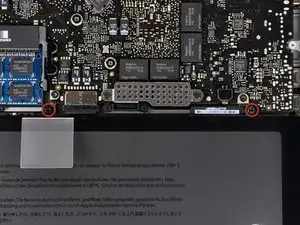





















May be helpful to have more distinct colors to identify the different screws.
Victor Caamano -