Einleitung
Liest dein optische Laufwerk keine Discs mehr? Diese Anleitung zeigt dir, wie du das optische Laufwerk austauschen kannst.
Werkzeuge
Ersatzteile
-
-
Entferne die folgenden zehn Schrauben, mit denen das untere Gehäuse am oberen Gehäuse befestigt ist:
-
Sieben 3 mm Kreuzschlitzschrauben
-
Drei 13,5 mm Kreuzschlitzschrauben
-
-
-
Hebe das untere Gehäuse mit beiden Händen in der Nähe der Lüftungsöffnung an, damit sich die beiden Clips lösen, mit denen die beiden Gehäuseteile verbunden sind.
-
Entferne das untere Gehäuse und lege es zur Seite.
-
-
-
Biege die Ausbuchtung am Aufkleber "Warning: Do not remove the battery" mit der Spudgerspitze hoch, um die dritte Pentalobe Schraube darunter zu entfernen.
-
-
-
Hebe den Akku an seiner Plastiklasche hoch und schiebe ihn von der langen Kante des oberen Gehäuses weg.
-
-
-
Kippe den Akku soweit nach hinten, dass du an den Akkukabelstecker herankommst.
-
Ziehe den Akkukabelstecker aus seinem Anschluss auf dem Logic Board und entferne den Akku aus dem oberen Gehäuse.
-
Wenn du einen neuen Akku einbaust, solltest du ihn nach dem Einbau kalibrieren.
-
-
-
Halte ein Ende des Kabelhalters mit einem Finger nach unten, während du das andere Ende mit der Spudgerspitze etwas anhebst und vom Kamerakabelstecker wegdrehst.
-
-
-
Ziehe das männliche Ende des Bluetooth-Kabels gerade aus seinem Anschluss heraus und trenne es ab.
-
Heble das Bluetooth-Antennenkabel mit dem flachen Ende des Spudgers aus seinem Anschluss auf der Platine.
-
-
-
Entferne die beiden 8 mm Kreuzschlitzschrauben, mit denen der Halter des Bluetooth/Kamerakabels am oberen Gehäuse befestigt ist.
-
Hebe die Haltereinheit des Bluetooth/Kamerakabels aus dem oberen Gehäuse heraus.
-
-
-
Die innere Seite des optischen Laufwerks ist mit einer einzelnen 3,5 mm Kreuzschlitzschraube am oberen Gehäuse befestigt. Drehe sie heraus.
-
-
-
Die äußere Seite des optischen Laufwerks ist mit zwei 3,5 mm Kreuzschlitzschrauben am oberen Gehäuse befestigt. Drehe sie heraus.
-
-
-
Entferne die beiden schwarzen Kreuzschlitzschrauben #0, mit denen die kleineMetallhalterung befestigt ist. Übertrage diese Halterung auf dein neues optisches Laufwerk oder den Festplattenkäfig.
-
Um dein Gerät wieder zusammenzusetzen, folge den Schritten in umgekehrter Reihenfolge.
4 Kommentare
My replacement drive had screwholes in slightly different places and a different connector ribbon, but I was able to successfully swap the drive top plate, inner side screw bracket and connector ribbon with the ones from the existing drive.
Replaced the drive. DVD inserts. Drive works. But the DVD won't eject. Seems like the slot in the case and the drive don't align. Any Ideas?
Do you think, It’s a good solution to remove the drive without replacing it?
Oliver -




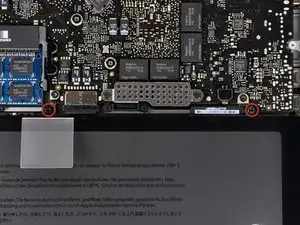


















May be helpful to have more distinct colors to identify the different screws.
Victor Caamano -