Einleitung
Hier wird der Austausch eines defekten Logic Boards gezeigt.
Vergiss nicht vor dem Einbau deines Kühlkörpers neue Wärmeleitpaste aufzutragen. Unsere Anleitung hilft dir dabei.
Werkzeuge
Ersatzteile
-
-
Entferne die folgenden zehn Schrauben, die den Boden des Gehäuses befestigen:
-
Zwei 2,3 mm Pentalobe P5 Schrauben
-
Acht 3 mm Pentalobe P5 Schrauben
-
-
-
Gehe mit deinen Fingern zwischen das obere und das untere Gehäuse.
-
Hebe die untere Gehäuseabdeckung vorsichtig vom Gerät ab.
-
-
-
Trenne den Akkustecker mit dem flachen Ende eines Spudgers von seinem Anschluss auf dem Logic Board.
-
-
-
Löse mit dem flachen Ende eines Spudgers die vier Schaumstoffaufkleber von den Schrauben des Kühlkörpers ab.
-
-
-
Der Kühlkörper ist mit fünf Schrauben am Logic Board befestigt. Drehe sie heraus:
-
Vier 2,6 mm T5 Schrauben.
-
Eine 2,4 mm Kreuzschlitz #000 Schraube.
-
-
-
Drücke abwechselnd mit der Spudgerspitze auf beiden Seiten des Steckers am Kabel der iSight Kamera, um ihn so aus seinem Sockel auf dem Logic Board herauswandern zu lassen.
-
-
-
Löse das iSight Kamerakabel vom Gehäuse des Lüfters ab, um es aus dem Weg biegen zu können.
-
-
-
Klappe den Sicherungsbügel am ZIF Verbinder des Lüfters mit der Spudgerspitze hoch.
-
Ziehe vorsichtig das Lüfterkabel aus seinem Sockel.
-
-
-
Entferne folgende Torx T5 Schrauben, welche den Lüfter am oberen Gehäuse befestigen:
-
Eine 5,0 mm Schraube
-
Zwei 3,6 mm Schrauben
-
-
-
Hebe den Lüfter am Ende hoch, welches am nächsten zum Displayscharnier liegt, und entferne ihn vom oberen Gehäuse.
-
-
-
Entferne die beiden 2,1 mm Torx T5 Schrauben, welche die Halterung des Kabels zur I/O Karte am Logic Board befestigen.
-
Entferne die Halterung des Kabels zur I/O Karte.
-
-
-
Lasse den Stecker der I/O Karte mit dem flachen Ende des Spudgers gerade aus seinem Sockel auf der I/O Karte herausspringen.
-
-
-
Hebe das Kabel zur I/O Karte and der Logic Board Seite hoch, um es aus dem Weg zu biegen.
-
-
-
Hebe den Stecker zum rechten Lautsprecher mit der Spudgerspitze gerade aus seinem Sockel auf dem Logic Board.
-
-
-
Drücke abwechselnd mit der Spudgerspitze auf beiden Seiten des Steckers der I/O Karte, um ihn so aus seinem Sockel auf dem Logic Board herauswandern zu lassen.
-
-
-
Löse das Kabel der Tastaturbeleuchtung mit dem flachen Ende des Spudgers und biege es nach oben, so dass der Weg zum Logic Board frei wird.
-
-
-
Fasse die schwarze Plastiklasche und klappe den Displaykabelverbinder auf. Ziehe ihn dann gerade aus seinem Sockel auf dem Logic Board.
-
-
-
Ziehe vorsichtig den Stecker zur Platine der Gleichstromversorgung (DC-In) aus seinem Sockel auf dem Logic Board.
-
-
-
Zwänge das flache Ende des Spudgers unter das Kabel zum linken Lautsprecher nahe am Stecker und hebe es gerade aus seinem Sockel. Biege es dann aus dem Weg.
-
-
-
Klappe den Sicherungsbügel am ZIF Verbinder des Mikrofonkabels mit der Spudgerspitze hoch.
-
Ziehe das Mikrofonkabel aus seinem Sockel auf dem Logic Board.
-
-
-
Entferne die fünf 3,5 mm Torx T5 Schrauben, welche das Logic Board am oberen Gehäuse befestigen.
-
-
-
Hebe das Logic Board am Prozessorende etwas hoch und ziehe es in Richtung des Ausschnitts für den Lüfter. So kommen die Anschlüsse an der Kante zum oberen Gehäuse frei.
-
Entferne das Logic Board.
-
-
-
Hebe die SSD am freien Ende etwas an und ziehe sie gerade aus ihrem Sockel auf dem Logic Board.
-
Um dein Gerät wieder zusammenzusetzen, folge den Schritten in umgekehrter Reihenfolge.
9 Kommentare
Hi @sam !
I have a macbook pro 13" retina i5 2.6 8gb mid 2014 Model. A1502 and it has the damaged board.
In SAT, I changed it for 600 euros to replace it.
I have found a logicboard used for this same model A1502 (i7 3.0 Ghz 8Gb Ram) for half price and I would like to know if it is possible to replace it for this, or the mac will give me some problem when plugging a logicboard with different characteristics that the original?
Thanks for you support !
neotic82 -
Was these ever answered?
Question: Can I put a 2014 logic board in a 2015 model? I have a water damaged MF839LL/a 2015 model, but I can get a MGX72LL/a 2014 model logic board for cheap. Thanks!
Danny M -
Sam, thank you so much! Repair guide worked perfectly for removing logic board to clean corrosion after a water spill on the keyboard! Everything was exactly as picture and explained. I have two questions I was hoping Sam or someone else knowledgeable could answer.
1. Can/ should I replace the foam stickers from the heat sink screws (step 8)? If so, what kind of computer safe adhesive should I use to ensure that they stay in place?
2. Should the plastic cover adhered to the battery contact board in step 4 be replaced?















































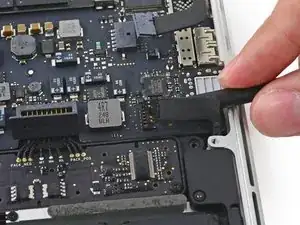










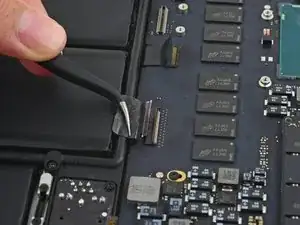














For all the screws you use the P5 pentalobe screwdriver?
Carlos -
Pentalobe is only for the screws on the bottom cover. The Torx screw driver is for the remainder.
Fredrik -
I never, ever, ever considered using anything but the correct tool on the Pentalobe screws. Too easy to strip and void your warranty (if still in effect), as well as make it almost impossible to get inside later for another upgrade or repair. The Wiha P5 Pentalobe screwdriver fits like a glove and costs only about $11 (a fraction of your drive's price)at Amazon.com. Get it!
marketing -
I followed this exactly and was able to replace my broken trackpad. I did not have to replace the ribbon OR the battery. However I would suggest getting the ribbon since it’s fairly cheap, as for the batteries I was able to do it with a card only. I didn’t use any heat or the liquid but it takes some time. You really have to work the card in there to release the glue. Also you must be very careful not to bend the batteries or damage them, if you do you must replace with new. This took me about 1.5hrs and my computer works like new. Apple cost for this job was around $450, I did it for $120. Big ups to ifixit for this awesome tutorial, tool set and parts!
On a side note, only use quality tools, the cheap ones will break or strip the screws.
Dustin Steward -
Note that the eight 3mm screws have a shoulder under the head, while the two 2.3mm screws are “full thread”, i.e., there is no shoulder under their heads. It’s important to put the two screws with no shoulder at the hinge of the cover.
All ten screws require a P5 Pentalobe screwdriver, preferably with a magnetized tip to help hold and position the screw.
All of the screws have blue “Loctite” thread locker compound on their threads. This is to help prevent the screws from working loose and falling out. Don’t attempt to clean the Loctite from the screws — leave it in place, and it will continue to help prevent the re-inserted screws from working loose.
When replacing the bottom cover, it is a good technique to insert and BEGIN tightening all ten screws BEFORE fully tightening any one screw. After all the screws have been started, then go around and finish tightening all of them. By doing this, you make it easier to feel that each screw has been started properly, and is not “cross-threaded”.
doubleclutch -
This is what I found on my MBP mid-2014 13” Retina. All 10 used the same screwdriver. I didn’t see the blue “loctite” but I also got my computer refurbished.
Evan Shulman -
A good technique for starting to thread the screws when replacing them is to position and align the screw, and with the driver, gently turn the screw in the REMOVAL direction until you feel and hear a slight click. This click happens when the leading thread of the screw drops off of the leading edge of the thread in the hole — this is the point at which the threads are properly positioned for engagement. You can now turn the driver and screw in the TIGHTENING direction. This technique will help prevent accidental “cross-threading” of the screw, which will damage the threads permanently.
Note that this is a useful technique when installing ANY threaded fastener.
doubleclutch -
Hi peeps,
I have a wifi problem on this MBP 13” early 2015 and was pleasently surprised to find your guide to changing the airport card.
However upon closer inspection it seems that on my MBP (purchased new or so I thought) the 3 antennae seem so have been soldered together at the point where they are clamped to the chassis. I have photos but cannot post here. Can anyone conform that where the 3 antennae wires are held to the chssis by the 2 scew metal support (just before disappearing into the screen hinge), the support is not meant to short the 3 wires together. This makes no sense for 3 seperate antennae wires.
Any advice /close up photos is welcome here.
dom
colonel mustard -
Tip: Use post-it notes to keep track of screws
1. Pack of post it notes
2. Stick screws to the sticky part of the post it note
3. Write on the post it note which step and what kind of screw it is
ibash -
Hi, in order to drain the battery I am running:
yes > /dev/null
in 4 terminals, so the CPU maxes out at almost 99%.
I hope this speeds up the battery draining process.
And the backlight is at maximum brightness :-)
You can see the cpu load in Activity Monitor.
Its draining at 20% per 15 minutes.
Any concerns about draining the battery in this way?
Andre van der Ham -
Something I’ve been curious about, is it possible to upgrade a late 2013 Retina model MacBook Pro, with the improved 16gb ram and i7 processor logic board from the 2015 retina model? I’d be interested to try but not ready to shell out the $500+ to be the first lol
Chat Dawgie -
Without rehashing what others have said, I would highly recommend reading through the steps *and* the comments for each before tackling your replacement for tips. Highlights for me were: only disconnecting what actually needed to be disconnected, rotating the spudger to release the track pad cable, a hair dryer worked perfectly fine, and the pencil outline of the battery before you remove. You got this!
N DesRochers -
Installation of replacement AirPort card was easier than I had expected thanks to this guide. Thank you.
chaslaw -
I use replaced SSD and it was super easy and working great. I can finally upgrade Mac OS with plenty of room to spare and no more low memory alerts. Well worth investment and didn’t have to buy new laptop
Pete James -
It's interesting that this tutorial is rated Moderate even though you need to remove the battery. The battery removal tutorial which is basically the same but with fewer steps is rated Difficult.
Marv Ruona -
when i pulled the screws out i arranged them in the same way they were in. the top 2 middle screws appeared to be shorter than the rest. in order to keep them in place i got a square of packing tape sticky side up, taped both sides down with 2 other pieces of tape. and then put the screws head down in the order i pulled them.
Jason Wade -
Excellent instructions although checking battery and speakers aligned before fixing batteries into place is essential. MacBook good as new!
John Foreman -
I find it helpful to spread a soft, slightly fuzzy cloth (like flannel) over my workspace before doing something with small parts. It keeps screws and things from rolling or bouncing away. A towel might be too plush, though, as a screw might get lost in it.
Richard KeslerWest -