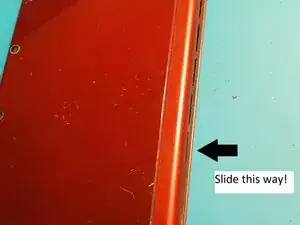Einleitung
Diese Anleitung zeigt, wie das obere Display ausgetauscht werden kann.
Werkzeuge
Ersatzteile
-
-
Lege den 3DS mit dem Boden nach oben. Entferne Game Card, Ohrhörer, Ladekabel, Stylus und was auch sonst noch verbunden ist.
-
-
-
Der Akku befindet sich links. In der Mitte oben ist eine kleine Lücke, hier kannst du mit einem geeigneten Werkzeug (nicht aus Metall!) hebeln.
-
-
-
An der Oberkante befinden sich zwei Gummiabdeckungen. Ziehe sie vorsichtig mit einer Pinzette heraus. Darunter befinden sich zwei JIS #000 Schrauben die du ebenfalls herausdrehen musst.
-
-
-
Um die Abdeckung abzunehmen musst du sie vorsichtig hoch und weg vom Gelenk heben ( damit die Ohrhörerbuchse frei wird). Schwenke sie dann in Richtung des Gelenks um an die Platinen zu gelangen.
-
-
-
Die beiden Verbinder zu den Flachbandkabel der L/R/ZL/ZR Tasten können mit einer Pinzette gelöst werden. Dann kannst du die Abdeckung ganz entfernen und zur Seite legen.
-
-
-
Klappe den kleinen scharnierartigen Sicherungsbügel am ZIF-Anschluss des Flachbandkabels zum Schiebepad mit einer Pinzette hoch.
-
Schiebe das Flachbandkabel aus dem Anschluss heraus.
-
-
-
Hebe das Gehäuse des Schiebepads nach oben und entferne es. Es klemmt vielleicht ein bisschen, sollte aber nicht zu viel Kraft benötigen.
-
-
-
Finde den goldfarbenen Stecker mit dem roten Kabel oben links auf der Hauptplatine. Ziehe den Stecker vorsichtig mit den Fingern nach oben heraus.
-
Löse den Verbinder des einzelnen Flachbandkabels mit der Pinzette.
-
-
-
Löse mit der Pinzette vorsichtig die fünf markierten ZIF Verbinder auf der Hauptplatine.
-
Drei Verbinder haben einen Sicherungsbügel. Klappe ihn hoch und löse die Verbindung.
-
-
-
Schwenke vorsichtig die Hauptplatine um 90° in Richtung des Gelenks um zwei weitere ZIF Verbinder auf der Unterseite der Hauptplatine freizulegen.
-
Beide haben Sicherungsbügel die hochgeklappt werden müssen. Der längere links ist schwarz, der kürzere rechts weiß. Klappe sie hoch und löse die Verbindung.
-
-
-
Entferne die vier Gummistopfen in der Innenseite des Gehäuses mit einem geeigneten Werkzeug.
-
Unter den Stopfen sind silberne Schrauben.
-
Entferne die vier Kreuzschlitzschrauben #00.
-
-
-
Schiebe den äußeren Teil des oberen Gehäuses vom Scharnier an beginnend weg, bis es sich vom inneren Teil trennt.
-
Das Gehäuse löst sich ab, hebe es dann weg.
-
-
-
Hebe das Display an den Seitenkanten mit einem Kunststoffwerkzeug hoch und schiebe es um den Rand herum.
-
Wenn alles gelöst ist, hebe das Display einfach hoch.
-
Um dein Gerät wieder zusammenbauen, folge den Schritten in umgekehrter Reihenfolge.
9 Kommentare
I am lost, where is the rest of the guide?
Jo Jones -
Is it possible we could get a link to a screen replacement?
Almost every guide on the internet skips over getting ribbon-cable through the hinge…
and its the step that gets messed up the most so that may be why since you have to roll up the ribbon to get it through the hinge giving it a good chance of breaking the ribbon. Sucks because the only way to tell is to hook it all back up to see if it worked.
Jacob -