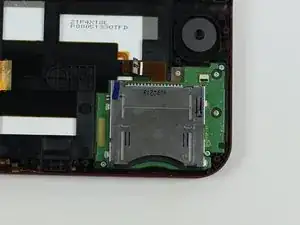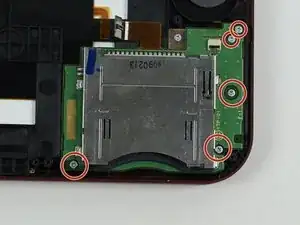Einleitung
Hier wird der Austausch des Kartenlesers gezeigt.
Werkzeuge
Ersatzteile
-
-
Lege den 3DS mit dem Boden nach oben. Entferne Game Card, Ohrhörer, Ladekabel, Stylus und was auch sonst noch verbunden ist.
-
-
-
Der Akku befindet sich links. In der Mitte oben ist eine kleine Lücke, hier kannst du mit einem geeigneten Werkzeug (nicht aus Metall!) hebeln.
-
-
-
An der Oberkante befinden sich zwei Gummiabdeckungen. Ziehe sie vorsichtig mit einer Pinzette heraus. Darunter befinden sich zwei JIS #000 Schrauben die du ebenfalls herausdrehen musst.
-
-
-
Um die Abdeckung abzunehmen musst du sie vorsichtig hoch und weg vom Gelenk heben ( damit die Ohrhörerbuchse frei wird). Schwenke sie dann in Richtung des Gelenks um an die Platinen zu gelangen.
-
-
-
Die beiden Verbinder zu den Flachbandkabel der L/R/ZL/ZR Tasten können mit einer Pinzette gelöst werden. Dann kannst du die Abdeckung ganz entfernen und zur Seite legen.
-
-
-
Klappe den kleinen scharnierartigen Sicherungsbügel am ZIF-Anschluss des Flachbandkabels zum Schiebepad mit einer Pinzette hoch.
-
Schiebe das Flachbandkabel aus dem Anschluss heraus.
-
-
-
Hebe das Gehäuse des Schiebepads nach oben und entferne es. Es klemmt vielleicht ein bisschen, sollte aber nicht zu viel Kraft benötigen.
-
-
-
Finde den goldfarbenen Stecker mit dem roten Kabel oben links auf der Hauptplatine. Ziehe den Stecker vorsichtig mit den Fingern nach oben heraus.
-
Löse den Verbinder des einzelnen Flachbandkabels mit der Pinzette.
-
-
-
Löse mit der Pinzette vorsichtig die fünf markierten ZIF Verbinder auf der Hauptplatine.
-
Drei Verbinder haben einen Sicherungsbügel. Klappe ihn hoch und löse die Verbindung.
-
-
-
Schwenke vorsichtig die Hauptplatine um 90° in Richtung des Gelenks um zwei weitere ZIF Verbinder auf der Unterseite der Hauptplatine freizulegen.
-
Beide haben Sicherungsbügel die hochgeklappt werden müssen. Der längere links ist schwarz, der kürzere rechts weiß. Klappe sie hoch und löse die Verbindung.
-
Um dein Gerät wieder zusammen zu setzen folge den Schritten in umgekehrter Reihenfolge.
8 Kommentare
I bought a replacement card slot and it has the small flat cable connector not on the top right like on your photos (and in my New 3DS XL) but on the right oriented to the right, see https://abload.de/img/cardslot_sintech_2....
Does anyone have any insight on different revisions of the card slot? Where can I buy a card slot like the one in the photos here? Thanks in advance.
Uwe -
Will I be able to complete this process with a PH00? I don’t have have a PH000 or any JIS screwdrivers.
Luke -
You don't have to take the entire board out to replace this
Are you sure?
That is true. I just changed mine easily without removing the whole mainboard..
yeah looking over the teardown, I could already tell. I can understand why you’d think to remove the board, however it really just looks like the flex cable would’ve just slid in nicely underneath the board, saving a lot of headache from not removing everything and having to put everything back.