Einleitung
Hier wird der Austausch des Mikrofons gezeigt.
Werkzeuge
-
-
Drehe die Kreuzschlitzschraube am Akkufachdeckel heraus.
-
Heble den Deckel mit einem Spudger oder Fingernagel hoch. Entnimm ihn aus dem Gehäuse.
-
-
-
Zwänge die Kante eines Spudgers zwischen der Seite des Akkus und dem Gehäuse. Heble nach oben um den Akku zu lösen.
-
Entferne den Akku vom DS Lite.
-
-
-
Das untere Gehäuseteil ist mit verschiedenen Schrauben befestigt. Drehe sie heraus:
-
Zwei goldfarbene 4,3 mm Kreuzschlitzschrauben
-
Eine schwarze 3,9 mm TriWing Schraube
-
Eine 3,3 mm silberfarbene Kreuzschlitzschraube
-
Drei silberfarbene 5,5 mm TriWing Schrauben.
-
-
-
Setze die Kante eines Spudgers zwischen das oberen und unteren Gehäuseteil in der Nähe der oberen rechten Ecke des DS Lite.
-
Schiebe den Spudger vorsichtig die rechte Seite des DS Lite entlang, dabei öffnet sich ein Spalt.
-
Schiebe den Spudger weiter um die Seiten des DS Lite bis ein Großteil des Gehäuses getrennt ist.
-
-
-
Hebe den Verbinder der WiFi Antenne mit dem flachen Ende des Spudgers gerade aus dem Sockel auf der WiFi Platine.
-
-
-
Heble den Verbinder der WiFi Platine mit dem flachen Ende des Spudgers aus gerade aus dem Sockel auf der Hauptplatine.
-
-
-
Trenne die rechte Kante der WiFi Platine mit dem flachen Ende des Spudgers von der Hauptplatine.
-
Entferne die WiFi Platine vom DS Lite.
-
-
-
Lege das Antennenkabel mit dem Verbinder nach oben zeigend weg von der Platine und halte es mit dem Spudger nach unten in den Spalt zwischen einigen Bauteilen auf der Platine.
-
Ziehe ganz vorsichtig am Kabel bis der Verbinder unter dem Cartridge-Leser ist.
-
Ziehe weiter, bis der Verbinder unter dem Leser heraus kommt.
-
-
-
Klappe den Haltebügel am Verbinder des Bildschirms mit dem flachen Ende des Spudgers oder einem Fingernagel nach oben.
-
Ziehe das Flachbandkabel zum Bildschirm mit der Spudgerspitze direkt aus dem Sockel.
-
-
-
Die Platine ist mit zwei 3,4 mm Kreuzschlitzschrauben am Gehäuse befestigt. Drehe sie heraus.
-
-
-
Öffne das Display soweit, dass du mit dem Finger die Vorderkante der Platine heraus- und vom Gehäuse weg drücken kannst
-
-
-
Klappe den Haltebügel am Verbinder des Flachbandkabels zum oberen LCD mit dem flachen Ende des Spudgers oder einem Fingernagel hoch.
-
Ziehe die Platine weg vom DS Lite und trenne dabei das Flachbandkabel zum oberen LCD von seinem Sockel auf der Platine.
-
Entferne die Platine vom Game Boy.
-
Nun kannst du in gleicher Weise den Haltebügel des Verbinders des unteren LCD öffnen und das untere LCD von der Platine trennen.
-
-
-
Entferne die beiden 8,3 mm Kreuzschlitzschrauben die das obere Gehäuseteil an der Displayeinheit befestigen.
-
-
-
Ziehe das obere LCD Flachbandkabel nach rechts durch den Schlitz im Gehäuse.
-
Drücke das Kabel durch den Schlitz nach unten.
-
-
-
Hebe langsam das obere Gehäuseteil weg vom Display, achte darauf, dass sich kein Kabel verfängt.
-
-
-
Wenn das obere Flachbandkabel frei vom oberen Gehäuse ist dann kannst du die Antenne und WiFi Kabel durch die Öffnung im oberen Gehäuse ziehen.
-
Entferne das obere Gehäuseteil vom DS Lite.
-
-
-
Die vier Schrauben am vorderen Displayrahmen sind mit Kunststoffdeckeln verdeckt. Entferne sie mit Hilfe einer Stecknadel.
-
-
-
Drehe die vier 3,4 mm Kreuzschlitzschrauben heraus, mit denen der hintere Displayrahmen am vorderen Displayrahmen befestigt ist.
-
-
-
Hebele die beiden Gummipuffer mit der Kante eines Spudgers aus dem vorderen Displayrahmen.
-
-
-
Setze einen Spudger in den Spalt zwischen vorderen und hinteren Displayrahmen und hebele die beiden auseinander.
-
Hebe den hinteren Displayrahmen weg vom Display.
-
-
-
Löse beide Lautsprecher mit der Spudgerspitze aus ihrem Sitz und lege sie auf die Rückseite des LCD.
-
-
-
Fange in der oberen rechten Ecke an das LCD langsam mit beiden Händen aus dem vorderen Displayrahmen zu lösen.
-
Fahre am oberen und linken Rand des LCD fort.
-
Zum Schluss kannst du das LCD vom Rahmen abziehen.
-
Um dein Gerät wieder zusammen zu setzen folge den Schritten in umgekehrter Reihenfolge.
Ein Kommentar
Fantastic guide. Great level of detail. Thank you!
Caleb S -


























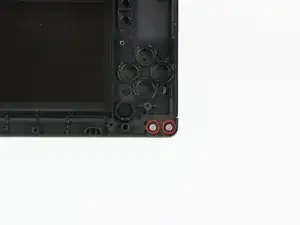





















A Phillips #000 (PH000) seems to give a more secure fit (no slipping) than the stated Phillips #00.
Ritchie -
This will be good for mods
Matthew Bevins -
I'm having a problem getting the screw to unscrew. I have the right Phillips ( it was included with all the stuff I got this) Any tips. it doesn't look like the screw is spinning but i haven't played my Nintendo DS Lite for 3 years.
whittlegirls -
bonjour j’ai une petite question pour vous fais trés longtemps que j’ai pas utiliser mon nintendo ds lite et quand je le branche il allume 1 fois orange après il s’enteint même s’il est brancher ça veux tu dire qu’il faut que je change de batterie ? Merci
Marie-Julie Richer -
Soit un changement de batterie, soit la carte-mère a peut-être un court-circuit :/
Polaris -