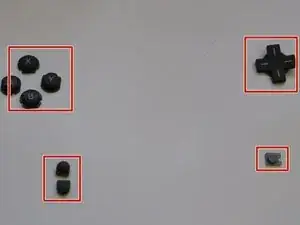Einleitung
This guide has been updated by iFixit staff! Read the new, official guide here.
A guide on how to replace the Nintendo DSi top LCD screen.
Werkzeuge
Ersatzteile
-
-
L Button.
-
Top of the battery pack.
-
To remove the battery pack, place your fingernail or a spudger at the top of the battery near the L button. Gently lift the battery out.
-
-
-
Remove 4 Phillips screws from the board.
-
Lift the main board from the bottom end and flip it over to reveal the last connector.
-
-
-
Disconnect the ribbon cable by gently using a plastic opening tool to flip up the black connector latch. The cable should easily slide out from the connector.
-
The motherboard should now be free from the rest of the device.
-
-
-
Place a plastic opening tool between the front panel and top edge of the outer case. Slide the tool along the edge as needed to prop open the case.
-
With the screen facing you, slide the screen side down with your thumbs to separate the screen from the cover.
-
-
-
Remove the antenna from the bottom left of the device.
-
Remove the microphone from the top of the frame.
-
-
-
Start by pushing the sliding shaft in the hinge on the opposite side of the wires/ribbons.
-
-
-
On the reverse side of the casing, insert the spudger onto the surface of the sliding shaft just left of the LED light channels.
-
Push the sliding shaft completely through the hinge until it stops and the hinge is released.
-
-
-
The right side of bottom case should separate from the top case when you remove the sliding shaft.
-
Slide the top case to the right to separate the joint.
-
Weave the wires and ribbons through the wire hinge to completely separate the top and bottom casings.
-
-
-
Lift the top LCD out of the plastic frame. Carefully thread the ribbon cable out of the hinge to avoid damaging it.
-
To reassemble your device, follow these instructions in reverse order.