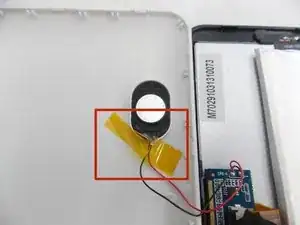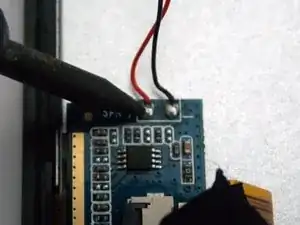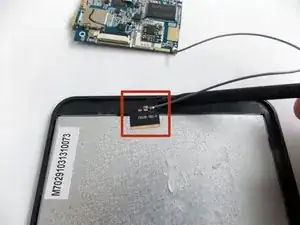Einleitung
You can use this guide to replace the malfunctioning or cracked screen of the Nobis NB07 tablet. To do so, you will need to completely disassemble the tablet, using soldering tools in the process.
Werkzeuge
-
-
Look towards the topside of the tablet, where the power button is located.
-
Insert a plastic opening tool in the crack between the two parts of the case.
-
Move it gently back and forth to open the case.
-
-
-
With the plastic opening tool in the opening between the two sides of the case, slide the tool along the tablet's border to separate the two sides completely.
-
-
-
Insert the flat end of the spudger tool in the crack beneath the battery.
-
Move the spudger tool carefully side to side to remove the glue that is holding the battery in place.
-
-
-
Desolder the cables with a soldering iron and use a desoldering braid to remove the solder.
-
-
-
After you remove the tape, remove the speaker from its socket. You can place the speaker on one side of the tablet to have more freedom.
-
Look for the place where the speaker's cables meet with the motherboard.
-
-
-
Use a soldering iron to desolder the cables and extract the solder using a desoldering braid.
-
-
-
Desolder the cables with a soldering iron and use a desoldering braid to remove the solder.
-
-
-
Use the spudger tool to pry the ZIF connector upwards so that it releases the power cable.
-
-
-
Use the spudger tool to pry the ZIF connector on the other side of the tablet upwards so that it releases the power cable.
-
-
-
Insert the plastic opening tool between the screen and the case to release the clasps holding the screen.
-
To reassemble your device, follow these instructions in reverse order.
Ein Kommentar
I think that remove the microphone, speakers and cameras are unnecessary. I had change the digiter and don't remove anything just the screws and be careful with the speaker and unlock the digiter cable in the left upper side and that's the parts that I had removed then the parts that you need remove is the battery and the 3 screws and unlock all the cables and the parts attached to the screen and that's it....