Einleitung
Video Source-Shawn Shakir on YouTube
Check them out here.
On the Playstation 3, the NEC/TOKIN capacitors are prone to failure, causing a Yellow Light if Death error. This is a guide on replacing those capacitors.
The Yellow Light of Death is not an error with one slecifix fix; rather, it is a more general failure. This guide addresses ONE of the POTENTIAL problems causing a PS3 Yellow Light of Death, howvwer, these capacitors are prone to failure anyway, so they should be replaced (if you are experienced enough) to help the longevity of the console.
Werkzeuge
Ersatzteile
-
-
Lift the top cover from its rear edge and rotate it toward the front of the PS3.
-
Remove the top cover.
-
There is a plastic hook located in a hole on the top back right hand side corner. Carefully push the plastic hook a bit from the rear of the machine with a spudger to release the rear right of the casing.
-
-
-
Lift the Blu-ray drive from the edge nearest the power supply and rotate it away from the chassis enough to access its ribbon cable.
-
-
-
Use your fingernail to flip up the retaining flap on the Blu-ray ribbon cable socket.
-
Pull the ribbon cable out of its socket.
-
Remove the Blu-ray drive from the PS3.
-
-
-
Pull the control board ribbon cable straight up and out of its socket on the motherboard.
-
-
-
Remove the two 12 mm Phillips screws securing the control board to the lower case.
-
Remove the control board and its attached cable from the PS3.
-
-
-
Remove the following eight screws securing the motherboard assembly to the lower case:
-
Seven 12 mm Phillips screws (ph2)
-
One 30 mm Phillips screw
-
-
-
Use the flat end of a spudger to pry the hard drive bay cover away from the lower case.
-
Remove the hard drive bay cover.
-
-
-
Pull the AC-In cables slightly away from the rear cover for clearance to access the AC-In connector.
-
While depressing its locking mechanism, pull the AC-In connector out of its socket on the power supply.
-
-
-
Pull the AC inlet out from the bottom of the rear cover, minding any of its cables that may get caught.
-
-
-
While lightly pulling the rear cover away from the logic board assembly, use the flat end of a spudger to release the clips along the top and bottom edges of the rear cover.
-
-
-
De-route the fan cables from the plastic finger molded into the heat sink.
-
Disconnect the fan from the motherboard.
-
-
-
Lift the memory card reader out of the PS3 enough to access its ribbon cable.
-
Flip up the retaining flap on the memory card reader ribbon cable socket.
-
Pull the ribbon cable out of its socket and remove the memory card reader.
-
-
-
Lift the power supply by its front edge to clear the two posts attached to the motherboard.
-
Remove the power supply.
-
-
-
Remove the four 16.5 mm shouldered Phillips screws securing the heat sink to the motherboard.
-
Remove the two brackets held under the screws you just removed.
-
-
-
Lift the motherboard assembly off the heat sink.
-
Be sure to apply a new layer of thermal paste when reattaching the heat sink.
-
-
-
Flip up the retaining flap on the Blu-ray ribbon cable socket.
-
Remove the Blu-ray ribbon cable.
-
-
-
Flip up the flap on the memory card reader ribbon cable socket and remove the ribbon cable.
-
-
-
Flip up the retaining flap on the Wi-Fi/Bluetooth ribbon cable socket.
-
Pull the Wi-Fi/Bluetooth ribbon cable out of its socket.
-
-
-
Rotate the PRAM battery slightly counter-clockwise and remove it from the motherboard assembly.
-
-
-
Push the hard drive cage toward the front of the motherboard assembly.
-
Remove the hard drive from the motherboard assembly.
-
-
-
Remove the two 8.3 mm #0 Phillips screws securing the two halves of the motherboard together.
-
-
-
Carefully feed the Wi-Fi/Bluetooth ribbon cable through the hole in the top motherboard cover.
-
Remove the top motherboard cover.
-
-
-
Flip up the retaining flap on the Wi-Fi/Bluetooth ribbon cable socket.
-
Remove the Wi-Fi/Bluetooth ribbon cable from the motherboard.
-
Motherboard remains.
-
-
-
Place the new capacitors at a small angle, making sure to place the capacitors the right way around.
-
The outer rail is the positive side.
-
-
-
Heat the soldering iron up and tin the tip.
-
Solder one side of the capacitor, then solder the other side.
-
To reassemble your device, follow these instructions in reverse order.
2 Kommentare
Replacing capacitors doesn't fully fix it forever. Only an RSX replacement does.
https://www.youtube.com/watch?v=I0UMG3iV...
I have updated the title and description of the guide to reflect that this is a potential solution.
Andrew S -


















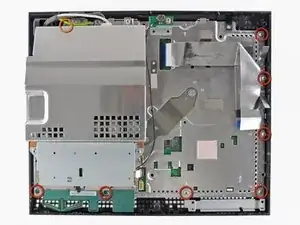





































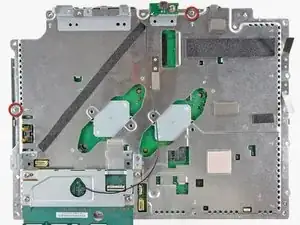





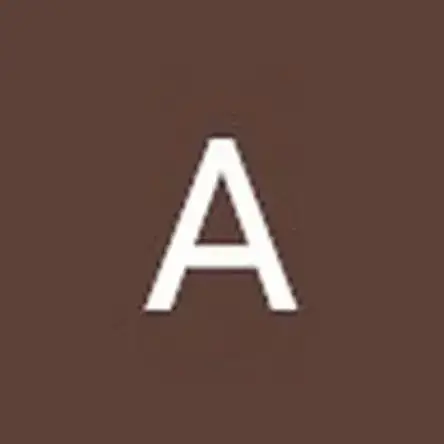
Fake repair. Real fault: How to Delid and fix the Yellow Light of Death for good (NEC TOKIN Replacement) https://gbatemp.net/threads/how-to-delid...
Player -