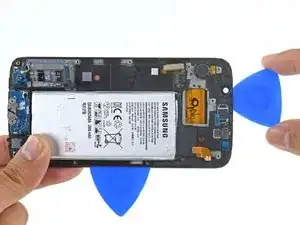Einleitung
Diese Anleitung zeigt dir, wie du die Displayeinheit am Samsung Galaxy S6 Edge austauschen kannst.
Die Anleitung ist für den Austausch der Displayeinheit ohne Rahmen. Wenn dein Ersatzteil mit einem Rahmen geliefert wurde, dann benutze stattdessen diese
Wenn der Rahmen beschädigt oder verbogen ist, dann musst du ihn austauschen, sonst passt der neue Bildschirm nicht richtig und kann durch ungleiche Druckverteilung beschädigt werden.
Wenn du das Display vom Rahmen abtrennst, wird es normalerweise zerstört, fahre also nicht mit der Anleitung fort, wenn du das Display nicht austauschen willst.
Die Anleitung erfordert das Entfernen der Glasrückabdeckung, was den Klebstoff, der sie befestigt, unbrauchbar macht. Verwende diese Anleitung, um die Glasrückabdeckung wieder anzubringen.
Werkzeuge
Ersatzteile
-
-
Wenn dein Ersatzteil so wie im ersten Foto aussieht, dann folge der Anleitung zum Austausch von Displayeinheit und Rahmen.
-
Wenn dein Ersatzteil so wie im zweiten Foto aussieht, dann folge der Anleitung zum Austausch von der Displayeinheit.
-
-
-
Setze eine auf gebogene Büroklammer oder ein SIM Karten-Auswurfwerkzeug in die Öffnung im SIM-Karten-Schlitz oben am Smartphone.
-
Drücke den Stift hinein bis der Einschub heraus kommt.
-
Entferne den Einschub vom Smartphone.
-
-
-
Erhitze den iOpener für dreißig Sekunden.
-
Im Verlauf der Reparatur kühlt sich der iOpener wieder ab. Erhitze ihn dann noch einmal für dreißig Sekunden.
-
-
-
Halte den iOpener an einem der flachen Enden und vermeide die heiße Mitte, während du ihn aus der Mikrowelle nimmst.
-
-
-
Fülle einen Topf oder eine tiefe Pfanne mit ausreichend Wasser, um den iOpener komplett damit bedecken zu können.
-
Erhitze das Wasser (ohne den iOpener) bis es kocht. Schalte die Wärmezufuhr (Platte) aus.
-
Lege den iOpener für etwa 2-3 Minuten in das heiße Wasser. Stelle sicher, dass der iOpener komplett mit Wasser bedeckt ist.
-
Nimm den iOpener mit einer Küchenzange aus dem Wasser heraus.
-
Trockne den iOpener gründlich mit einem Küchen- oder Handtuch ab.
-
Der iOpener kann jetzt verwendet werden. Solltest du den iOpener erneut erwärmen müssen, erhitze das Wasser nochmal bis zum Siedepunkt, schalte die Wärmezufuhr aus, und lege den iOpener wieder für 2-3 Minuten vollständig in das Wasser.
-
-
-
Lege den erwärmten iOpener für etwa zwei Minuten über das ganze Panel, um den Kleber rund um den Rand des Glases zu lösen.
-
Verschiebe den iOpener, um den restlichen Bereich des Panels für weitere zwei Minuten zu erwärmen.
-
-
-
Wenn die Glasscheibe so heiß ist, dass du sie kaum anfassen kannst, kannst du einen Saugnapf nahe der Unterkante anbringen.
-
Hebe den Saugnapf hoch, um einen kleinen Spalt unter dem rückseitigen Glas zu schaffen. Setze dort ein Plektrum ein.
-
-
-
Fahre mit dem Plektrum entlang der Unterkante des Smartphones um den Kleber, der das rückseitige Glas festhält, aufzutrennen.
-
-
-
Wiederhole diese Prozedur des Erwärmens und Aufschneidens für die restlichen drei Seiten des Smartphones.
-
Lasse ein Plektrum unter jeder Kante stecken, damit sich der Kleber nicht wieder verbinden kann.
-
-
-
Schneide mit einem Plektrum durch alle noch verbliebenen Kleberreste.
-
Entferne das rückseitige Glas.
-
-
-
Ziehe alle verbliebenen Kleberreste mit einer Pinzette von der Glasscheibe und vom Rahmen des Smartphones ab.
-
Reinige die Klebeflächen mit hoch konzentriertem Isopropylalkohol (mindestens 90%) und einem fusselfreien Tuch. Wische nur in eine Richtung, nicht vor und zurück. Die Oberfläche wird so für den neuen Kleber vorbereitet.
-
Ziehe die Schutzfolie vom neuen Rückseitenglas ab und richte es sorgfältig am Rahmen des Smartphones aus. Drücke dann das Glas am Rahmen fest.
-
-
-
Drücke den Akku nach unten und hebe gleichzeitig dem Mittelrahmen an den Seiten nach oben, um ihn vom Rest des Smartphones zu trennen.
-
-
-
Löse das Flachbandkabel des Akkus mit dem flachen Ende des Spudgers von der Hauptplatine.
-
-
-
Löse die beiden Verbindungskabel der Antennen mit der Spudgerspitze von der Hauptplatine.
-
-
-
Löse das Flachbandkabel des Displays mit dem flachen Ende des Spudgers von der Hauptplatine.
-
-
-
Greife die Hauptplatine an den beiden Kanten oben am Gerät.
-
Hebe die Hauptplatine ein Stückchen hoch und weg vom Display, achte darauf das Kabel zur Tochterplatine nicht zu sehr zu spannen.
-
-
-
Bereite einen iOpener vor und lege ihn etwa für eine Minute auf den linken Rand des Smartphones.
-
Wahrscheinlich musst du den iOpener mehrfach erwärmen und wieder auflegen, um das Smartphone warm genug zu bekommen. Beachte die Anleitung für den iOpener, um ein Überhitzen zu vermeiden.
-
-
-
Die Kanten des Displays sind mit Streifen von starkem Klebeschaum befestigt.
-
Die gesamte kupferne Fläche ist mit starkem doppelseitigem Klebeband bedeckt.
-
Schneide ganz vorsichtig um die kapazitiven Tasten für"wiederholen" und "zurück". Sie sind am Display befestigt und können leicht abgerissen werden.
-
-
-
Setze ein Plektrum in die erwärmte Kante des Smartphones zwischen Kunststoffrahmen und Display ein.
-
-
-
Wiederhole das Auftrennen für die Oberkante.
-
Lasse das Plektrum in der Kante stecken, damit der Kleber sich nicht wieder verbindet.
-
-
-
Fahre mit dem Auftrennen der Klebeverbindung an der anderen langen Seite des Smartphones fort. Versuche so tief wie möglich zu schneiden, um das doppelseitige Klebeband aufzuschneiden.
-
Lasse das Plektrum in der eben aufgetrennten Kante einstecken, damit sich die Kante nicht wieder verbinden kann.
-
-
-
Lege einen erwärmten iOpener etwa eine Minute lang auf die Unterkante des Displays.
-
Setze vorsichtig ein Plektrum zwischen Display und "zurück" Taste ein, aber nicht tiefer als 12 mm, damit das Display keinen Schaden nimmt.
-
Lasse das Plektrum stecken, damit sich die Kante nicht wieder verbinden kann.
-
-
-
Benutze so viele Plektren wie nötig, um das Display unter allen Bereichen abzulösen.
-
Hebe den Kunststoffrahmen vorsichtig an der Seite nahe der Akkukante hoch. Dadurch wird der Kunststoffrahmen vom Display gelöst.
-
-
-
Beim Abheben des Kunststoffrahmens musst du das Flachbandkabel und den Stecker vorsichtig aus dem Rahmen herausfädeln.
-
Entferne den Kunststoffrahmen.
-
-
-
Reinige nach dem Beseitigen von Klebstoffresten und Glassplittern die Klebeflächen mit 90%igem (oder mehr) Isopropylalkohol und einem fusselfreiem Lappen oder einem Kaffeefilterpapier. Wische nur in eine Richtung, nicht vor und zurück.
-
Um dein Gerät wieder zusammenzusetzen, folge den Schritten in umgekehrter Reihenfolge.