Einleitung
After a few weeks of use, some keys of my Zenbook keyboard became unresponsive. In my case, it was the vertical key rows. After opening my laptop I noticed the cable was unlocked. This guide will show you how to reconnect it.
This fix may not work in every scenario and is not guaranteed to work. This is a noninvasive fix you can try before sending the laptop out for repair or buying a new palmrest assembly.
Werkzeuge
-
-
Note: These 2 screws are longer then the others.
-
Unscrew the remaining 8 screws. These are all the same length.
-
-
-
Remove the back cover. There are no warranty stickers that need to be broken.
-
Locate the keyboard connector. It is covered with a piece of tape helping hold it in place. This tape often fails after a certain amount of time.
-
You may need to remove the battery to disconnect it. Unscrew the 3 screws holding the battery in the system.
-
-
-
Remove the tape covering the connector. Note: New tape should be added once reseated.
-
Here on the picture you can see the connector in the unlocked position. These hold the connector in and should be completely pushed in.
-
Push the connector in. Do this until it is secure.
-
Lock the tabs that retain the keyboard connector in place.
-
Screw everything back and if you've done it right, enjoy all your keyboard keys again.
62 Kommentare
Awesome fix, thanks! This exact issue was plaguing the up and down keys on my UX31 (this is after having to RMA the thing for power issues). Be forewarned, if you are attempting this on a machine that is in sleep or hibernation mode, it has the potential to shut it off, with no visible LED lights to indicate. You can reset by holding down the power button for ~10 seconds and it should boot back up, if not, check connections again.
The LED light on the charging cable is a decent indication if something's up or not.
Jeff L -
Yep, this worked on my zenbook UX31A. The two white push tabs have to be fully in for the wires in the ribbon cable to contact. When u push in one, the other one pops open, so push both together.
Also, MY zenbook needed a torx T4 to unscrew the screws.
spud -
Great fix! My shift keys were not registering, and upon removing the back I saw the keyboard connector was indeed loose. Securing it in place fixed the problem. Thanks a lot!
Thanks for this! I had random keys unresponsive at various times, my white connector was plugged in on one side but not the other. See-sawed it back and forth until they were both in.
I think the cause is the battery; it physically places the keyboard cable under stress. I replaced the tape with much stronger stuff but am not sure if it will be a permanent fix...
Jonathan -
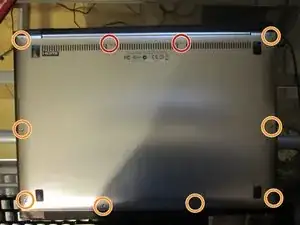



What is the size of those screws?
Mill -
T5, the shorter screws from an email with a representative are: D2.5*2
thefinalzeta -
What a relief. One day my Zenbook laptop was working just fine. Next day I had no 'd', 'del', 'delete' or back arrow, and I was going crazy, since this would be like the 5th laptop in a row I've purchased that has gone bonkers on me within a year. Wasted a lot of time trying to reinstall keyboard drivers etc. all to no avail. Then found this page, and 10 minutes after getting a T5 Torx driver the it's fixed and working perfectly.
Thank you so much for taking the time to detail and post this.
Justin LE -
thank you! I couldn't believe this. I had the same problem. It began with unresponsive "a", after all half of the buttoms were dead. Hope this is an permanent solution...
It's a shame Asus still sells this stuff ... They told us it could be a software problem ...
verswe -
Thank you SO much! I was stumped until I saw this very good write up. If you ever make it to Rochester MN I owe you a beer.
Martin Keech -
Francis, Thanks so much for posting this! My Zenbook is 3 months old and suddenly stopped powering on, nothing. I took it in this morning and they said it would be 15-20 days before they could get to it. I took out the battery tonight thinking that was the problem. put it back together and did one last search before taking it in tomorrow.
This saved me.
My 84 year old father was watching in awe as I did the repair following your guide.
Can't thank you enough. Your details are amazing.
Orest -
Thanks so much for posting this!
My 1 year old UX31 keyboard slowly lost responsiveness to more and more keys ( Enter, L, and others. )
When I applied pressure to the notebook frame with one finger right above the f10-f11 key, all the keys worked, when the pressure was off they stopped working, so definitely a connection probelm.
After reading your great post, I fixed it by pressing in the keyboard connector locks all the way in.
G I -
Thank you this worked great and was exactly the problem when my E and R key stopped working today on my Zenbook.
Darren Thurston -
My power key stopped working. Instead of sending my laptop back to Asus, I followed these instructions lucky to have the hex tool (ordered from ebay for another problem) and had it fixed in 5 minutes. This has made my day. Shame on Asus for this obviously common problem, thank god someone was kind enough to make these instructions. What a legend!!
rob Surf -
Does anyone know what length the short T5 Torx screws are and where I can order them?
Thanks so much in advance!
Jtarta1 -
From an ASUS rep: D2.5*2 (short screws)
All I have been able to find is this website but I don't think it's cheap for the U.S.
http://www.asusparts.eu/partfinder/Asus/...
thefinalzeta -