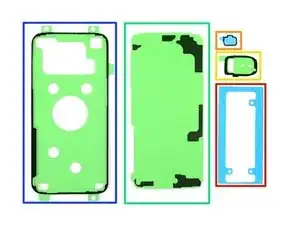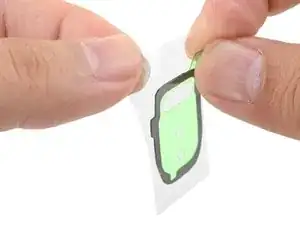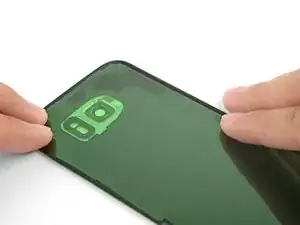Einleitung
Weißt du nicht so genau, was du mit all den Klebestreifen in deinem Reparatur-Kit anfangen sollst? Hier bist du richtig! In dieser Anleitung wird gezeigt, wie man das Klebestreifen-Kit für Samsung Smartphones mit Glasrückseite (S7 und neuer) benutzt. Es wird ebenfalls beschrieben, wie man die verschiedenen Komponenten der Rückabdeckung überträgt und einbaut, wie zum Beispiel die Kameraeinfassung und den Fingerabdrucksensor.
Unter Umständen brauchst du nicht alle im Kit enthaltenen Klebestreifen. Wenn du den Fingerabdrucksensor überträgst, brauchst du doppelseitiges Klebeband, wie zum Beispiel Tesaband.
Eine Liste der einzelnen Klebestreifen für das Galaxy S Smartphone findest du hier.
Beim Anbringen von Klebestreifen wie diesen hier, sind ein paar allgemeine Tipps hilfreich:
- Im Allgemeinen haben Klebestreifen eine farbige und eine farblose Seite (aus Papier oder durchsichtiger Plastikfolie). Die farblose Seite zeigt an, auf welcher Oberfläche der Streifen zuerst angeklebt werden soll.
- Du kannst dir das Aufkleben erleichtern, indem du zuerst den noch geschützten Klebestreifen an der vorgesehenen Klebefläche im Smartphone ausrichtest. Klebe dann den Streifen an einer Kante fest. Jetzt kannst du die Schutzfolien abziehen, ohne dass der Klebestreifen verrutscht.
Werkzeuge
Ersatzteile
-
-
Um die Akku-Klebestreifen anzubringen, folge dieser Anleitung.
-
Um den Fingerabdrucksensor und die Dichtung zu übertragen und einzubauen, beginne mit dem nächsten Schritt.
-
Um die rückseitige Blende zu übertragen und einzubauen, gehe zu Schritt 5.
-
Um die Stützstreifen der Rückabdeckung anzubringen, gehe zu Schritt 9.
-
Um die Klebestreifen am Rand der Rückabdeckung anzubringen , gehe zu Schritt 13.
-
-
-
Wenn sich dein Fingerabdrucksensor und die Kamera in einer einzigen Blende befinden (wie z.B. im S9), kannst du die gesamte Blende übertragen, ohne sie in Einzelteile zu zerlegen.
-
Erwärme einen iOpener und lege ihn eine Minute lang auf den Fingerabdrucksensor.
-
Heble den Fingerabdrucksensor vorsichtig an der unteren Naht, wo er die Rückabdeckung berührt, mit einem Öffnungswerkzeug hoch.
-
Heble nicht an der oberen Naht, das ist die Naht der Fingerabdruckdichtung.
-
-
-
Heble den Fingerabdrucksensor mit einem Öffnungswerkzeug von der Dichtung ab.
-
Entferne die farbige Plastik-Schutzfolie von der Ersatz-Dichtung, um den Kleber freizulegen.
-
Richte den Fingerabdrucksensor sorgfältig aus und lege ihn auf die klebrige Seite der Dichtung.
-
Drücke ihn, wenn er richtig ausgerichtet ist, mit dem Finger fest, damit der Kleber gut anhaftet.
-
-
-
Um den Fingerabdrucksensor an der neuen Rückabdeckung zu befestigen, benutzt du entweder einen extra dafür vorgestanzten Klebestreifen, oder du befestigst doppelseitiges Klebeband wie zum Beispiel Tesa Klebeband um den Sensor.
-
Richte den Fingerabdrucksensor im Ausschnitt in der Rückabdeckung aus und drücke ihn fest mit deinem Finger hinein, damit der Kleber gut anhaftet.
-
-
-
Erwärme einen iOpener und lege ihn eine Minute lang auf die rückseitige Blende.
-
Beginne an der nach außen zeigenden Seite der Rückabdeckung die Blende mit einem Finger nach innen zu drücken, um die Blende aus ihrem Ausschnitt zu lösen.
-
Alternativ kannst du auch mit einem Öffnungswerkzeug um die Blende herumhebeln, um sie von der Rückabdeckung abzulösen.
-
-
-
Entferne die Blende.
-
Entferne alle Klebereste auf der Blende mithilfe eines Öffnungswerkzeugs und hochkonzentriertem Isopropylalakohol.
-
-
-
Ziehe die durchsichtige Plastikfolie vom Klebestreifen der Blende ab, um den Kleber freizulegen.
-
Richte den Klebestreifen sorgfältig mit dem Ausschnitt in der Rückabdeckung aus.
-
Drücke ihn dann mit deinem Finger fest.
-
Ziehe die farbige Plastikfolie vom Klebestreifen ab, um den Kleber freizulegen.
-
-
-
Richte die Blende sorgfältig aus und setze sie auf den Klebestreifen.
-
Drücke die Blende rundherum mit deinen Fingern fest, damit der Kleber gut anhaftet.
-
Reinige das Glas der Blende mit einem Mikrofasertuch.
-
-
-
Finde heraus, wie die Stützstreifen an den Klebeflächen verlaufen, indem du sie an den Klebstoffresten und dem Rahmen des Smartphones ausrichtest.
-
Benutze ein Öffnungswerkzeug und hochkonzentrierten Isopropylalkohol, um alle Klebereste vom Rahmen zu entfernen.
-
Wenn du die Rückabdeckung wieder benutzen willst, dann musst du auch hier alle Klebereste sorgfältig entfernen.
-
-
-
Ziehe die durchsichtige Folie vom Stützklebstreifen ab, um den Kleber freizulegen.
-
Lege den Streifen sorgfältig mit der klebrigen Seite nach oben auf den Handy-Rahmen, und achte dabei darauf, die klebrige Oberfläche nicht zu berühren.
-
Richte den Klebestreifen so auf dem Rahmen aus, das die Kontouren des Klebestreifens mit denen des Rahmens übereinstimmen.
-
Wenn du zwei kleine Stützklebestreifen hast, wiederhole diesen Vorgang für beide Streifen.
-
-
-
Lege die Rückabdeckung vorsichtig auf die freiliegenden Stützklebestreifen ab. So wird sichergestellt, dass die Klebestreifen richtig auf der Rückabdeckung positioniert sind.
-
-
-
Entferne die Rückabdeckung.
-
Drücke die Stützklebestreifen gut mit den Fingern an der Rückabdeckung fest.
-
Ziehe die farbige Schutzfolie ab, um den Kleber freizulegen.
-
-
-
Entferne mit einem Plastiköffnungswerkzeug und hochkonzentriertem Isopropylalkohol alle Kleberreste vom Rahmen des Smartphones.
-
Wenn du die alte Rückabdeckung wieder einbauen willst, musst du auch bei ihr alle Kleberreste beseitigen.
-
-
-
Ziehe die durchsichtige Schutzfolie vom Randklebestreifen ab, um den Kleber freizulegen.
-
Halte den Streifen an seinen Laschen fest und richte die lange Kante des Klebestreifens sorgfältig mit der Kante der Rückabdeckung aus.
-
Lege den Klebestreifen auf die Rückabdeckung ab und drücke ihn mit den Fingern an der Abdeckung fest.
-
Ziehe die farbige Schutzfolie vom Randklebestreifen ab, um den Kleber freizulegen.
-
-
-
Richte die Rückabdeckung mit dem Smartphone-Rahmen aus und lege sie darauf, um das Smartphone wieder zu verschließen
-
Drücke das Smartphone ringsherum mit den Fingern fest.
-
Lege ein paar Bücher etwa eine halbe Stunde lang auf die Rückabdeckung, damit sich der Kleber gut verbindet.
-
14 Kommentare
The flex cable for the fingerprint sensor is so short and delicate that it’s fiendishly difficult to locate and snap in. You only have a very narrow gap between the back cover and the phone, it wants to jump out of position if you misalign at all, and you can’t reach under there with normal size fingers. Not only that, it’s done with the rear cover adhesive in place so if that touches, it sticks.
I got it snapped on, and the flex cable broke at the same moment. So, no fingerprint sensor for me. Also, the new back cover arrived broken. If it was usable, the way to do it IMHO is to attach the flex cable first, then push the fingerprint sensor assembly on to the new back cover adhesive (it goes on from behind), then close the back cover.
Hey William,
If you bought the back cover from iFixit, please contact our support team here and we will get a replacement sorted out for you!
P.S. I got the battery and cover because the old cover was warped and separated, figured may as well replace the battery in a 2-year-old phone. Turns out, the battery was swollen and huge and it had pushed the back cover open. Not a good situation. So if your back cover is coming off, suspect that battery.
P.P.S. The fingerprint sensor flex cable connector probably could be manipulated into position with the tweezers from the tool kit and pressed down into place with the plastic screwdriver thingy, Just hover the back cover over it with your third hand (or a helper).