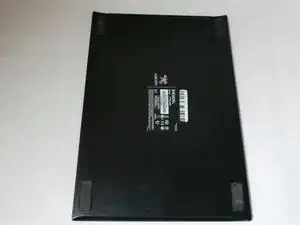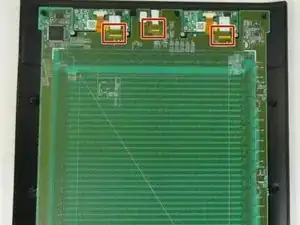Einleitung
Use this guide to replace the motherboard in a Wacom Intuos4.
The motherboard is behind the functionality of your device's touchscreen and USB port. A broken motherboard could result in issues with either your touchscreen or USB port. Since the USB port is connected to the motherboard, you may have to review the iFixIt Soldering guide (Wie man Lötverbindungen herstellt und entlötet).
This guide was created with a model PTK-640 Wacom Intuos4. Different models may vary in design.
Werkzeuge
-
-
Flip device on its back and remove all fourteen 7.1 mm screws using a Phillips #1 screwdriver.
-
There is a single screw located under each of the rubber leg pieces. Use a shimmy tool to remove these pieces to access the screws.
-
-
-
Lift the screen's foam backing connecting the motherboard/drawing board to the two smaller express-key boards, placing it onto the motherboard.
-
Separate the outer casing from the rest of the tablet.
-
-
-
Lift the black plastic clip holding the flat wire to the connector with either tweezers or an iFixit opening tool.
-
Pull on the white plastic tab to disconnect the flat wire.
-
To reassemble your device, follow these instructions in reverse order.