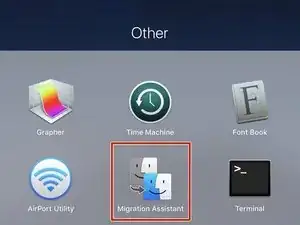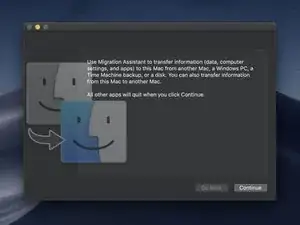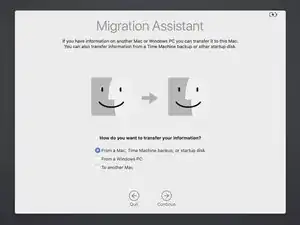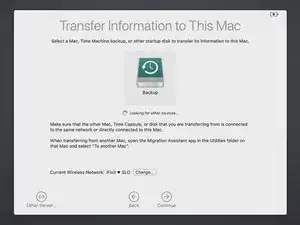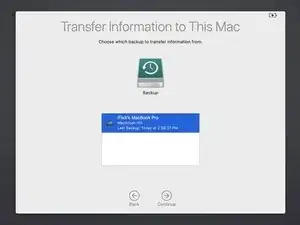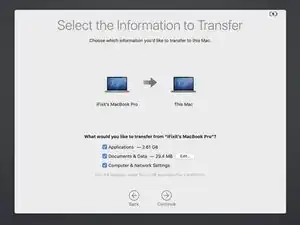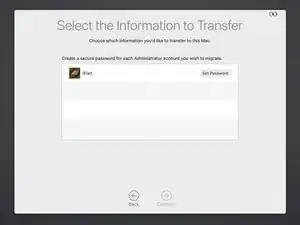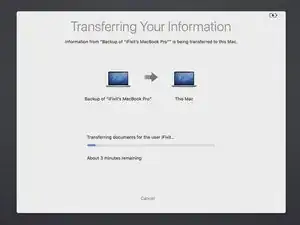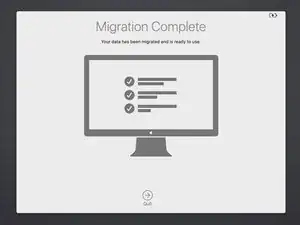Einleitung
Nachdem du das Laufwerk aufgerüstet oder durch eine SSD in deinem Mac ersetzt hast und macOS erfolgreich auf dem neuen Laufwerk installiert hast, musst du noch alle gewünschten Daten vom alten auf das neue Laufwerk kopieren. Diese Anleitung zeigt, wie du mit Hilfe des Migrationsassistenten die Daten vom alten Laufwerk oder einem Time Machine Backup auf das neue übertragen kannst.
Ersatzteile
-
-
Verbinde als Erstes das alte macOS-Laufwerk oder das Time-Machine-Laufwerk mit deinem Computer.
-
-
-
Wenn du ausgeloggt bist und der Bildschirm des Migrationsassistenten erscheint, dann wähle die erste Option Von einem Mac, einem Time Machine Backup oder einer Start-CD. (From a Mac, Time Machine backup, or startup disk.)
-
Klicke auf Weiter. (Continue)
-
-
-
Der Migrationsassistent listet alle verbundenen macOS oder Time Machine Laufwerke auf.
-
Wähle das gewünschte Laufwerk aus und drücke auf Weiter. (Continue)
-
-
-
Wenn die Datenübertragung begonnen hat, erscheint ein Fortschrittsbalken für jedes der ausgewählten Dateiformate. (Programme, Dokumente usw.)
-
Nach Beenden erscheint ein Bildschirm mit der Meldung Vorgang abgeschlossen. (Migration Complete)
-
Wenn alle Daten gerettet sind, kannst du das alte Laufwerk neu formatieren, in eine SSD-Hülle einbauen und als externes Laufwerk nutzen. Du kannst es auch einfach jemand geben, der es gebrauchen kann.
3 Kommentare
You said you would be covering migrating to a “new drive” but you only showed migrating to a new computer. I have a new macbook pro, which has an internal SSD that is too small to migrate to, so I was planning on using a bigger external SSD as my main & bootup disk, and I want to migrate to that disk. If I bootup the new computer from the external disk, will the migration automatically go to the external disk? Or can you see another approach that would work?
thx
You know Bob, that is a good point! I guess I meant “new drive in a new computer.” RE: your situation, I think your proposed method should work. MacOS should either let you choose which drive you want to restore to (in which case you can choose the big external one), or it will just copy to the default / boot disk. If neither of those things happen and you can’t migrate everything directly to the external drive, you can try to do a partial restore to your small internal SSD by only selecting the crucial info from the restore menu, and then manually copy everything else over to the external SSD as a storage disk. I hope this helps, sorry for the misleading title!
thank you so much