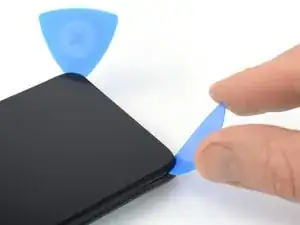Einleitung
Use this guide to replace the screen for your Xiaomi Redmi Note 9T.
Replacing the screen in the Xiaomi Redmi Note 9T requires you to remove the battery. Do not reuse the battery if it has been deformed or damaged, as doing so is a potential safety hazard. Replace it with a new battery.
For your safety, discharge the battery below 25% before disassembling your phone. This reduces the risk of fire if the battery is accidentally damaged during the repair. If your battery is swollen, take appropriate precautions.
You'll need replacement adhesive in order to complete this repair.
Werkzeuge
Ersatzteile
-
-
Insert a SIM card eject tool into the small hole in the SIM card tray, located on the upper left edge edge of the phone.
-
Press firmly to eject the tray.
-
-
-
Insert an opening pick in a steep angle between the display assembly and the back cover where the charging port is located. This might require some force.
-
-
-
Slide the opening pick to the bottom right corner to release the plastic clips holding the back cover in place.
-
Leave the opening pick in the bottom right corner to prevent the clips from snapping back into place.
-
-
-
Insert a second opening pick in a steep angle at the bottom edge of your phone.
-
Slide the opening pick to the bottom left corner to release the plastic clips.
-
Leave the opening pick in the bottom left corner to prevent the clips from snapping back into place.
-
-
-
Slide the bottom left opening pick along the left edge of your phone to release the plastic clips.
-
Leave the opening pick in the top left corner to prevent the clips from snapping back into place.
-
-
-
Slide the bottom right opening pick along the right edge of your phone to release the plastic clips.
-
Leave the opening pick in the top right corner to prevent the clips from snapping back into place.
-
-
-
Slide the left opening pick around the top left corner to release the top edge plastic clips.
-
-
-
Slide the right opening pick around the top right corner to release the remaining plastic clips.
-
-
-
Carefully fold the back cover to the left side of the phone assembly like you would open the cover of a book.
-
-
-
Use a Phillips screwdriver to remove the ten 3.9 mm-long screws securing the motherboard cover.
-
-
-
Insert an opening pick underneath the bottom right edge of the motherboard cover.
-
Slide the opening pick along the right edge of the motherboard cover to release its plastic clips.
-
Twist the opening pick sideways to pry up the motherboard cover.
-
-
-
Use a spudger to disconnect the home and volume button cable by prying the connector straight up from its socket.
-
-
-
Use a spudger to disconnect the battery cable by prying the connector straight up from its socket.
-
-
-
Use a pair of blunt nose tweezers or a clean fingernail to peel the orange adhesive strip labeled with an A off the battery.
-
-
-
Grab both pull-tab ends labeled with an A and pull up on the adhesive strip to lift the battery out of its recess and swing it up to an upright position.
-
-
-
Use your fingers to peel the battery adhesive tape off the midframe and the display flex cable.
-
-
-
Use a Phillips screwdriver to remove the seven 3.9 mm-long screws securing the loudspeaker assembly.
-
-
-
Slide an opening pick underneath the top edge of the loudspeaker assembly.
-
Use your opening pick to pry up the loudspeaker assembly until you can grip it with your tweezers or fingers.
-
-
-
Use a spudger to disconnect the display cable by prying the connector straight up from its socket.
-
-
-
Use a spudger to disconnect the digitizer cable by prying the connector straight up from its socket.
-
-
-
Once the screen is warm to the touch, apply a suction handle to the bottom edge of the screen.
-
Lift the screen with the suction handle to create a small gap between the screen and the phone assembly.
-
Insert an opening pick into the gap.
-
-
-
Slide the opening pick to the bottom right corner of the screen to slice its adhesive.
-
Leave the opening pick in place to prevent the adhesive from resealing.
-
-
-
Insert a second opening pick at the bottom edge and slide it to the bottom left corner of the screen to slice the adhesive.
-
Leave the opening pick in place to prevent the adhesive from resealing.
-
-
-
Insert a third opening pick underneath the bottom left corner of the screen.
-
Slide the opening pick along the left edge of the screen to slice the adhesive.
-
Leave the opening pick in the top left corner to prevent the adhesive from resealing.
-
-
-
Insert a fourth opening pick at the top left corner of the screen.
-
Slide the opening pick along the top edge of the phone to slice the adhesive.
-
Leave the opening pick in the top right corner to prevent the adhesive from resealing.
-
-
-
Insert a fifth opening pick and slide it along the right edge of the phone to slice the remaining adhesive.
-
-
-
Carefully thread the digitizer flex cable through the gap in the midframe by opening the phone assembly like a book.
-
Compare your new replacement part to the original part—you may need to transfer remaining components or remove adhesive backings from the new part before you install it.
To reassemble your device, follow these instructions in reverse order.
During reassembly, apply new adhesive where it's necessary after cleaning the relevant areas with isopropyl alcohol (>90%).
For optimal performance, calibrate your newly installed battery after completing this guide.
Take your e-waste to an R2 or e-Stewards certified recycler.
Repair didn’t go as planned? Try some basic troubleshooting, or ask our Xiaomi Redmi Note 9T answers community for help.