Einleitung
Um einen 27" iMac (Ende 2009 oder 2010 Modell) für Spiele zu nutzen, solltest Du vielleicht deine Grafikkarte mit einer der 6er-Serie aus dem letzten 2011er Modell hochrüsten.
Werkzeuge
Ersatzteile
-
-
Befestige je einen Heavy Duty Saugheber in den beiden oberen Ecken der Glasscheibe.
-
Halte den Saugheber leicht an der Scheibe und hebe den beweglichen Henkel bis er parallel mit dem anderen ist (wie im dritten Bild gezeigt).
-
-
-
Hebe die Glasscheibe rechtwinklig so weit vom Display weg, dass sich die metallenen Befestigungsstifte an der Unterseite der Oberkante lösen.
-
Ziehe die Glasscheibe weg von der unteren Kante des iMac und lege sie vorsichtig beiseite.
-
-
-
Lege den iMac vorsichtig mit der Rückseite flach hin.
-
Hebe eine der oberen Ecken des Displays mit einem dünnen Haken am Metallrahmen leicht an.
-
-
-
Ziehe vorsichtig mit deinen Fingern das vertical Sync-Kabel aus der Steckverbindung auf dem LED-Treiberboard nahe der oberen linken Ecke deines iMac.
-
-
-
Drücke die beiden Pins des Displaykabels zusammen, um es aus seinem Anschluss auf dem Logic Board zu befreien.
-
Ziehe den Stecker des Displaykabels aus dem Anschluss auf dem Logic Board.
-
-
-
Hebe das Display weit genug aus dem Gehäuse, um das Kabel der LED Hintergrundbeleuchtung vom LED-Board zu trennen.
-
-
-
Hebe das Display weit genug an, um das Kabel des LCD-Temperatursensors von seinem Anschluss auf dem Logic Board trennen zu können.
-
-
-
Nimm das Kabel zum Temperatursensor von der Festplatte ab, so dass die Festplatte entfernt werden kann.
-
-
-
Entferne nun diese drei Torx T9 Schrauben von der Halterung der Grafikkarte.
-
Finde den großen Kühlkörper der Grafikkarte. Er sollte sich genau über dem DVD-Laufwerk befinden.
-
Entferne die einzelne Schraube mit der er befestigt ist.
-
Hole vorsichtig das Kabel des Temperatur-Sensors unter der Hauptplatine heraus.
-
-
-
Hebe die Grafikkarte vorsichtig an und entferne sie vom Mainboard.
-
Nachdem du das Kabel des Temperatursensors entfernt hast, solltest Du die Grafikkarte leicht entfernen können.
-
-
-
Entferne den Metallrahmen von der Grafikkarte, nur ein paar Schrauben halten ihn fest.
-
Bewahre deine Grafikkarte sicher auf, falls Du sie wieder brauchst oder wieder einsetzen willst.
-
Das zweite Bild zeigt die Serien 4 und 6 nebeneinander. Ein kleiner Unterschied in der Höhe erfordert etwas Zusatzarbeit (siehe nächster Schritt).
-
-
-
Du musst das optische Laufwerk entfernen, um anschließend das Plastikteil aus dem nächsten Schritt entfernen zu können. Das Laufwerk ist mit 4 Torx Schrauben befestigt.
-
Wenn diese Schrauben entfernt sind, lässt sich das Laufwerk anheben und zur Seite schwingen, ohne irgendwelche Kabel entfernen zu müssen.
-
-
-
Da die Serie 6 ein wenig höher ist, müssen wir auf dem Kunststoffhalter unterhalb der Karte etwas Platz schaffen
-
Entferne das Kunststoffteil auf dem zweiten Foto, indem du eine Schraube entfernst und sie vorsichtig von dem Aluminiumgehäuse ziehst
-
Das Teil ist mit Klebestreifen befestigt, also keine Sorge! Du kannst nichts kaputtmachen.
-
Nachdem du es ein wenig hin und her bewegt und von den Kabeln weggeführt hast, solltest du das Teil schließlich in den Händen halten.
-
Du siehst nun die rechteckige Fläche, durch die das große Kabel führt (Bild 3). Nimm eine Multifunktionswerkzeug ("Dremel"), um sie ca. 5 mm breiter und 2-3 mm tiefer zu machen.
-
Im dritten Bild siehst du, wie es zum Schluss aussehen soll.
-
Der Hauptgrund für diesen Schritt ist das Wärmeableitrohr ("Heatpipe") der Serie 6, das mehr Platz benötigt.
-
-
-
Bringe die Metalleinfassung an der neuen Grafikkarte der Serie-6 an. Stelle sicher, dass sie korrekt ausgerichtet ist.
-
Setze nun vorsichtig die Grafikkarte der Serie 6 ein.
-
Sobald sie richtig platziert ist, fixierst du die Grafikkarte mit den 3 Schrauben.
-
Nun setzt du das Kabel vom Temperatursensor wieder ein. Du brauchst geschickte Hände oder ein gutes Werkzeug dafür. Dieser Schritt braucht Geduld.
-
-
-
Baue nun das LCD -Display nach der Anleitung auf iFixit wieder zusammen.
-
Es stehen keine weiteren Arbeitsschritte mehr an. Da du das Stromkabel entfernt hast, sollte sich der SMC zurücksetzen. Dies ist der Chip, der deine Hardware konfiguriert.
-
Wenn alles gut läuft, solltest du mit einem Startbildschirm begrüßt werden und das links gezeigte Bild "Über diesen Mac" sollte angezeigt werden.
-
Hinweis: Ich habe zusätzlich das DVD-Laufwerk mit einer 256 GB SSD ersetzt, was leicht beim Installationsprozess getan werden kann.
-
Letzter Tipp: Wenn du das optische Laufwerk mit einer SSD ersetzen willst, leg am besten vorher eine kleine Boot Camp Partition an und installiere Windows drauf. Es wird dir viel Ärger einsparen, falls du mal eine brauchst. Glaub mir, mach es einfach! Boot Camp ohne optisches Laufwerk zu installieren ist sehr mühsam.
-
Um dein Gerät wieder zusammenzubauen, folge diesen Anweisungen in umgekehrter Reihenfolge.
124 Kommentare
works perfectly ;-) just be slow and precised
Just be noticed that this upgrade not work for iMac 27 late 2009 equipped with core 2 duo CPU, but only with the i5 and i7 CPU one!
Paolo -
Did you know you can add an additional SSD drive WITHOUT needing to remove your Optical drive? It installs vertically just to the right of your HDD. I just performed this upgrade last weekend. I believe you can do this to 2009 and up models.
Regretfully Not on the iMac late 2009, because the motherboard has only 2 SATA ports, not 3 like the 2010 and later models...
Just a question: with this mod, are you able to use Airplay Mirroring in Mountain Lion? Since the inhability to use it on these macs is GPU-related, virtually with this Graphic card you may be able to enable it... Let me know please!!
I read somewhere that AirPlay mirroring uses a technology on the processor called Intel Quick Sync Video, ant it is present only in the 3rd+ generation of Intel Core ix processors. So if this is true it explains why some Macs do not have AirPlay mirroring and why you do not get AirPlay Mirroring after updating the graphics card.






















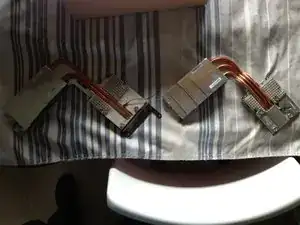






You can easily lift the glass panel off the magnets with only your fingernails (or something thin like a credit card or a guitar pick). No need to buy suction cups you will only use once.
Nick Caron -
Yes, you don't need the specific suction cups to remove the display cover - it's held on by magnets, and if you start at the center by the iSight you can work out to the edges and remove it. I had an iPhone screen suction cup around and it helped with balancing the screen when you pull it out fully, but by no ways is it required.
jtowner -
Great guide and pretty straight forward the only thing that took me ages and I didn't manage to undo were the power btn cable (step 28) and the thermal sensor (step 25) Seemed like they were glued on! Very difficult to remove and obviously conscious so I didn't break anything!
Eddie -
Thanks!!! Worked excellently.
I used a plunger (clean first ;-) to get the screen off, and http://exirion.net/ssdfanctrl/ for fan control.
Then, i did not take out the whole display and left it in the hinges on the bottom side and held it up with two small cardboard boxes. Easy enough to disconnect the hdd then.
I replaced with an ssd, put that into a ssd enclosure. Had to drill an extra hole in it to fasten the pins that hold it in place.
Used Carbon Copy Cloner to make an image from the old hdd, with the sad connected via usb. Checked it of it booted via System Preferences > Startup Disk. It worked so the took the imac apart and replaced the disk. Booted, everything was working as always, only faster!
Frank303 -
I'm replacing my optical drive too. what exactly needs to be plugged into the SSD? I don't have the kit - as I am not sure one is required if I buy something like this: http://www.amazon.com/gp/product/B0056OB...
Can you please advise? Can I do it with this piece, or do I need to get the entire bracket kit?
Allen Borza -
My display data cable forks, with a smaller section going up near the camera board. Where it forks, it is attached to the aluminum plate that attaches around the cpu board. I haven't seen any images that look similar, and I'm stumped at how to remove this second section of the cable. 2010 i7 build to order
Awolf -
Agree with the other comments here. Despite buying suction cups, not sure they were necessary as the screen removed very easily. A sat nav suction cup would do the job fine.
Stuart Bloomfield -
I can confirm that it is possible to remove the front glass using fingernails rather than suction cups. It isn’t easy, but if you try you should be able to pry off the glass.
I did this twice: once at the beginning of the procedure and once again at the end, when I realized that a big pice of lint was trapped under the glass.
gordonhamachi -
Don’t use suction cups. totally unnecessary. screen pops off with fingernails.
Kieran Hobbs -
The reason for caution about suction cups tends to be making sure you don’t apply uneven pressure on the edges of the glass and crack it in the process of removal. I do agree however that some pretty small suction cups would do fine. These suction cups can be had at your local princess auto (Harbor freight) for a few bucks and are useful elsewhere as well. if you use your fingernails or other items just try and do it evenly :)
Abirinder Brar -
good duct tape or gaffer tape wrapped around your hands makes an excellent glass removal 'tool'. Even clear packing tape works a charm.
Stu Blair -
A great first step that minimizes that first gust of dust migration when the glass is lifted is to clean the glass, sides *and the back* before lifting the glass, and then lift SLOWLY. Most of that dust is already trapped inside and pulled up as the screen lifts, but with care you can keep it there (or gently vacuum out with a micro vac…).
John -
before starting any of this…there is a device that you can use that comes with the IFixit kit to format and either clone or restore your hard drive to the new drive…it will save you a lot of headaches..it is a SSD enclosure that you can plug into your existing computer …
Tom Richter -
Thanks for the instructions. Before doing this the first time, suggest to everyone, read through at least twice. This is the easiest step, as you’ll soon see. As for removing the glass, USE suction cups, either the ones the sell here, or others. DON’T skimp. Also wear gloves when handling the glass. Don’t take chances.
ECJohansen -
Duct tape works too!
Dani -