Einleitung
Hier wird der Austausch der AirPort /Bluetooth Karte gezeigt.
Werkzeuge
Ersatzteile
-
-
Reparaturen sind relativ schwierig, wenn der iMac aufrecht steht und man keine iMac Reparaturhilfe verwendet. Man kann den iMac zwar auch für Reparaturen hinlegen, jedoch ist es einfacher und schneller den iMac in aufgerichtetem Zustand zu reparieren.
-
Wenn du die Reparaturhilfe aus Karton von iFixit hast, dann baue sie erst mit Hilfe dieser Anleitung zusammen.
-
-
-
Beginne an der linken Seite des Bildschirms, auf der Seite der Ein-/Aus-Taste, und schiebe das iMac Opening Tool zwischen Bildschirm und Gehäuse.
-
-
-
Benutze das Werkzeug wie einen Pizzaschneider - rolle es entlang des Schlitzes zwischen Bildschirm und Gehäuse und es wird den Kleber durchschneiden.
-
Fahre mit dem Werkzeug entlang der linken Gehäuseseite.
-
-
-
Schneide den Rest des Klebers an der rechten Seite des Gehäuses bis ganz nach unten durch.
-
-
-
Lege den iMac mit dem Bildschirm nach oben auf einen Tisch.
-
Beginne an der oberen rechten Seite des iMacs und schiebe eine Plastikkarte zwischen Bildschirm und Gehäuse.
-
-
-
Verdrehe die Plastikkarte leicht, um den Abstand zwischen Bildschirm und Gehäuse zu vergrößern. Trenne allen Kleber in der Nähe der Ecke auf.
-
Zu viel Kraft kann das Display zerbrechen. Arbeite vorsichtig. Versuche nicht, den Spalt mehr als 6 mm breit zu machen.
-
-
-
Schiebe die Karte in Richtung der Bildschirmmitte, um den Rest des Klebers durchzutrennen.
-
-
-
Schiebe die Karte zurück in die Ecke des Bildschirms und lasse sie dort stecken, um zu verhindern, dass der Kleber den Bildschirm wieder festklebt.
-
-
-
Schiebe die Plastikkarte in Richtung Mitte und höre wieder vor der Mitte auf, um die iSight Kamera nicht zu beschädigen.
-
-
-
Wie im Bild gezeigt, inseriere die Karten zwischen Bildschirm und Gehäuse und fange an, diese leicht zu drehen, um den Abstand zwischen Gehäuse und Bildschirm zu vergrößern.
-
Wenn Teile des Bildschirms sich nicht zu lösen scheinen, dann nimm eine weitere Karte, um in diesen Bereichen den Kleber ein weiteres Mal durchzutrennen.
-
Beginne, die obere Seite des Bildschirms nach oben vom Gehäuse zu entfernen.
-
-
-
Während du den Bildschirm mit einer Hand nach oben hältst, trenne mit der anderen Hand das Stromkabel, welches zum Bildschirm führt.
-
-
-
Klappe die Metalllasche am Anschluss des Bildschirm-Datenkabels um.
-
Trenne das Kabel vom Logic Board.
-
-
-
Hebe den Bildschirm bis in eine fast senkrechte Position an.
-
Entferne so viel vom Klebstoff wie möglich. Fasse ihn dazu an den Außenkanten an und ziehe oder rolle ihn nach innen.
-
-
-
Hebe den Bildschirm aus dem Rahmen nach oben und entferne ihn anschließend aus dem iMac. Lege das Display auf eine flache und weiche Oberfläche mit dem Bildschirm nach unten.
-
Möglicherweise musst du an einer Seite anfangen, den Bildschirm langsam anzuheben, um den Rest des Klebebandes zu lösen.
-
-
-
Wenn sich ein Kabel oder ein Draht unter einem Klebeband befinden, dann ziehe das Klebeband immer vorher ab.
-
Wenn das Kabel am Rahmen festgeklebt ist, dann musst du erst die Klebestelle mit einem iOpener oder einem Haartrockner erwärmen. Du kannst dann ein Plektrum unter das Kabel schieben und es ablösen. Ziehe niemals direkt an empfindlichenh Steckern.
-
Schiebe ein Plektrum unter die Schaumstoffformteile, um sie vom Display abzulösen und ziehe sie vorsichtig ab. Eventuell musst du sie mit doppelseitigem Klebeband am neuen Display befestigen.
-
-
-
Rücke den rechten Lautsprecher leicht nach rechts, um an seine Kabelverbindung zur Hauptplatine zu kommen.
-
-
-
Mit einem Spudger kannst du den Stecker des rechten Lautsprecherkabels von seinem Anschluss auf der Hauptplatine lösen.
-
Ziehe den Stecker nach rechts, um ihn aus dem Anschluss zu lösen.
-
-
-
Löse jeden der vier Antennenstecke mit dem flachen Ende des Spudgers von der Airport/ Bluetooth Karte.
-
Antenne ganz links
-
Antenne oben
-
Antenne oben rechts
-
Antenne unten rechts
-
-
-
Entferne zwei 3,7 mm T5 Schrauben, die die Airport/Bluetooth Karte am Logic Board befestigen.
-
-
-
Schiebe das Ende der Airport/Bluetooth Karte leicht in Richtung Rückseite und ziehe sie gerade aus dem Sockel auf dem Logic Board.
-
Für den Zusammenbau befolge unsere Anleitung zur Befestigung neuer Klebestreifen, um den Bildschirm wieder am Gehäuse zu befestigen.
Entsorge deinen Elektromüll fachgerecht.
Hat die Reparatur nicht ganz geklappt? Versuche zuerst einige grundsätzliche Lösungen. In unserem Forum findest du Hilfe bei der Fehlersuche.






















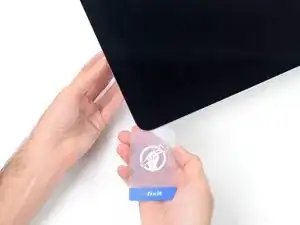
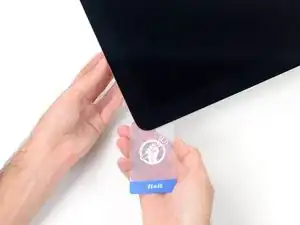
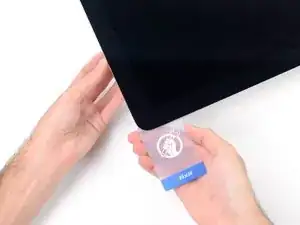


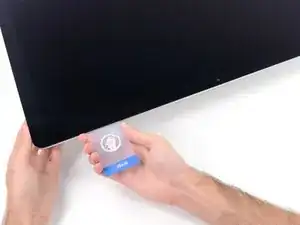


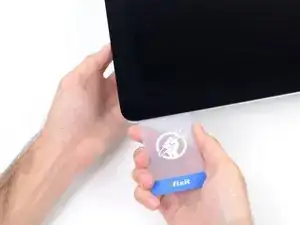
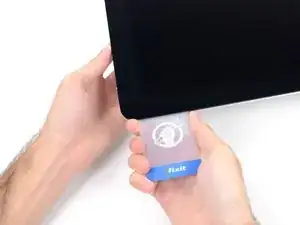


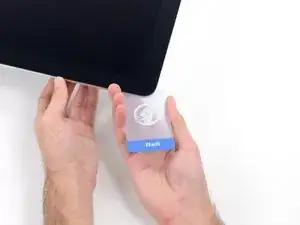








































This instruction page is not clear and is ambiguous if you have to do all the steps to just change the power supply please clarify another words do I have to remove the speaker and the hard drive to replace the power supply?
crawfordjohn -
This is a display removal guide not the power supply guide!Here’s the guide you need to follow for that iMac Intel 27" EMC 2546 Netzteil ersetzen
Dan -
Didn’t need the cardboard wedge to remove the display. Waste of money. Lay your Mac on its back.
James Clive -