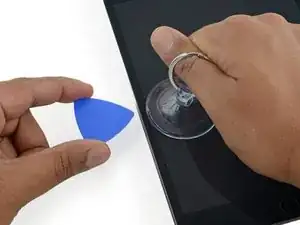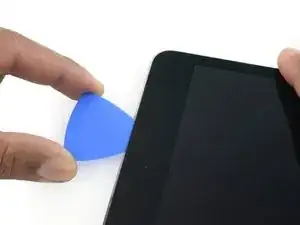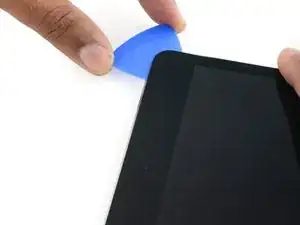Einleitung
Diese Anleitung zeigt dir, wie du die obere linke Mobilantenne im Pad mini 4 LTE austauschen kannst.
Einige Bilder dieser Anleitung stammen vom Wi-Fi Modell, deswegen sehen manche Bauteile leicht verschiedenen aus. Das Verfahren ist aber grundsätzlich gleich, außer wenn extra angegeben.
Werkzeuge
Ersatzteile
-
-
Wenn dein Display gebrochen ist, verhindere weiteren Bruch und schütze dich durch Abkleben des defekten Displays vor Verletzungen.
-
Klebe überlappend durchsichtiges Klebeband (Paketklebeband) auf das komplette Display. Wenn das Glas extrem gesplittert ist, klebe mehrfach die Bruchstelle ab.
-
Folge der Reparaturanleitung so gut es geht. Wenn das Glas einmal gebrochen ist, wird es wahrscheinlich weiter brechen. Vielleicht musst du sogar einen Metalspatel verwenden, um das Display zu entfernen.
-
-
-
Erhitze den iOpener für dreißig Sekunden.
-
Im Verlauf der Reparatur kühlt sich der iOpener wieder ab. Erhitze ihn dann noch einmal für dreißig Sekunden.
-
-
-
Halte den iOpener an einem der flachen Enden und vermeide die heiße Mitte, während du ihn aus der Mikrowelle nimmst.
-
-
-
Fülle einen Topf oder eine tiefe Pfanne mit ausreichend Wasser, um den iOpener komplett damit bedecken zu können.
-
Erhitze das Wasser (ohne den iOpener) bis es kocht. Schalte die Wärmezufuhr (Platte) aus.
-
Lege den iOpener für etwa 2-3 Minuten in das heiße Wasser. Stelle sicher, dass der iOpener komplett mit Wasser bedeckt ist.
-
Nimm den iOpener mit einer Küchenzange aus dem Wasser heraus.
-
Trockne den iOpener gründlich mit einem Küchen- oder Handtuch ab.
-
Der iOpener kann jetzt verwendet werden. Solltest du den iOpener erneut erwärmen müssen, erhitze das Wasser nochmal bis zum Siedepunkt, schalte die Wärmezufuhr aus, und lege den iOpener wieder für 2-3 Minuten vollständig in das Wasser.
-
-
-
Platziere den erhitzten iOpener auf der linken langen Kante und lasse ihn etwa 2 Minuten in dieser Position.
-
-
-
Platziere mittig einen Saugnapf auf der angewärmten Seite.
-
Achte darauf, dass der Saugnapf komplett auf dem Glas aufliegt.
-
Halte das iPad mit einer Hand nach unten und ziehe den Saugnapf mit gleichmäßiger Kraft nach oben, um einen Spalt zu erzeugen.
-
-
-
Während du das Display mit dem Saugnapf anhebst, führe ein Opening Pick in die Lücke zwischen dem Glas und dem iPad Gehäuse ein.
-
-
-
Erhitze den iOpener erneut, platziere ihn an der gleichen Stelle und lasse ihn ein paar Minuten dort liegen.
-
-
-
Führe ein zweites Opening Pick neben dem ersten ein und ziehe es vorsichtig nach unten, um die Klebeverbindung des Displays zu lösen.
-
-
-
Schiebe das Opening Pick weiter an der Seite des Displays herunter, um den Kleber zu lösen.
-
Falls das Opening Pick im Kleber stecken bleiben sollte, dann "drehe" es die Seite des iPads entlang, um weiterhin den Kleber zu lösen.
-
-
-
Nimm das erste Plektrum, das du eingesetzt hast, und schiebe es nach oben zur oberen Ecke des iPads.
-
-
-
Erhitze erneut den iOpener und lege ihn auf die obere Kante des iPads über die Frontkamera.
-
Wenn du einen flexiblen iOpener hast, kannst du ihn so umbiegen, dass sowohl die obere linke Ecke als auch die obere Kante gleichzeitig erhitzt werden.
-
-
-
Schiebe das Opening Pick entlang der Oberkante des iPads und halte kurz vor der Kamera an.
-
Wenn du die Frontkamera erreichst, ziehe das Plektrum etwas heraus und schiebe es weiter an der Oberkante entlang.
-
-
-
Lasse ein Opening Pick kurz nach der Frontkamera im iPad stecken.
-
Nimm ein zweites Plektrum und setze es links neben der Kamera ein, wo gerade eben das erste Plektrum war. Schiebe es zur Ecke zurück, um jeglichen Kleber vollständig zu lösen.
-
Lasse das zweite Plektrum an Ort und Stelle, um zu vermeiden, dass sich der Kleber in der Ecke beim Abkühlen wieder verbindet.
-
-
-
Setze das vorherige Plektrum tiefer in den iPad ein und schiebe es von der Kamera weg zur Ecke.
-
-
-
Lasse die drei Plektren in den Ecken des iPads stecken, um zu vermeiden, dass sich der Kleber des Frontpanels wieder verbindet.
-
Erhitze den iOpener erneut und lege ihn auf die übrige lange Seite des iPads entlang der Lautstärke- und Verriegelungstasten.
-
-
-
Setze ein neues Opening Pick ein und schiebe es entlang der rechten Kante des iPads herunter und trenne so den Kleber auf.
-
-
-
Schiebe das Opening Pick weiterhin die rechte Kante entlang herunter, falls nötig, erhitze die Kante erneut mit dem iOpener.
-
-
-
Lasse die Opening Picks an Ort und Stelle und erhitze den iOpener erneut.
-
Lege den erhitzten iOpener auf die Seite mit dem Home Button und lasse ihn dort ein paar Minuten, um den Kleber unter dem Glas aufzuweichen.
-
-
-
Setze ein neues Opening Pick an der unteren rechten Ecke des Displays ein, und zwar unter dem letzten Opening Pick, das du benutzt hast, um die rechte Kante herunter zu schneiden.
-
Schiebe das neue Plektrum um die untere rechte Ecke des Gerätes.
-
-
-
Schiebe das Plektrum von der unteren rechten Ecke an der Unterkante des Gerätes entlang. Halte etwa 1,2 cm kurz vor dem Home Button an.
-
-
-
Setze ein letztes Opening Pick an der unteren linken Ecke des iPads ein, direkt unter dem bereits vorhandenen Opening Pick.
-
-
-
Schiebe das Plektrum weiterhin an der unteren linken Kante des Displays entlang in Richtung Mitte des iPads, bis es ungefähr 1,2 cm vom Home Button entfernt ist.
-
-
-
Verdrehe die beiden Plektren an der Oberkante des iPads, um den letzten Kleber abzulösen, der das Display befestigt.
-
Hebe das Display von der Oberkante her ab, um das Gerät zu öffnen.
-
-
-
Entferne die vier 1,2 mm Kreuzschlitzschrauben über der Halterung des Akku-/Displaysteckers.
-
-
-
Benutze das flache Ende eines Spudgers, um den Akkustecker von seinem Anschluss auf dem Logic Board zu trennen.
-
-
-
Benutze die Spitze eines Spudgers, um den Stecker des Displaydatenkabels aus seinem Anschluss auf dem Logic Board zu lösen.
-
Benutze die Spitze eines Spudgers, um den Stecker des Touchscreen-Kabels aus seinem Anschluss auf dem Logic Board zu lösen.
-
-
-
Fahre mit der Spudgerspitze zwischen das geschlungene Klebeband und der Kunststofffassung der Antenne, so dass das Band leichter abgelöst werden kann.
-
-
-
Ziehe das geschlungene Klebeband ab, welches über der Halterung des oberen Komponentenkabels befestigt ist.
-
-
-
Entferne folgende vier Kreuzschlitzschrauben, mit denen die Halterung der oberen Komponenten befestigt ist:
-
Zwei 2,1 mm Schrauben
-
Zwei 1,2 mm Schrauben
-
-
-
Entferne vorsichtig mit einer Pinzette das kleine Stückchen Klebeband vom ZIF-Verbinder am Flachbandkabel der linken Antenne.
-
-
-
Klappe den Sicherungsbügel am ZIF-Verbinder des Flachbandabels der linken Antenne mit dem flachen Ende des Spudgers hoch.
-
-
-
Ziehe das Antennen-Flachbandkabel mit einer Pinzette aus seinem ZIF-Anschluss auf dem Flachbandkabel der Kopfhörerbuchse heraus.
-
-
-
Entferne die drei 1,4 mm Kreuzschlitzschrauben, mit denen die obere linke Antenne am Rückgehäuse befestigt ist.
-
-
-
Löse mit dem flachen Ende des Spudgers den Press-fit Verbinder der Frontkamera aus seinem Anschluss auf dem Logic Board.
-
-
-
Schiebe das Flachbandkabel der Frontkamera zurück, um an den Stecker der Kopfhörerbuchse zu gelangen.
-
-
-
Löse mit dem flachen Ende des Spudgers den Stecker der Kopfhörerbuchse aus seinem Anschluss auf dem Logic Board.
-
Löse mit dem Spudger das Flachbandkabel der Kopfhörerbuchse vom Rückgehäuse ab.
-
-
-
Biege vorsichtig das Flachbandkabel der Kopfhörerbuchse zurück, um das Antennenverbindungskabel unter der linken Antenne freizulegen.
-
-
-
Hebe mit dem flachen Ende des Spudgers den Stecker der linken Antenne hoch und trenne ihn vom Antennenverbindungskabel ab.
-
Um dein Gerät wieder zusammenbauen, folge den Schritten in umgekehrter Reihenfolge.