Einleitung
Dies ist eine veraltete Version unserer iPhone 4 Display Einheit Anleitung. Klicke bitte hier, wenn du die neue Anleitung sehen willst.
Werkzeuge
Ersatzteile
-
-
Schalte dein iPhone aus, bevor du es auseinander baust.
-
Deine iPhone 4 Rückabdeckung ist entweder mit zwei Kreuzschlitzschrauben #000 oder Pentalobeschrauben von Apple (zweites Bild) befestigt. Schaue nach, um welche Schrauben es sich handelt, um sicher zu gehen, dass du den richtigen Schraubendreher zum Lösen hast.
-
Entferne die beiden 3,6 mm Pentalobe oder Kreuzschlitzschrauben #000 neben dem Dock Anschluss.
-
-
-
Entferne die einzelne 2,5 mm Kreuzschlitzschraube, mit der der Akkustecker am Logic Board befestigt ist.
-
-
-
Heble mit einem Plastic Opening Tool den Akkustecker aus seiner Buchse auf dem Logic Board.
-
Entferne den Metall-Clip, die den Antennenstecker bedeckt.
-
-
-
Verwende die durchsichtige Kunststofflasche, um vorsichtig den Akku aus dem iPhone zu heben.
-
Wenn sich noch Reste vom Alkohol im Smartphone befinden, dann wische sie sorgfältig weg oder lasse das Gehäuse gut austrocknen, bevor du den neuen Akku einbaust.
-
Bevor du den Akkustecker wieder anschließt, stelle sicher, dass der Kontaktclip (in rot) korrekt neben dem Akkustecker positioniert ist.
-
-
-
Verwende ein SIM Card Eject Tool oder eine Büroklammer, um die SIM Karte und ihr Fach auszuwerfen.
-
Entferne die SIM Karte und ihr Fach.
-
-
-
Entferne die folgenden zwei Schrauben:
-
Eine 1,2 mm Kreuzschlitzschraube
-
Eine 1,6 mm Kreuzschlitzschraube
-
Entferne die dünne Stahlabdeckung des Dock Anschluss Kabels vom iPhone.
-
-
-
Verwende ein iPod Opening Tool, um den Dock Kabelanschluss an beiden kurzen Seiten des Anschlusses vom Logic Board hochzuhebeln.
-
-
-
Löse das Dock-Flachbandkabel vorsichtig vom Logic Board und dem unteren Lautsprechergehäuse.
-
-
-
Heble den unteren Antennenanschluss mit einem Plastic Opening Tool aus seiner Buchse auf dem Logic Board.
-
-
-
Entferne die 1,9 mm Kreuzschlitzschraube, mit der die Unterseite des Logic Boards am inneren Gehäuse befestigt ist.
-
-
-
Entferne die folgenden fünf Schrauben, mit denen die Wi-Fi Antenne am Logic Board befestigt ist:
-
Eine 2,3 mm Kreuzschlitzschraube
-
Zwei 1,6 mm Kreuzschlitzschrauben
-
Eine 1,4 mm Kreuzschlitzschraube
-
Eine 4,8 mm Kreuzschlitzschraube
-
-
-
Verwende ein iPod Opening Tool, um die Oberseite der Wi-Fi Antenne vom Logic Board wegzuheben.
-
Ziehe mit einem Spudger die Wi-Fi Rückhalte-Clips vom inneren Rahmen weg.
-
Entferne die Wi-Fi Antenne vom iPhone. Stelle sicher, dass du die Metallclips oben auf der Abdeckung, wo die 4,8mm Schrauben sitzt, nicht verlierst, oder die 4,8 mm Schraube selbst. Probleme mit dieser Schraube sind der häufigste Grund für eine schlechte Wi-Fi Leistung nach dem Wiederzusammenbau.
-
-
-
Hebe die Rückkamera Anschluss mit einem iPod Opening Tool aus seiner Buchse auf dem Logic Board.
-
Entferne die Rückkamera.
-
-
-
Entfernen den kleinen runden weißen Sticker (Garantie-Aufkleber und Wasserstandsanzeiger), welcher die Schraube neben der Akkuziehlasche liegt.
-
Entferne die 2,4 mm Kreuzschlitzschraube, die unter dem Sticker versteckt war.
-
-
-
Heble mit einem Plastic Opening Tool die folgenden Anschlüsse nach oben und aus ihren Buchsen auf dem Logic Board:
-
Digitizer Kabel (heble von unten)
-
LCD Kabel (heble von unten)
-
Kopfhörerbuchse/Lautsprecherreglerkabel (heble von oben)
-
Oberes Mikro/Sleep Button Kabel (heble von oben)
-
Frontkamerakabel (heble von oben)
-
-
-
Entferne die 4,8 mm Abstandsschraube neben der Kopfhörerbuchse.
-
Ohne dieses Teil könnte das Motherboard das Flachbandkabel außenherum beschädigen.
-
-
-
Entferne das Logic Board vorsichtig vom iPhone und achte dabei auf Kabel, die im Weg sein könnten.
-
-
-
Entferne die einzelne 2,4 mm Kreuzschlitzschraube, mit welcher das Lautsprechergehäuse an der Seite des inneren Rahmens festgemacht ist.
-
-
-
Entferne die folgenden zwei Schrauben, mit denen das Vibrationsmodul am inneren Rahmen befestigt ist:
-
Eine 6 mm Kreuzschlitzschraube
-
Eine 1,4 mm Kreuzschlitzschraube
-
Entferne das Vibrationsmodul vom iPhone.
-
-
-
Entferne die 1,5 mm Kreuzschlitzschraube, mit der das Frontpanel neben der Kopfhörerbuchse befestigt ist.
-
-
-
Entferne die drei 1,5 mm Großkopf-Kreuzschlitzschrauben entlang der Lautsprecherregler-Seite des iPhones.
-
-
-
Entferne die drei 1,5 mm Großkopf-Kreuzschlitzschrauben entlang der SIM Karten-Seite des iPhones.
-
Entferne die 1,5 mm Kreuzschlitzschraube mit kleinem Kopf in Kameranähe. (die ja vorher schon entfernt worden ist)
-
-
-
Setze ein iPod Opening Tool zwischen der Gummeinfassung um das Front Glas Panel und dem inneren Stahlrahmen an.
-
Heble vorsichtig die obere Kante des Front Panels von dem inneren Stahlrahmen weg.
-
-
-
Hebe die obere Kante der Front Panel Einheit vorsichtig von dem inneren Stahlrahmen herunter.
-
Rotiere die Front Panel Einheit weiter von dem inneren Stahlrahmen weg, bis sie sich langsam vom Kleber unter dem Home Button Bereich löst.
-
Möglicherweise hilft es auch, einen Spudger oben einzuführen, damit um die Ecken zu fahren und dabei den Abstand zu vergrößern.
-
Ziehe vorsichtig die untere Kante der Front Panel Einheit von dem inneren Stahlrahmen weg.
-
-
-
Führe das Digitizer- und das LCD-Kabel durch den inneren Stahlrahmen und entferne das Display vom iPhone.
-
Wenn das Front Panel korrekt installiert ist, sollten LCD und Digitizer Kabel direkt nebeneinander sitzen und gleich lang sein (so wie im zweiten Foto).
-
Berühre während dem Wiederzusammenbau nicht den metallenen Bereich unten am LCD Datenkabel, da dies Probleme mit dem LCD verursachen kann. Wenn du es versehentlich berührst, reinige es vorsichtig mit einem Tupfer Alkohol, bevor du weitermachst.
-
Arbeite die Schritte in umgekehrter Reihenfolge ab, um dein Gerät wieder zusammenzubauen.
26 Kommentare
To replace broken glass you must purchase the glass/digitizer/lCD/frame together because the glass is sealed to the LCD. Do not fall for the cheap glass and digitizer replacements with no LCD.
Just wanted to say thanks! Took me 3 hours but instructions were flawless I now have a white iPhone 4 and could not have done it without your help.
Dave -






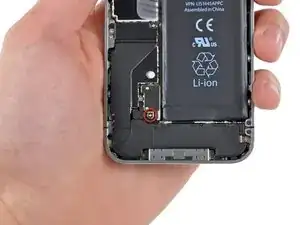














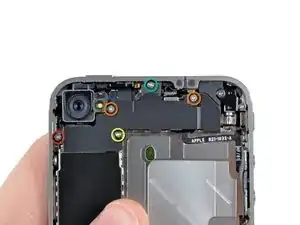

















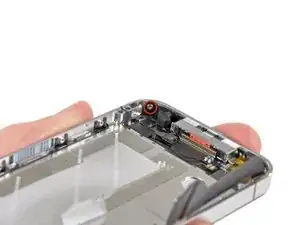










using something like the 18-compartment tray will GREATLY help with this one; there are over a dozen groups of parts. For re-assembly having a digital calipers to measure the 2.4 vs the 2.6mm screws also helps greatly.
awr -
My method for hardware management during delicate phone surgery is to take and print out on 8.5"x11' paper, one or more pictures of the open phone in various stages of disassembly, and then tape the screws to the appropriate spots on the pictures. Also write numbers on the pictures next the screws to indicate the order in which you removed them.
lens42 -
I use a plastic egg tray, I drop all the screws and small parts (like the camera) for each step into the same egg indentation. You can see that the screws are different lengths, so I don't put one screw into it's own spot. I used 5 egg indentations to replace my screen.
robin -
I did a successful surgery on my iPhone, be warned this is not for the faint of heart!
I've done iPod screen replacements, battery replacements, this is by far much more difficult and intricate.
Great write up! Thanks a million.
Jaysen Strange -
I've changed some iPod screens as well and that has been the least pleasant experience so far. Glue and the main connector that has to be unwrapped and connected from the rear where you have no feel or control where it belongs.
iPhone repair is complex, but doable and has very few "traps".
mcbohdo -
Couldn't even get both screws out of the bottom of the case. One was easy and other refuses to budge. Screws so small I can't see if it is turning or screw driver is properly seated. Sad I too have done screen replacements on other phones. Don't know any secrets to get the screw out
ckracht -
I also have a problem with seeing what is happening with some of those tiny little screws and parts. For other projects that I do, I use an Opti-Visor. It slips over your head and provides 10x magnification. ( You can find them on Amazon).
Yeah, it adds cost to the project and you would have to wait for delivery, but it sure makes a world of difference in seeing what you are working with / on.
jhow -
On an early iPhone 4 I found that the #000 Phillips bit included in the 54 Bit Driver Kit didn't actually fit the screws. However the JIS #000 also in the kit did fit quite well. This is due to the JIS bits "thinner" design to prevent camming out of the slot. Otherwise everything went well. Looking forward to replacing the battery in my other phone that has the pentalobe screws. Glad I got the 54 Bit kit!
etler -
Use a vacuum duster and a sharp tool to pry out the dust, this can increase the volume insanely!
Dpairs -
What does the park that is gold and next to the 4.8mm screw for the antenna? Looks like I am missing that part and almost positive that is why I can't pick up or connect to any wifi signals. I have the screw and the antenna from another phone that is working and tried it on the broken phone and still doesn't work. Only thing different is that gold metal piece to the left of that 4.8 mm screw. Can I buy that part? how do I attach it?
Jay Pennington -
great instructions did it the first time
Mr J -
For organisation of the parts and for a much easier process of rebuilding i use a big magnetic flat surface with a grid drawn on it. Then I use a dry erase marker to make any notes I need and to number the parts in order as i disassemble . Believe me it saves a lot of time and hassle especially if you drop one of those tiny screws good luck finding it but when your working over the magnet and drop a screw its going to be right where it fell. At first I tried the piece of paper to keep organised but all it takes is one small slip and you move the paper too quick and your left with a jumbled bunch of screws and parts and a painstaking task of putting it all back correctly, aka a big waist of time and effort.
case-yg -
I found it very useful to use a magnet sheet when doing these repairs. I use electrical tape or a sharpie to make a grid, and place each micro screw in a separate box on the grid.
I work directly over the magnet sheet, so that if something drops I have a better chance at not losing it.
If you do lose a screw, go over the work area with a fridge magnet. It will pick it up if it hasn’t popped too far away.
Megan Telliano -