Werkzeuge
Ersatzteile
-
-
Schalte dein iPhone aus, bevor du es auseinander baust.
-
Deine iPhone 4 Rückabdeckung ist entweder mit zwei Kreuzschlitzschrauben #000 oder Pentalobeschrauben von Apple (zweites Bild) befestigt. Schaue nach, um welche Schrauben es sich handelt, um sicher zu gehen, dass du den richtigen Schraubendreher zum Lösen hast.
-
Entferne die beiden 3,6 mm Pentalobe oder Kreuzschlitzschrauben #000 neben dem Dock Anschluss.
-
-
-
Entferne die einzelne 2,5 mm Kreuzschlitzschraube, mit der der Akkustecker am Logic Board befestigt ist.
-
-
-
Heble mit einem Plastic Opening Tool den Akkustecker aus seiner Buchse auf dem Logic Board.
-
Entferne den Metall-Clip, die den Antennenstecker bedeckt.
-
-
-
Verwende die durchsichtige Kunststofflasche, um vorsichtig den Akku aus dem iPhone zu heben.
-
Wenn sich noch Reste vom Alkohol im Smartphone befinden, dann wische sie sorgfältig weg oder lasse das Gehäuse gut austrocknen, bevor du den neuen Akku einbaust.
-
Bevor du den Akkustecker wieder anschließt, stelle sicher, dass der Kontaktclip (in rot) korrekt neben dem Akkustecker positioniert ist.
-
-
-
Entferne die folgenden zwei Schrauben:
-
Eine 1,2 mm Kreuzschlitzschraube
-
Eine 1,6 mm Kreuzschlitzschraube
-
Entferne die dünne Stahlabdeckung des Dock Kabelverbinders.
-
-
-
Löse den Dock Kabelverbinder vorsichtig mit einem Plastiköffnungswerkzeug vom Logic Board, und zwar an den beiden kurzen Enden des Verbinders.
-
-
-
Löse das Dock Flachbandkabel vorsichtig vom Logic Board un vom unteren Lautsprechergehäuse.
-
-
-
Benutze ein Plastiköffnungswerkzeug, um den unteren Antennenverbinder aus seinem Sockel auf dem Logic Board zu hebeln.
-
-
-
Entferne folgende Schrauben, die das Lautsprechergehäuse am äußeren Gehäuse befestigen:
-
Eine 1,9 mm Kreuzschlitzschraube
-
Eine 2,4 mm Kreuzschlitzschraube
-
-
-
Hebe die Lautsprechergehäuse Einheit mit einem Plastiköffnungswerkzeug aus dem Gehäuse, achte dabei darauf, die EMI Stifte auf der daran befestigen Wi-Fi Antenne nicht zu beschädigen.
-
Entferne die Lautsprechergehäuse Einheit.
-
-
-
Löse vorsichtig die Unterkante der Dock Connectoreinheit mit der Kante eines Plastiköffnungswerkzeugs aus der Klebeverbindung zum Rückgehäuse.
-
-
-
Entferne die beiden 1,3 mm Kreuzschlitzschrauben, welche den Dock Connector am Rückgehäuse befestigen.
-
-
-
Klappe den Sicherungsbügel am Flachbandkabel zum Home Button mit der Spudgerspitze oder dem Fingernagel hoch.
-
Ziehe das Flachbandkabel zum Home Button vorsichtig mit der Pinzette aus seinem Anschluss. Merke dir die Position für den Zusammenbau.
-
-
-
Löse die linke Kante der Dock Connectoreinheit mit seinem Flachbandkabel vorsichtig mit dem flachen Ende des Spudgers aus der Klebeverbindung zum Rückgehäuse.
-
Hebele die rechte Kante des Dock Connectors vom Rückgehäuse.
-
-
-
Schiebe das untere Mikrofon mit dem flachen Ende des Spudgers weg von der Unterkante des iPhones.
-
-
-
Entferne die Dock Connectoreinheit vom iPhone, achte dabei darauf, dass sich keine Kabel verfangen.
-
-
-
Schiebe die Gummiabdeckung vom Mikrofon herunter, welches an der alten Dock Connectoreinheit angebracht ist. Übertrage sie auf die neue Dock Connectoreinheit.
-
Das Flachbandkabel ist sehr dünn und kann beim Anbringen der Gummiabdeckung auf das neue Teil leicht reißen.
-
Arbeite die Schritte in umgekehrter Reihenfolge ab, um dein Gerät wieder zusammenzubauen.
26 Kommentare
I found a cool iPhone 4 universal dock adapter that may help protect the connector from being damaged in the first place. It is called the LCYO Adapter (http://www.synthecept.com) and lets you dock the phone without removing the case. Just a thought, like I said it might help avoid a damaged connector!
B King -
I successfully did this, however now my mic is not working unless I am on speaker or using my headphones... anyone else have this problem?
thanks,
D
Dimitri -
I had two different little pieces of plastic on my replacement on the mic that I needed to peel off. You may have left some on. Not the easiest to check, but a possibility.
I had the same problem - nonfunctioning lower mic upon reassembly after replacing dock connector. Took it apart again, removed and reinstalled the dock connector paying special attention to the mic. Still no luck upon reassembly the second time. Any ideas? Bad/damaged mic?
Removing the logic board seems to be unnecessary. I was able to replace the dock connector by simply removing the speakers and battery.
Also, it'd be nice if the dock connector came with a new moisture sensor.
Definitely agree on the moisture sensor. I had to replace mine because it got real wet a few months ago. I was able to keep it working for a while, but then the mic eventually died.
The logic board removal was questionable for me. I felt like I didn't have to, but it made it much easier to properly reinstall the speaker enclosure.






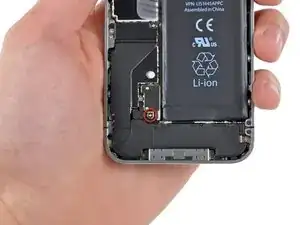

























using something like the 18-compartment tray will GREATLY help with this one; there are over a dozen groups of parts. For re-assembly having a digital calipers to measure the 2.4 vs the 2.6mm screws also helps greatly.
awr -
My method for hardware management during delicate phone surgery is to take and print out on 8.5"x11' paper, one or more pictures of the open phone in various stages of disassembly, and then tape the screws to the appropriate spots on the pictures. Also write numbers on the pictures next the screws to indicate the order in which you removed them.
lens42 -
I use a plastic egg tray, I drop all the screws and small parts (like the camera) for each step into the same egg indentation. You can see that the screws are different lengths, so I don't put one screw into it's own spot. I used 5 egg indentations to replace my screen.
robin -
I did a successful surgery on my iPhone, be warned this is not for the faint of heart!
I've done iPod screen replacements, battery replacements, this is by far much more difficult and intricate.
Great write up! Thanks a million.
Jaysen Strange -
I've changed some iPod screens as well and that has been the least pleasant experience so far. Glue and the main connector that has to be unwrapped and connected from the rear where you have no feel or control where it belongs.
iPhone repair is complex, but doable and has very few "traps".
mcbohdo -
Couldn't even get both screws out of the bottom of the case. One was easy and other refuses to budge. Screws so small I can't see if it is turning or screw driver is properly seated. Sad I too have done screen replacements on other phones. Don't know any secrets to get the screw out
ckracht -
I also have a problem with seeing what is happening with some of those tiny little screws and parts. For other projects that I do, I use an Opti-Visor. It slips over your head and provides 10x magnification. ( You can find them on Amazon).
Yeah, it adds cost to the project and you would have to wait for delivery, but it sure makes a world of difference in seeing what you are working with / on.
jhow -
On an early iPhone 4 I found that the #000 Phillips bit included in the 54 Bit Driver Kit didn't actually fit the screws. However the JIS #000 also in the kit did fit quite well. This is due to the JIS bits "thinner" design to prevent camming out of the slot. Otherwise everything went well. Looking forward to replacing the battery in my other phone that has the pentalobe screws. Glad I got the 54 Bit kit!
etler -
Use a vacuum duster and a sharp tool to pry out the dust, this can increase the volume insanely!
Dpairs -
What does the park that is gold and next to the 4.8mm screw for the antenna? Looks like I am missing that part and almost positive that is why I can't pick up or connect to any wifi signals. I have the screw and the antenna from another phone that is working and tried it on the broken phone and still doesn't work. Only thing different is that gold metal piece to the left of that 4.8 mm screw. Can I buy that part? how do I attach it?
Jay Pennington -
great instructions did it the first time
Mr J -
For organisation of the parts and for a much easier process of rebuilding i use a big magnetic flat surface with a grid drawn on it. Then I use a dry erase marker to make any notes I need and to number the parts in order as i disassemble . Believe me it saves a lot of time and hassle especially if you drop one of those tiny screws good luck finding it but when your working over the magnet and drop a screw its going to be right where it fell. At first I tried the piece of paper to keep organised but all it takes is one small slip and you move the paper too quick and your left with a jumbled bunch of screws and parts and a painstaking task of putting it all back correctly, aka a big waist of time and effort.
case-yg -
I found it very useful to use a magnet sheet when doing these repairs. I use electrical tape or a sharpie to make a grid, and place each micro screw in a separate box on the grid.
I work directly over the magnet sheet, so that if something drops I have a better chance at not losing it.
If you do lose a screw, go over the work area with a fridge magnet. It will pick it up if it hasn’t popped too far away.
Megan Telliano -