Einleitung
In dieser Anleitung erfährst du, wie du das einzelne Kabel für Klingeltonschalter, Power Button und Lautstärkeregler ersetzt.
Werkzeuge
Ersatzteile
-
-
Falls dein Displayglas gesprungen ist, halte die Bruchstelle zusammen und vermeide Verletzungen, indem du das Glas mit Tape versiehst.
-
Lege sich überlagernde Streifen von durchsichtigem Paketband über das iPhone Display, bis die gesamte Frontseite bedeckt ist.
-
-
-
Schalte dein iPhone aus, bevor du mit der Demontage beginnst.
-
Entferne die zwei 3,6 mm Pentalobe Schrauben neben dem Lightning Connector.
-
-
-
Unabhängig vom verwendeten Werkzeug musst du darauf achten das ganze Display auf einmal abzuheben.
-
Wenn sich der Bildschirm vom Rahmen löst, wie es im ersten Bild zu erkennen ist, schiebe ein Plastik Opening Tool zwischen den Plastikrahmen und den unteren Teil des Gehäuses, um die Metallklammern zu lösen.
-
-
-
Drücke den blauen Griff zum Scharnier hin, um den Öffnungsmodus zu deaktivieren.
-
Bringe die Saugheber am unteren Rand des iPhones an, einen auf der Vorderseite, den anderen auf der Rückseite.
-
Drücke die Saugheber auf den Oberflächen fest.
-
-
-
Drücke den blauen Griff vom Scharnier weg in die Stellung für den Öffnungsmodus.
-
Drehe den Griff im Uhrzeigersinn, bis du merkst, dass sich die Saugheber dehnen.
-
Warte eine Minute, damit sich der Kleber allmählich ablösen kann und sich ein Spalt unten am Display bilden kann.
-
Überspringe die nächsten drei Schritte.
-
-
-
Während du das iPhone mit einer Hand unten hältst, ziehe an dem Saugnapf, um die Displayeinheit etwas von dem hinteren Gehäuse zu entfernen.
-
Heble mithilfe eines Plastik Opening Tools die Kanten des hinteren Gehäuses vorsichtig nach unten, weg vom Bildschirm, während du mit dem Saugnapf nach oben ziehst.
-
-
-
Heble weiter an den Seiten der Displayeinheit und löse die Clips entlang der linken und rechten Seite.
-
-
-
Sobald die Clips unten und an den Seiten der Displayeinheit gelöst sind, ziehe den unteren Teil der Einheit weg vom hinteren Gehäuse.
-
Hebe die Displayeinheit langsam bis zu 90° vom hinteren Gehäuse an, und lehne sie gegen eine Halterung, während du am Telefon arbeitest.
-
Fixiere das Display mit einem Gummiband, um es während dem Arbeiten sicher in Position zu halten und Spannung auf den Displaykabeln zu verhindern.
-
-
-
Entferne die beiden folgenden Schrauben, die die Metallabdeckung über dem Akkuanschluss auf dem Logic Board befestigen:
-
Eine 1,8 mm Kreuzschlitz Schraube
-
Eine 1,6 mm Kreuzschlitz Schraube
-
-
-
Heble den Akkustecker vorsichtig mit einem Plastik Opening Tool von seinem Anschluss auf dem Logic Board.
-
-
-
Entferne die folgenden Schrauben, die die Kabelabdeckung der Displayeinheit am Logic Board befestigen:
-
Zwei 1,2 mm Kreuzschlitz Schrauben
-
Eine 1,6 mm Kreuzschlitz Schraube
-
-
-
Hebe die Kabelabdeckung der Displayeinheit in Richtung Akku vom Logic Board und entferne sie.
-
-
-
Benutze ein Plastik Opening Tool oder den Fingernagel, um die drei Kabel an der Displayeinheit zu lösen:
-
Frontkamera und Sensorkabel
-
LCD Kabel
-
Digitizer Kabel
-
-
-
Ziehe an der freigelegten Plastiklasche, um den Akku vom Kleber zu lösen, der ihn im Gehäuse befestigt.
-
Lasse den Alkohol etwa eine Minute lang wirken, damit der Klebestreifen geschwächt wird. Hebe dann den Akku mit dem flachen Ende des Spudgers hoch.
-
-
-
Heble nicht an der Oberkante des Akkus oder du riskierst, die Lautstärkekontrollkabel durchzutrennen.
-
-
-
Entferne den Akku.
-
Klebe den Akku fest, löse den Stecker wieder ab und fahre mit dem Zusammenbau fort.
-
-
-
Heble mit der Spitze eines Spudgers den Antennenkabelanschluss für mobilen Daten aus seiner Fassung auf dem Logic Board über dem Lautsprechergehäuse.
-
-
-
Entferne die folgenden zwei Schrauben, welche den oberen Bügel des Logic Boards befestigen:
-
Eine 1,5 mm Kreuzschlitzschraube
-
Eine 2,3 mm Kreuzschlitzschraube
-
-
-
Benutze das flache Ende eines Spudgers, um die folgenden drei Kabel vom Logic Board zu lösen:
-
Oberes Interconnect-Kabel
-
Tastenkabel
-
Unteres Interconnect-Kabel
-
-
-
Entferne die einzelne 1,2 mm Kreuzschlitzschraube, die in der Mitte des Logic Board Bügels übrig ist.
-
-
-
Heble mit einem Spudger die Kabelverbindung des Lightning Anschlusses hoch aus seiner Fassung auf dem Logic Board.
-
Ziehe das Kabel vorsichtig zurück und weg, so dass das Logic Board gut erreichbar ist.
-
-
-
Drücke das SIM Card Entriegelung auf der rechten Seite des iPhones mit einem SIM Card Eject Tool oder einer gebogenen Büroklammer, um das SIM Card Fach auszuwerfen.
-
Entferne das SIM Card Fach vom iPhone.
-
-
-
Entferne die folgenden Schrauben, die das Logic Board am hinteren Gehäuse befestigen:
-
Zwei 2,3 mm Kreuzschlitzschrauben
-
Zwei 2,7 mm Abstandshalter
-
Ein nicht-magnetischer 2,7 mm Abstandshalter
-
-
-
Drehe die Logic Board Einheit Richtung der Akkuseite des hinteres Gehäuses.
-
Die Blitz-Einfassung ist am Blitz und am hinteren Gehäuse angebracht. Wenn sie am dem hinteren Gehäuse hängenbleibt, entferne sie mit einer Pinzette und setze sie zurück auf den Blitz.
-
Anmerkung: Wenn du dein Gerät wieder zusammenbaust, gehe sicher, dass das untere Interconnect-Kabel nicht unter dem Logic Board versteckt ist.
-
-
-
Heble mit der Spitze eines Spudgers die Wi-Fi Antennen Kabelverbindung aus der Fassung auf der Unterseite des Logic Boards.
-
-
-
Entferne die Logic Board Einheit vom hinteren Gehäuse.
-
Während sich das Logic Board außerhalb des Smartphones befindet, bewahre es auf einer geerdeten anti-statischen Matte auf, um jeglichen Schaden an der Schalttechnik zu vermeiden.
-
-
-
Entferne die folgenden Schrauben von der Metallklammer zwischen dem hinteren Blitz und den Kamerafenstern:
-
Ein 2,9 mm Distanzschraube
-
Eine 1,6 mm Kreuzschlitzschraube
-
Eine 1,9 mm Kreuzschlitzschraube
-
-
-
Verwende die Spitze eines Spudgers, um die metallene Klammer, die den Power Button weg vom oberen Ende des hinteren Gehäuses hält, umzuklappen.
-
-
-
Drücke den Power Button von der Außenseite mit der Spitze eines Spudgers in das hintere Gehäuse.
-
Entferne den Power Button.
-
-
-
Entferne die folgenden Schrauben, welche die Vibrationsbügel und den -motor am hinteren Gehäuse befestigen:
-
Eine 2,3 mm Kreuzschlitzschraube
-
Eine 1,7 mm Kreuzschlitzschraube
-
Eine 1,6 mm Kreuzschlitzschraube oben im hinteren Gehäuse
-
-
-
Entferne die folgenden Schrauben, welche die Lautstärketaste und die Bügel des Stummschalters an der Seitenwand des hinteren Gehäuses befestigen:
-
Eine 1,5 mm Kreuzschlitzschraube
-
Zwei 1,8 mm Kreuzschlitzschrauben
-
-
-
Heble mit der Spitze eines Spudgers den Bügel des Stummschalters von der Seitenwand des hinteren Gehäuses.
-
Entferne den Stummschalter.
-
-
-
Heble mithilfe eines Spudgers den Bügel der Lautstärketaste von der Seitenwand des hinteren Gehäuses.
-
Entferne die Lautstärketasten.
-
-
-
Schiebe mit der Spudger die Halterung des Power Button nach oben und nach links, um sie aus dem Metallscharnier auszuhaken.
-
-
-
Heble das Kabel mit dem flachen Ende eines Spudgers von dem Kleber ab, mit dem es am Rückgehäuse befestigt ist.
-
Arbeite die Schritte in umgekehrter Reihenfolge ab, um dein Gerät wieder zusammenzubauen.
36 Kommentare
How to put the mute button bracket from the old cable to the new? I dunno how to hold it firm on the button/flex cable, the 3 pins on the new button seem to be too long, which prevents me from reattaching the metal plate that goes on the bracket. All guides i find just skip that part.
Boris -
Looks to me like the bracket on the ringer switch was -riveted- with heat. I personally plan to use a soldering iron and a fine tip at a lower heat to melt the 3 prongs down after placing the bracket on the new ringer switch. I'd say this takes this process from moderate to high.
jturner -
and the step to remove vibrator?
tks
Rodrigo -
This was pretty easy, as long as you take your time, keep everything very organized, it should not take you any more than an hour... SUCCESS!!!
I have already ordered the part but I need to know HOW to keep about a million screws "organized"? Please share your ideas and how you did it. THANKS A MILLION
there are some ways that you could even look up. for example, separate the same numbers, mark every screw and its nut or the hole with different color, take a picture before starting in any section and etc....
rdazad -



























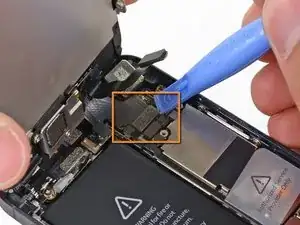














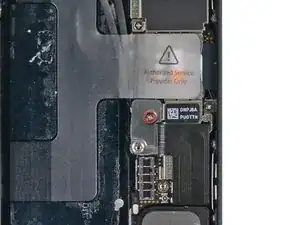







































Having completed this repair using the rear camera part from Ifixit I have to comment that the camera is noticeably lower quality. Its not huge - You don't notice it looking at the photos scaled down to fit but viewing one for one there is significant detail lost. My staff member has an Iphone 5 bough at exactly the same time as mine so I was able to take a photo side by side on his and mine after my repair and when you view 1 for 1 pixel in product boxes on mine the text was just a colored blur where on his although you couldn't read the text it was more obviously text. Overall though its still better than having a camera that wouldn't focus at all and being that Apple seem to refuse to supply genuine spare parts (Which there has to be a low against??? - Imagine if a car manufacturer did that) its still good buying one from someone who gives good support. At the end of the day its a phone camera not an SLR and its still better than the older Iphone 4 camera.
matt -
The majority of product manufacturers are not required to provide parts, and apple will fix items under the various warranties it offers. Car manufacturers on the other hand are required to make parts available by law. It is part of the regulation of their industry. They get a lot of protection for their business model, but have some obligations too. It's why the EV1 was pulled, they didn't want to have to make the parts, and why there are so many Delorian parts.
William Leeper -
This is a great guide. However, I'm having a hard time popping the screen back into place. Everything works but I'm afraid of putting too much pressure least I crack it again. Any advice?
amciotola -
To avoid broken screens during reassembling:
Put the hooks of the screen in the right place in the housing, then close it loose, don't press it. Turn your phone upside down with the screen on a very flat surface (e.g. table). Now press the housing on the screen -> no more risk for braking the screen because of inhomogeneous force applied on the glass!
mondbewohner -
I hope folks read this comment before proceeding to attempt a Sleep/Wake button repair on the iPhone 5! Apple has an iPhone 5 Sleep/Wake button replacement program, free, for iPhone 5 devices manufactured through March 2013. See program details at https://www.apple.com/support/iphone5-sl.... Don't do this yourself if you don't need to. It's a difficult repair.
Mark Luscher -
I was willing to add the following important remark on top of this guide but, strangely, it has been refused! Here it is:
---
*Check if your Iphone 5 is eligible to the Apple special program for a free battery replacement (devices sold between September 2012 and January 2013, within a limited serial number range).
* If not, watch the video and use this guide [video|https://www.youtube.com/watch?v=6ogE8USs...]
---
And thus, as my Iphone 5 was eligible, I went to the Apple store of Le Louvre in Paris and the battery has been changed for free instead of 65 euros. Thanks to Mark!
revher -
Hi every one i drop my iphone5s 16gb
I replace 10!new screen but cant back to live i see on the "logic board" where u conect the screen i se damage HOW CANT FIX THAT WHITOUT LOST MA DATA ??? Thaks for anny hellp!!!!!
aliroberto01 -
Steps 12-15 seem to be not necessary for battery replacement. They are not required to remove and replace the battery and they at least DOUBLE the amount of work. Most of the time spent on this process involved working with those tiny screws and maneuvering them in place and screwing them down. Steps 12-15 are three of the five screws that you work with inside.
Also, there should be a note at the beginning of Step 2 that if you bought the iFixit kit that you should go directly to Step 6.
Bob Hatcher -
please wear safety helmet too, integral helmet and cover mouth with an N95 facemask underneath, just in case the battery punctures, explodes, you knock your head back to the wall and slam it back forward hitting the screw in your eye and and inhaling toxic fumes! can never be too careful ;-)
ibisiki -