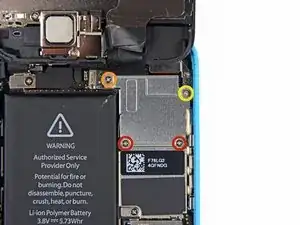Einleitung
Verwende diese Anleitung, um den Ohrhörer-Lautsprecher in deinem iPhone 5c zu ersetzen und es so von einem Mikro-iPad zurück in ein funktionsfähiges Mobiltelefon zu verwandeln.
Werkzeuge
Ersatzteile
-
-
Falls dein Displayglas gesprungen ist, halte die Bruchstelle zusammen und vermeide Verletzungen, indem du das Glas mit Tape versiehst.
-
Lege sich überlagernde Streifen von durchsichtigem Paketband über das iPhone Display, bis die gesamte Vorderseite bedeckt ist.
-
-
-
Schalte dein iPhone aus, bevor du mit der Demontage beginnst.
-
Entferne die zwei 3,8 mm P2 Pentalobe Schrauben auf beiden Seiten des Lightning Connectors.
-
-
-
Schließe den Handgriff des iSclacks, wodurch sich die Saugnäpfehalter öffnen.
-
Platziere das Unterteil deines iPhone zwischen den Saugnäpfen gegen den Tiefenbegrenzer aus Kunststoff.
-
Der obere Saugnapf sollte sich gerade über dem Home Button befinden.
-
Öffne den Handgriff, um die Halter des iSclacks zu schließen. Platziere die Saugnäpfe mittig und drücke sie fest gegen die Ober- und Unterseite des iPhones.
-
-
-
Umfasse dein iPhone mit festem Griff und schließe den Handgriff deines iSclacks, um die Saugnäpfe auseinanderzubringen und dadurch die Display Einheit vom hinteren Gehäuse zu lösen.
-
Der iSclack ist dazu entwickelt, dein iPhone sicher zu öffnen und zwar gerade soweit, um die Teile voneinander zu trennen, aber nicht weit genug, um das Home Button Kabel zu beschädigen.
-
Überspringe die nächsten drei Schritte und fahre mit Schritt 8 fort.
-
-
-
Während du das iPhone mit einer Hand unten hältst, ziehe an dem Saugnapf, um das Display etwas vom hinteren Gehäuse zu lösen.
-
Heble mithilfe eines Plastik Opening Tools die Kanten des hinteren Gehäuses vorsichtig nach unten, weg von der Display Einheit, während du mit dem Saugnapf nach oben ziehst.
-
-
-
Ziehe an an der Kunststoffnoppe, um das Vakuum des Saugnapfs zu lösen.
-
Entferne den Saugnapf von der Display Einheit.
-
-
-
Hebe das Ende der Display Einheit mit dem Home Button nach oben, um Zugang zu den Steckverbindungen nahe dem oberen Teil des Gerätes zu bekommen.
-
Öffne das Display bis zu einem 90°-Winkel und lehne es gegen einen festen Gegenstand, um es beim Arbeiten in dieser Position zu halten.
-
Als Trick kannst du eine ungeöffnete Getränkedose als Halterung verwenden.
-
Ein Gummiband könnte hilfreich sein, um es in dieser Position zu halten und sicherzustellen, dass die Displaykabel nicht beschädigt werden.
-
-
-
Entferne die beiden 1,6 mm Kreuzschlitz #000 Schrauben, die die Metallabdeckung über dem Akkuanschluss auf dem Logic Board befestigen.
-
-
-
Heble den Akkustecker mit dem flachen Ende eines Spudgers vorsichtig von seinem Anschluss auf dem Logic Board.
-
-
-
Entferne die folgenden Kreuzschlitz #000 Schrauben, die die Abdeckung der Displaykabel am Logic Board befestigen:
-
Zwei 1,3 mm Schrauben
-
Eine 1,7 mm Schraube
-
Eine 3,25 mm Schraube
-
-
-
Benutze ein Plastiköffnungswerkzeug oder deinen Fingernagel, um die Frontkamera und das Sensorkabel zu trennen.
-
Achte darauf, nur an dem Anschluss zu hebeln und nicht an der Fassung auf dem Logic Board.
-
-
-
Entferne die beiden Kreuzschlitzschrauben #000, mit denen die Halterungen der oberen Komponenten am Display befestigt ist:
-
Eine 4,2 mm Schraube
-
Eine 2,3 mm Schraube
-
-
-
Benutze das flache Ende eines Spudgers, um die Halterung des Ohrhörer-Lautsprechers von der Displayeinheit zu entfernen.
-
Arbeite die Schritte in umgekehrter Reihenfolge ab, um dein Gerät wieder zusammenzubauen.
3 Kommentare
Everything went well; ordered the parts and tools from iFixit. The screws are super tiny and was too lazy to fully clean my counter before starting. One screw was almost lost. Next time I'll fully clean the counter to account for those wayward screws. My wife is happy with her new ear speaker.
StevenC -
Ganz tolle Anleitung zur Reparatur des Lautsprechers. Vielen Dank!
excellent guide, thank you. The earpiece speaker worked for at least one call after the procedure, but is now back to not working, so it may be a software issue afterall...
r3woods -