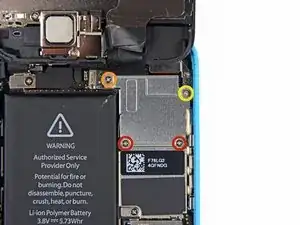Einleitung
In dieser Anleitung zeigen wir dir, wie du das Display deines iPhone 5c reparieren kannst. Dieses Ersatzteil ist schon mit der Frontkamera, dem Ohrhörer-Lautsprecher und dem Sensorkabel ausgestattet, dadurch vereinfacht sich die Reparatur.
Du musst nur noch das alte Display ausbauen und den Home Button auf das Neuteil übertragen.
Werkzeuge
Ersatzteile
-
-
Falls dein Displayglas gesprungen ist, halte die Bruchstelle zusammen und vermeide Verletzungen, indem du das Glas mit Tape versiehst.
-
Lege sich überlagernde Streifen von durchsichtigem Paketband über das iPhone Display, bis die gesamte Vorderseite bedeckt ist.
-
-
-
Schalte dein iPhone aus, bevor du mit der Demontage beginnst.
-
Entferne die zwei 3,8 mm P2 Pentalobe Schrauben auf beiden Seiten des Lightning Connectors.
-
-
-
Schließe den Handgriff des iSclacks, wodurch sich die Saugnäpfehalter öffnen.
-
Platziere das Unterteil deines iPhone zwischen den Saugnäpfen gegen den Tiefenbegrenzer aus Kunststoff.
-
Der obere Saugnapf sollte sich gerade über dem Home Button befinden.
-
Öffne den Handgriff, um die Halter des iSclacks zu schließen. Platziere die Saugnäpfe mittig und drücke sie fest gegen die Ober- und Unterseite des iPhones.
-
-
-
Umfasse dein iPhone mit festem Griff und schließe den Handgriff deines iSclacks, um die Saugnäpfe auseinanderzubringen und dadurch die Display Einheit vom hinteren Gehäuse zu lösen.
-
Der iSclack ist dazu entwickelt, dein iPhone sicher zu öffnen und zwar gerade soweit, um die Teile voneinander zu trennen, aber nicht weit genug, um das Home Button Kabel zu beschädigen.
-
Überspringe die nächsten drei Schritte und fahre mit Schritt 8 fort.
-
-
-
Während du das iPhone mit einer Hand unten hältst, ziehe an dem Saugnapf, um das Display etwas vom hinteren Gehäuse zu lösen.
-
Heble mithilfe eines Plastik Opening Tools die Kanten des hinteren Gehäuses vorsichtig nach unten, weg von der Display Einheit, während du mit dem Saugnapf nach oben ziehst.
-
-
-
Ziehe an an der Kunststoffnoppe, um das Vakuum des Saugnapfs zu lösen.
-
Entferne den Saugnapf von der Display Einheit.
-
-
-
Hebe das Ende der Display Einheit mit dem Home Button nach oben, um Zugang zu den Steckverbindungen nahe dem oberen Teil des Gerätes zu bekommen.
-
Öffne das Display bis zu einem 90°-Winkel und lehne es gegen einen festen Gegenstand, um es beim Arbeiten in dieser Position zu halten.
-
Als Trick kannst du eine ungeöffnete Getränkedose als Halterung verwenden.
-
Ein Gummiband könnte hilfreich sein, um es in dieser Position zu halten und sicherzustellen, dass die Displaykabel nicht beschädigt werden.
-
-
-
Entferne die beiden 1,6 mm Kreuzschlitz #000 Schrauben, die die Metallabdeckung über dem Akkuanschluss auf dem Logic Board befestigen.
-
-
-
Heble den Akkustecker mit dem flachen Ende eines Spudgers vorsichtig von seinem Anschluss auf dem Logic Board.
-
-
-
Entferne die folgenden Kreuzschlitz #000 Schrauben, die die Abdeckung der Displaykabel am Logic Board befestigen:
-
Zwei 1,3 mm Schrauben
-
Eine 1,7 mm Schraube
-
Eine 3,25 mm Schraube
-
-
-
Benutze ein Plastiköffnungswerkzeug oder deinen Fingernagel, um die Frontkamera und das Sensorkabel zu trennen.
-
Achte darauf, nur an dem Anschluss zu hebeln und nicht an der Fassung auf dem Logic Board.
-
Arbeite die Schritte in umgekehrter Reihenfolge ab, um dein Gerät wieder zusammenzubauen.
29 Kommentare
don't forget the 3 smaller of the 4 screws are different sizes on the silver panel!
djranoia -
Yeah, I learned that one the hard way when I dropped the 1.6 mm screw onto my carpet. But, thank God, I found the screw after several minutes of searching for it. The entire display replacement from a cracked screen went nice and smooth. It actually tool me less than 20-minutes to complete the process. Thanks iFixit!!!
ebibbs -
How do I know if I'm ordering a white or black front screen? Also what's the difference between the 35$ from amazon or the 95$ from here?
Nicholas -
The top and bottom on the back of the white iPhone 5 is made out of ceramic glass. The top and bottom on the back of the black iPhone 5 is made out of pigmented glass. Hope that helps! I use ReVampWholesales for parts, decently priced, just bought a black 5C full assembly (buttons and everything) for $44.50 with $8 shipping (pretty quick too). Amazon is very good too.
Andrew -
This guide misses a few things: after removing the old display, you will need to remove the silver backing/shield, the home button and the camera (be very careful when pulling the copper tape from the silver panel so not to tear it.) You will then need to place these in the new display. This is another 9? screws or so. I think the iPhone 5 page has this guide (it's pretty much the same thing.)
-
I always order the cheapest displays from Amazon (about $30 right now with free shipping for Prime members.) They always work just fine for me -- none of these parts is "officially from Apple" (they're all Chinese knockoffs.)
-
On a further note, be VERY careful when plugging the new screen to the mainboard - the FPC connector pins can BEND and BREAK if you force the connector. Broken pins require very careful hot air/reflow soldering of the mainboard and a new FPC connector: not recommended for novices!
Joshua -
It depends on where you buy the replacement part. The display assembly iFixit sells for the 5c comes pre-assembled with the home button, front camera, earpiece speaker, and the LCD shield plate already in place, which makes for an easier repair. You're absolutely correct in that if your main concern is getting the cheapest price on the part, you'll need to spend some additional time transferring those bits from the old display to the new one. And—ta-da!—we've got a guide for that.