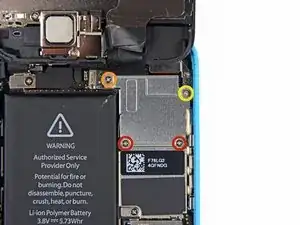Einleitung
Für eine leichtere Reparatur kannst du unseren Reparatursatz benutzen. Folge dazu dieser kürzeren Anleitung, um den kompletten Bildschirm auszutauschen.
Wenn du mehr Erfahrung hast, hilft dir diese Anleitung "nur" die LCD und Touchscreen Einheit des iPhone 5c auszutauschen (d.h. das reine Frontpanel). Du musst dazu verschiedene Bauteile vom alten Bildschirm auf das Neuteil übertragen, bevor du es einbaust, inklusive der Frontkamera, dem Ohrhörer-Lautsprecher, der LCD Abschirmung und der Home Button Einheit.
Außerdem kannst du dieser Anleitung folgen, um die Kabelhalterung der Frontpaneleinheit auszutauschen.
Werkzeuge
Ersatzteile
-
-
Falls dein Displayglas gesprungen ist, halte die Bruchstelle zusammen und vermeide Verletzungen, indem du das Glas mit Tape versiehst.
-
Lege sich überlagernde Streifen von durchsichtigem Paketband über das iPhone Display, bis die gesamte Vorderseite bedeckt ist.
-
-
-
Schalte dein iPhone aus, bevor du mit der Demontage beginnst.
-
Entferne die zwei 3,8 mm P2 Pentalobe Schrauben auf beiden Seiten des Lightning Connectors.
-
-
-
Schließe den Handgriff des iSclacks, wodurch sich die Saugnäpfehalter öffnen.
-
Platziere das Unterteil deines iPhone zwischen den Saugnäpfen gegen den Tiefenbegrenzer aus Kunststoff.
-
Der obere Saugnapf sollte sich gerade über dem Home Button befinden.
-
Öffne den Handgriff, um die Halter des iSclacks zu schließen. Platziere die Saugnäpfe mittig und drücke sie fest gegen die Ober- und Unterseite des iPhones.
-
-
-
Umfasse dein iPhone mit festem Griff und schließe den Handgriff deines iSclacks, um die Saugnäpfe auseinanderzubringen und dadurch die Display Einheit vom hinteren Gehäuse zu lösen.
-
Der iSclack ist dazu entwickelt, dein iPhone sicher zu öffnen und zwar gerade soweit, um die Teile voneinander zu trennen, aber nicht weit genug, um das Home Button Kabel zu beschädigen.
-
Überspringe die nächsten drei Schritte und fahre mit Schritt 8 fort.
-
-
-
Während du das iPhone mit einer Hand unten hältst, ziehe an dem Saugnapf, um das Display etwas vom hinteren Gehäuse zu lösen.
-
Heble mithilfe eines Plastik Opening Tools die Kanten des hinteren Gehäuses vorsichtig nach unten, weg von der Display Einheit, während du mit dem Saugnapf nach oben ziehst.
-
-
-
Ziehe an an der Kunststoffnoppe, um das Vakuum des Saugnapfs zu lösen.
-
Entferne den Saugnapf von der Display Einheit.
-
-
-
Hebe das Ende der Display Einheit mit dem Home Button nach oben, um Zugang zu den Steckverbindungen nahe dem oberen Teil des Gerätes zu bekommen.
-
Öffne das Display bis zu einem 90°-Winkel und lehne es gegen einen festen Gegenstand, um es beim Arbeiten in dieser Position zu halten.
-
Als Trick kannst du eine ungeöffnete Getränkedose als Halterung verwenden.
-
Ein Gummiband könnte hilfreich sein, um es in dieser Position zu halten und sicherzustellen, dass die Displaykabel nicht beschädigt werden.
-
-
-
Entferne die beiden 1,6 mm Kreuzschlitz #000 Schrauben, die die Metallabdeckung über dem Akkuanschluss auf dem Logic Board befestigen.
-
-
-
Heble den Akkustecker mit dem flachen Ende eines Spudgers vorsichtig von seinem Anschluss auf dem Logic Board.
-
-
-
Entferne die folgenden Kreuzschlitz #000 Schrauben, die die Abdeckung der Displaykabel am Logic Board befestigen:
-
Zwei 1,3 mm Schrauben
-
Eine 1,7 mm Schraube
-
Eine 3,25 mm Schraube
-
-
-
Benutze ein Plastiköffnungswerkzeug oder deinen Fingernagel, um die Frontkamera und das Sensorkabel zu trennen.
-
Achte darauf, nur an dem Anschluss zu hebeln und nicht an der Fassung auf dem Logic Board.
-
-
-
Entferne die beiden 1,3 mm Kreuzschlitz Schrauben, welche die Home Button Abdeckung am Display befestigen.
-
-
-
Heble mit einem Plastik Opening Tool den Rand des Home Button Flachbandkabels weg vom Display.
-
Beginne rechts im Bereich des Flachbandkabels zwischen den goldenen Kontaktpunkten und arbeite dich nach links vor.
-
-
-
Entferne die beiden Kreuzschlitzschrauben #000, mit denen die Halterungen der oberen Komponenten am Display befestigt ist:
-
Eine 4,2 mm Schraube
-
Eine 2,3 mm Schraube
-
-
-
Benutze das flache Ende eines Spudgers, um die Halterung des Ohrhörer-Lautsprechers von der Displayeinheit zu entfernen.
-
-
-
Die vordere Kamera und das Sensorkabel sind leicht am Display festgeklebt.
-
Zwar ist dieser Schritt nicht erforderlich, jedoch verringert es die Gefahr, die empfindliche Kabeleinheit zu beschädigen.
-
-
-
Heble das Kabel des Ohrhörer-Lautsprechers mit dem spitzen Ende eines Spudgers nach oben, um diesen Teil der Kamera und des Sensorkabels von dem Kleber darunter zu trennen.
-
-
-
Gehe mit der Spitze eines Spudgers unter das Mikrofon, um es aus seiner Vertiefung im Display zu hebeln.
-
-
-
Entferne zwei 1,2 mm Kreuzschlitz Schrauben von jeder Seite des LCD Rahmens (vier insgesamt).
-
-
-
Entferne die 1,6 mm Kreuzschlitz Schrauben vom LCD Abschirmblech:
-
Eine an der Oberkante der Displayeinheit, bei der Home Button Öffnung
-
Eine an der Oberkante des Displays bei den Kabeln
-
Arbeite die Schritte in umgekehrter Reihenfolge ab, um dein Gerät wieder zusammenzubauen.
43 Kommentare
I found that I also needed some very fine pointed tweezers for handling those tiny screws.
Yes,but be careful,if you squeeze too hard that tiny screw will launch itself god knows where and you may not find it.
John P -
Help! I followed this guide to replace a screen. When the lcd/digitizer cables are folded to close the phone again, the screen stops working. When I unfold it, it works again. How can I fix this?
philbar -