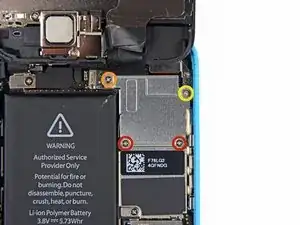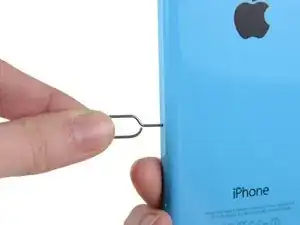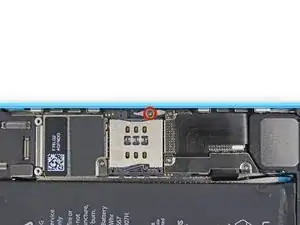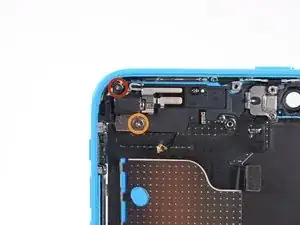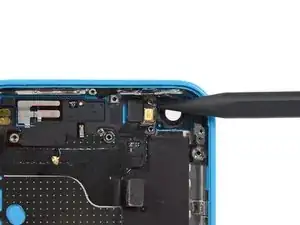Einleitung
Verwende diese Anleitung, um ein zerkratztes oder beschädigtes Rückgehäuse in deinem iPhone 5c zu ersetzen.
Diese Anleitung erfordert den Ausbau des Akkus. Die Klebestreifen können nicht wiederverwendet werden, du solltest also einen Satz Ersatzklebestreifen zur Hand haben. Alternativ kannst du auch doppelseitiges Klebeband benutzen. Der Akku sitzt ziemlich fest im Gerät, aber das Klebeband verhindert, dass er klappert.
Du kannst diese Anleitung beim Austausch des Erdungskabels der Einschalttaste benutzen.
Werkzeuge
Ersatzteile
-
-
Falls dein Displayglas gesprungen ist, halte die Bruchstelle zusammen und vermeide Verletzungen, indem du das Glas mit Tape versiehst.
-
Lege sich überlagernde Streifen von durchsichtigem Paketband über das iPhone Display, bis die gesamte Vorderseite bedeckt ist.
-
-
-
Schalte dein iPhone aus, bevor du mit der Demontage beginnst.
-
Entferne die zwei 3,8 mm P2 Pentalobe Schrauben auf beiden Seiten des Lightning Connectors.
-
-
-
Schließe den Handgriff des iSclacks, wodurch sich die Saugnäpfehalter öffnen.
-
Platziere das Unterteil deines iPhone zwischen den Saugnäpfen gegen den Tiefenbegrenzer aus Kunststoff.
-
Der obere Saugnapf sollte sich gerade über dem Home Button befinden.
-
Öffne den Handgriff, um die Halter des iSclacks zu schließen. Platziere die Saugnäpfe mittig und drücke sie fest gegen die Ober- und Unterseite des iPhones.
-
-
-
Umfasse dein iPhone mit festem Griff und schließe den Handgriff deines iSclacks, um die Saugnäpfe auseinanderzubringen und dadurch die Display Einheit vom hinteren Gehäuse zu lösen.
-
Der iSclack ist dazu entwickelt, dein iPhone sicher zu öffnen und zwar gerade soweit, um die Teile voneinander zu trennen, aber nicht weit genug, um das Home Button Kabel zu beschädigen.
-
Überspringe die nächsten drei Schritte und fahre mit Schritt 8 fort.
-
-
-
Während du das iPhone mit einer Hand unten hältst, ziehe an dem Saugnapf, um das Display etwas vom hinteren Gehäuse zu lösen.
-
Heble mithilfe eines Plastik Opening Tools die Kanten des hinteren Gehäuses vorsichtig nach unten, weg von der Display Einheit, während du mit dem Saugnapf nach oben ziehst.
-
-
-
Ziehe an an der Kunststoffnoppe, um das Vakuum des Saugnapfs zu lösen.
-
Entferne den Saugnapf von der Display Einheit.
-
-
-
Hebe das Ende der Display Einheit mit dem Home Button nach oben, um Zugang zu den Steckverbindungen nahe dem oberen Teil des Gerätes zu bekommen.
-
Öffne das Display bis zu einem 90°-Winkel und lehne es gegen einen festen Gegenstand, um es beim Arbeiten in dieser Position zu halten.
-
Als Trick kannst du eine ungeöffnete Getränkedose als Halterung verwenden.
-
Ein Gummiband könnte hilfreich sein, um es in dieser Position zu halten und sicherzustellen, dass die Displaykabel nicht beschädigt werden.
-
-
-
Entferne die beiden 1,6 mm Kreuzschlitz #000 Schrauben, die die Metallabdeckung über dem Akkuanschluss auf dem Logic Board befestigen.
-
-
-
Heble den Akkustecker mit dem flachen Ende eines Spudgers vorsichtig von seinem Anschluss auf dem Logic Board.
-
-
-
Entferne die folgenden Kreuzschlitz #000 Schrauben, die die Abdeckung der Displaykabel am Logic Board befestigen:
-
Zwei 1,3 mm Schrauben
-
Eine 1,7 mm Schraube
-
Eine 3,25 mm Schraube
-
-
-
Benutze ein Plastiköffnungswerkzeug oder deinen Fingernagel, um die Frontkamera und das Sensorkabel zu trennen.
-
Achte darauf, nur an dem Anschluss zu hebeln und nicht an der Fassung auf dem Logic Board.
-
-
-
Führe ein SIM Card Eject Tool oder eine Büroklammer in das kleine Vertiefung im SIM Card Fach ein.
-
Drücke mit dem SIM Card Eject Tool nach innen, um das Fach auszuwerfen.
-
Dies kann einen beträchtlichen Kraftaufwand erfordern.
-
-
-
Fahre mit dem spitzen Ende eines Spudgers zwischen den Akku und die Kopfhörerbuchse, um den Klebestreifen des Akkus offenzulegen.
-
-
-
Schneide den schwarzen Klebestreifen zwischen den zwei weißen Klebestreifen durch und trenne sie dabei.
-
-
-
Ziehe langsam einen der Batterie-Klebestreifen weg von der Batterie, in Richtung der Unterseite des iPhone.
-
Ziehe ganz gleichmäßig und halte die Spannung auf dem Streifen konstant, während er zwischen der Batterie und dem Rückgehäuse herausrutscht. Am Besten klappt es, wenn du einen Winkel von 60 Grad oder weniger halten kannst.
-
Führe den Streifen vorsichtig um die Ecke und an der Seite der Batterie entlang. Achte darauf, nicht gegen eine andere Komponente des Smartphones zu ziehen.
-
-
-
Gib einige Tropfen von hochkonzentriertem Isopropylalkohol (mehr als 90%ig) unter den Akku und lasse ihn darunter fließen, so dass der Kleber aufgeweicht wird. Hochkonzentrierter Alkohol ist ein Lösungsmittel und trocknet rückstandsfrei, das iPhone wird nicht beschädigt.
-
Zwänge eine Plastikkarte an der Seite nahe am Logic Board behutsam unter den Akku.
-
Fahre mit der Karte von der Oberseite des Akkus nach unten und drücke sie dabei zum Gehäuse hin.
-
-
-
Wenn der Akku immer noch im Gehäuse festklebt, dann erwärme einen iOpener oder benutze einen Haartrockner, um den Kleber, der den Akku am hinteren Gehäuse befestigt, zu erwärmen.
-
Lege den iOpener flach auf die Rückseite des iPhones rechts neben die Kamera. Streiche ihn glatt, so dass zwischen der Rückseite des iPhones und dem iOpener guter Kontakt besteht.
-
Lasse den iOpener für etwas 90 Sekunden auf dem iPhone liegen, bevor du versuchst, den Akku zu entfernen.
-
Wenn du einen Haartrockner oder ein Heißluftgebläse benutzt, dann erwärme damit die Rückseite so stark, dass du sie kaum noch anfassen kannst.
-
-
-
Entferne den Akku vom iPhone.
-
Klebe den Akku fest, löse den Stecker wieder ab und fahre mit dem Zusammenbau fort.
-
-
-
Löse das Federkontakt-Kabel des Home Buttons mit einem Plastic Opening Tool vom Lautsprechergehäuse.
-
-
-
Entferne die folgenden Schrauben, welche das Lautsprechergehäuse am hinteren Gehäuse befestigen:
-
Zwei 2,7 mm Kreuzschlitzschrauben (Phillips #000)
-
Eine 2,2 mm Kreuzschlitzschraube (Phillips #000)
-
-
-
Benutze das flache Ende eines Spudgers um das Lautsprechergehäuse vorsichtig vom hinteren Gehäuse hochzuhebeln.
-
-
-
Entferne das Lautsprechergehäuse. Passe auf, dass es nicht am Antennen-Kabel hängenbleibt.
-
-
-
Das ganz rechte Schraubenloch ist von einem Kontaktwinkel umgeben. Dieses kleine Teil könnte herausfallen, daher ist es am besten, es zu entfernen und sich die Ausrichtung für den Wiederzusammenbau zu merken.
-
-
-
Löse das Flachbandkabel des Lighntning-Anschlusses mit einem Plastic Opening Tool aus seiner Fassung auf dem Logic Board.
-
-
-
Das Lightning Anschluss Kabel ist an dem Schild auf dem Logic Board angeklebt. Löse das Kabel mit dem flachen Ende eines Spudgers vorsichtig ab.
-
-
-
Entferne die folgenden Schrauben, die den Lightning Anschluss am hinteren Gehäuse befestigen:
-
Zwei 3,4 mm Kreuzschlitzschrauben (Phillips #000)
-
Eine 2,2 mm Kreuzschlitzschraube (Phillips #000)
-
Eine 2,7 mm Kreuzschlitzschraube (Phillips #000)
-
-
-
Möglicherweise musst du das flache Ende eines Spudgers zur Hilfe nehmen, um die Einheit komplett zu lösen.
-
-
-
Entferne die Lightning Anschluss Einheit.
-
Achte darauf, die kleine Gummidichtung, die am Mikrofon befestigt ist, in die neue Display Einheit zu übertragen.
-
-
-
Benutze das flache Ende eines Spudgers, um den Verbinder des Audio Control Kabels aus seinem Sockel auf dem Logic Board zu lösen.
-
Trenne den Verbinder des Rückkamerakabels von seinem Sockel auf dem Logic Board.
-
-
-
Es kann sich ein kleines Stück Klebeband über der Erdungsklammer des Logic Boards befinden. Entferne es gegebenenfalls mit einer Pinzette.
-
-
-
Entferne folgende Schrauben, die die Erdungsklammer des Logic Boards am Rückgehäuse befestigen:
-
Eine 1,2 mm Kreuzschlitzschraube #000 oben an der Seitenwand
-
Eine 2,5 mm Kreuzschlitzschraube #000
-
-
-
Entferne folgende Schrauben, die das Logic Board am Rückgehäuse befestigen:
-
Zwei 2,3 mm Kreuzschlitzschrauben
-
Drei 2,7 mm Abstandsschrauben
-
-
-
Halte das iPhone gerade und hebe die Unterkante des Logic Boards soweit an, dass du es mit deinen Fingern fassen kannst.
-
Ziehe das Logic Board gerade weit genug von der Rückkamera weg, um die goldenen Kontaktkappe am oberen Ende freizulegen.
-
Entferne die goldfarbene Kontaktkappe von dem Haltestift im Rückgehäuse, und lege sie beiseite.
-
-
-
Klappe das Logic bOard nach oben in Richtung der Lautstärkeregler, um den Antennenverbinder freizulegen.
-
-
-
Entferne die beiden 1,5 mm Kreuzschlitzschrauben #000, mit denen die hinteren Kameraabdeckung am Rückgehäuse befestigt ist.
-
-
-
Entferne folgende Schrauben, mit denen der Vibrationsmotor am Rückgehäuse befestigt ist.
-
Eine 1,2 mm Kreuzschlitzschraube #000
-
Eine 2,2 mm Kreuzschlitzschraube #000
-
-
-
Entferne folgende Schrauben, mit denen die obere Kontaktklammer am Rückgehäuse befestigt ist:
-
3,0 mm Abstandsschraube
-
1,5 mm Kreuzschlitzschraube #000.
-
-
-
Entferne die oberen Kontakthalterung vom Rückgehäuse.
-
Möglicherweise fällt ein kleiner Gummipuffer oben von der Halterung ab - pass auf, dass du ihn nicht verlierst.
-
-
-
Entferne die beiden 1,4 mm Kreuzschlitzschrauben #000, die die Power/Sleep Tastenhalterung befestigen.
-
-
-
Klappe die Klammer des Power/Sleep Buttons mit dem spitzen Ende eines Spudgers vorsichtig von der Oberseite des Rückgehäuses herunter.
-
Nimm eine Pinzette zur Hilfe, um die Taste zu entfernen.
-
-
-
Entferne die beiden 1,6 mm Kreuzschlitzschrauben #000 von der Halterung des Stumm-/Lautlosschalters.
-
-
-
Entferne das Plättchen an der Halterung für den Stumm-/Lautlosschalter und lege sie beiseite.
-
Klappe die Halterung für den Stumm-/Lautlosschalter mit der Spudgerspitze nach unten.
-
-
-
Entferne die 1,6 mm Kreuzschlitzschraube #000, die die Halterung für den Lautstärke-Wippschalter an der Seitenwand befestigt.
-
-
-
Klappe die Halterung des Lautstärke-Kipphebels mit der Spudgerspitze von der Seitenwand herunter. Entferne den Lautstärkekipphebel.
-
-
-
Gehe vorsichtig mit einem Spudger unter das Kabel des Blitzes und trenne es von dem Smartphone.
-
-
-
Löse das obere Kabel von rechts nach links ab, um den Kleber zu lösen, mit dem es am Gehäuse festgemacht ist.
-
Arbeite die Schritte in umgekehrter Reihenfolge ab, um dein Gerät wieder zusammenzubauen.
3 Kommentare
crucial information is missing:
when removing the lightning connector module, not only the black "rubber gasket" attached to the microphone needs to be carefully transfered to the new rear case, but also
-the rectangular black plastic microphone filter with the small cylindrical extrusion, which is stuck to the case
-the grid/foam frame protecting the speaker, which is also glued to the case
-the 2 gold connector rings around the screw holes on the upper black plastic part at the bottom of the case.
-the metal piece remotely similar to a "bone" shape, two rings connected by a longer part, stuck to the lower black plastic part at the bottom of the case.
-in general the 4 metal parts screwed to the side of the case, functioning as snap-locks for the front display. (3x with 2 snap lock elements, 1x with only 1, next to the volume rocker
-the black ring round the hole where the wifi/bluetooth antenna goes, underneath the vibration motor.
depending on the case you're getting, all of these need to be transfered.
David -
Also the transfer of the WiFi/Bluetooth antenna is completely missing. In my case the antenna to logic board connector cable broke, so i had to replace it
David -
where is this located Apple Part Number: 821-1769
I replaced old back body with the new one and when I finished this part was still on my desk and gps doesn't get signal anymore :)
Fiiu -