Einleitung
Der "Home Button" des iPhone 7 Plus ist in Wirklichkeit ein Halbleitersensor, der auch TouchID (Fingerabdrucksensor) - Funktionen hat.
Die meisten Ersatz-Home Buttons funktionieren nicht, prüfe deswegen sehr genau, bevor du mit der Reparatur beginnst. Der Original-Home Button deines iPhones ist ab Werk mit dem Logic Board gekoppelt - und ohne Apples eigenem Kalibrierungsverfahren kann noch nicht mal ein original Apple Home Button von einem anderen iPhone funktionieren. Um einen defekten Home Button zu ersetzen, solltest du einen speziell angefertigten , universellen Home Button verwenden. TouchID wird allerdings damit nicht funktionieren.
Wenn du nur ein defektes Display austauschen willst, kannst du mit Hilfe dieser Anleitung deinen funktionierenden Original-Home Button sorgfältig entfernen und auf das neue Display übertragen. Er wird voll funktionsfähig sein, inklusive TouchID.
Um zu vermeiden, dass das Displaykabel aus Versehen gespannt wird oder reisst, ist es am besten, die Displayeinheit vollständig abzunehmen, bevor du die Reparatur des Home / Touch ID-Sensor beginnst. Wenn du dich allerdings sicher genug fühlst, kannst du den Teil der Display-Demontage in dieser Anleitung überspringen und direkt zu dem Abschnitt mit dem Home / Touch ID gehen.
Werkzeuge
Ersatzteile
-
-
Schalte das iPhone aus, bevor du es auseinandernimmst.
-
Entferne die zwei 3,4 mm Pentalobe Schrauben an der Unterseite des iPhones.
-
-
-
Lege einen heißen iOpener eine Minute lang auf die untere Kante des iPhones oder benutze einen Haartrockner, um den Kleber darunter weich zu machen.
-
-
-
Ziehe den Saugnapf mit festem und konstantem Druck nach oben, bis sich eine kleine Lücke zwischen der Displayeinheit und dem Rückgehäuse bildet.
-
Führe die flache Seite eines Spudgers in diese Lücke ein.
-
Drehe den Spudger, während du den Saugnapf weiter nach oben ziehst, um die Lücke zwischen Display und Rückgehäuse zu vergrößern.
-
-
-
Führe die flache Seite des Spudgers zwischen dem Front Panel und dem Rückgehäuse an die untere linke Ecke des iPhone.
-
Ziehe das Werkzeug von der unteren Ecke die linke Seite hinauf zu den Lautstärketasten und dem Stumm-Schalter und löse so den Kleber, der das Display hält.
-
-
-
Entferne das Werkzeug von der linken Seite des iPhones und setze das flache Ende in die Ecke rechts unten ein.
-
Ziehe die flache Seite des Werkzeugs entlang der rechten Seite nach oben, um den Klebestreifen zu lösen, der das Display fixiert.
-
-
-
Fahre mit einem Opening Pick unter dem Display am oberen Rand des iPhones entlang, um den restlichen Klebstoff zu lösen.
-
-
-
Ziehe die Displayeinheit etwas von der oberen Kante des Telefons weg, um die Clips zu lösen, die sie am Rückgehäuse halten.
-
Öffne das iPhone, indem du das Display von der linken Seite her aufklappst, wie die Rückseite eines Buches.
-
-
-
Entferne die folgenden Dreipunkt Y000-Schrauben, die die Blende des unteren Displaykabels am Logic Board fixieren:
-
Drei 1,2mm Schrauben
-
Eine 2,6mm Schraube
-
-
-
Mit der Spitze eines Spudgers kannst du den Batterieanschluss aus seinem Stecker auf dem Logic Board heben.
-
-
-
Nutze das flache Ende eines Sprudgers oder einen Fingernagel, um die beiden unteren Displaystecker aus ihren Buchsen auf dem Logic Board zu hebeln.
-
Wenn du nach dem Zusammenbau kein Bild hast, das Display nur weiße Zeilen zeigt oder die Touchfunktion teilweise oder ganz ausgefallen ist, dann löse noch einmal diese beiden Kabel und verbinde sie neu. Achte darauf, dass sie gut sitzen.
-
-
-
Entferne die drei Dreipunkt Y000 Schrauben, mit denen die Abdeckung über der Buchse für den Sensor des Front Panels befestigt ist.
-
Eine 1,3mm Schraube
-
Zwei 1,0mm Schraube
-
Entferne die Abdeckung.
-
-
-
Ziehe den Stecker der Front Panel Sensoreinheit aus der entsprechenden Buchse auf dem Logic Board.
-
-
-
Entferne die Displayeinheit.
-
Unterbrich hier während des Zusammenbaus wenn du den Klebstoff um die Kanten des Displays ersetzen willst.
-
-
-
Entferne die vier Y000 Schrauben, mit der die Abdeckung des Home / Touch ID-Sensors befestigt ist:
-
Eine 1,1 mm Schraube
-
Drei 1,3 mm Schraube
-
-
-
Heble unter der linken Kante des Steckers vom Home Button Kabel und löse ihn aus seinem Anschluss heraus.
-
Wenn der Stecker komplett hochklappt, ohne sich zu lösen dann drücke das Kabel an der Oberkante des Steckers mit dem flachen Ende des Spudgers nach unten und heble gleichzeitig die linke Kante des Steckers hoch. Beschädige nicht das Kabel oder den Stecker, sonst kannst du den Sensor auf Dauer zerstören.
-
-
-
Heble behutsam den darunterliegenden Stecker hoch und biege ihn aus dem Weg für das Home Button/TouchID Kabel.
-
Wenn sich der Stecker nicht leicht hochhebeln lässt, dann erwärme den Kleber des Steckers mit einem Haartrockner oder einem iOpener, versuche es dann nochmals.
-
Versuche nicht, den Stecker ganz abzulösen - klappe ihn einfach ein wenig hoch, so dass das darunterliegende Home Button/TouchID Sensorkabel entfernt werden kann.
-
-
-
Drehe die Displayeinheit herum. Nimm einen Haartrockner oder bereite einen iOpener vor und erwärme etwa 90 Sekunden lang die Unterkante des Displays, damit der Kleber darunter weich wird.
-
-
-
Schneide vorsichtig mit einem Plektrum durch den Kleber, der das Home / Touch ID Sensorkabel an der Rückseite des Displays hält.
-
-
-
Entferne die Home/Touch ID Sensoreinheit, indem du sie über die Vorderseite des Displays herausnimmst.
-
Vergleiche dein Neuteil mit dem Originalteil. Möglicherweise musst du fehlende Bauteile übertragen, oder Schutzfolien vom Neuteil abziehen, bevor du es einbauen kannst.
Befolge die Anleitung in umgekehrter Reihenfolge, um das Gerät wieder zusammenzubauen.
Entsorge deinen Elektromüll fachgerecht.
Hat die Reparatur nicht den gewünschten Erfolg gebracht? Versuche es mit einigen grundsätzlichen Lösungen, oder finde Hilfe in unserem Antwortenforum.
15 Kommentare
Correct, and that is also stated in the introduction. This guide is primarily for folks who need to transfer the home button onto a new/replacement display. So Jeff if I'm transferring button to a new display will I retain Touch ID functionality? Or would it be lost? My screen is cracked and I want to replace it. Thanks.
Yes, if you carefully move your original home button to your new display, it should be good as new, Touch ID and all.
Can the home button not be removed through the back? Does it only come through the front?
Talon -
You can replace the home button but your touch ID wont work anymore. Apple has it coded with your logic board. once you remove it yes, the home button will work well but you can't use the touch ID.
Rachelle -













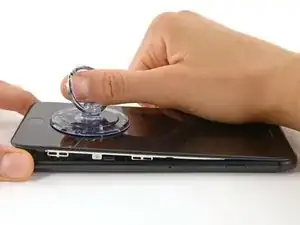








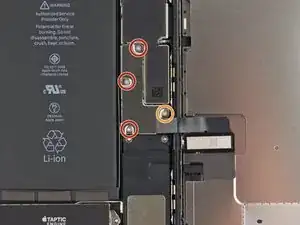



























The recommendation of discharging the battery is completely unnecessary. Even a 25% charged battery can explode. Completely ridiculous suggestion.
pargoff -
The risk of thermal runaway on these batteries decreases with the battery's SOC (state of charge). Below 50% charge the risk is fairly low, and at 25% charge the risk of a thermal event is near zero. If I recall correctly, the same suggestion appears in Apple's official (non-public) service manuals for the iPhone.
Jeff Suovanen -
@jeffsu Yes, that is correct. Apple does require all certified staff to discharge the battery below 25%. This is an industry standard for all LiION batteries. If you don’t want to do this, just make sure to not puncture the battery and disconnect it first thing.
Ben Meinhart -
Hang on a second here, doesn’t the Ifixit part I ordered come with the seals? The display assembly? It doesn’t. Now I have to wait another week?!
Vanessa Pinter -
How do you turn off if the screen isn’t responding to touch?
adam -
The replacement battery came with the seal—but how do you put it on???
lkollar -
Instructions for replacing the seal are here: Austausch der iPhone Display Klebestreifen
bester -
I just found the instructions on how to install the seals AFTER I was completed and had to figure it out. Maybe, just maybe you should link this somewhere on the guild instead of buried in a comment. Just a thought.
Charles Meitin -
Step 1 is: Read through all the steps and comments or the method prior to starting on this Step 1. There's a lot of much needed information and experience that you can learn from which will reduce the chance of struggling, wasting time or even breaking your device.
My favourites are:
Use a hot water bottle.
Label all screws you remove with their size and location on a piece of paper with double sided sticky tape.
Test the lightning assembly at step 13
There is a Standoff driver bit in the box, don't use a screwdriver.
etc...
Neil Eriksen -
A tip for looking out for all those little screws. I used an ice block tray, for all the little screws etc. I numbered each with the step number, as in the instructions, but not all steps have bits to look out for. Where two different size screws are used I had a tray for each size and marked step a and step b. For this I coloured each tray sticker with the colour of the screw as shown in the instructions. All this worked a treat with no confusion or using the wrong part.
Herb
Herb Adler -