Einleitung
Folge dieser Anleitung, um die Wi-Fi Diversity Antenne und das Flachbandkabelkabel in deinem iPhone 8 zu ersetzen. Das kann helfen, Verbindungsprobleme zu beheben.
Werkzeuge
Ersatzteile
-
-
Schalte dein iPhone aus, bevor du daran arbeitest.
-
Drehe die beiden 3,5 mm Pentalobe Schrauben an der unteren Kante heraus.
-
-
-
Die nächsten beiden Schritte zeigen die Benutzung der Anti-Clamp. Wenn du sie nicht verwenden willst, überspringe die nächsten zwei Schritte und folge einer anderen Methode.
-
Drücke den blauen Griff zum Scharnier hin, um den Öffnungsmodus einzustellen.
-
Bringe die Saugheber direkt über dem Home Button am Display an, einen auf der Vorderseite, den anderen auf der Rückseite.
-
Drücke die Saugheber auf den Oberflächen fest.
-
-
-
Drücke den blauen Griff vom Scharnier weg in die Stellung für den Öffnungsmodus.
-
Drehe den Griff im Uhrzeigersinn, bis du merkst, dass sich die Saugheber dehnen.
-
Warte eine Minute, damit sich der Kleber allmählich ablösen kann und sich das Display unten löst.
-
Überspringe die nächsten zwei Schritte .
-
-
-
Ziehe gleichmäßig und fest am Saugnapf. Es sollte sich ein kleiner Spalt zwischen Front Panel und Rückgehäuse bilden.
-
Setze ein Plektrum in den Spalt ein.
-
-
-
Schiebe das Plektrum entlang der linken Kante von der unteren Ecke an nach oben in Richtung der Tasten für die Lautstärkeregelung und des Stummschalters. Trenne so die Klebeverbindung des Displays auf.
-
Halte vor der oberen linken Ecke an.
-
-
-
Setze das Plektrum an der rechten unteren Ecke ein. Schiebe es um die Ecke herum, dann entlang der rechten Kante nach oben. Trenne dadurch die Verklebung.
-
-
-
Hebe vorsichtig den Saugnapf an und mit ihm den unteren Teil des Displays.
-
Ziehe an der kleinen Lasche am Saugnapf, um ihn vom Front Panel zu lösen.
-
-
-
Schiebe das Plektrum unter das Display um die obere linke Ecke und die Oberkante entlang, um die letzte Klebeverbindung zu trennen.
-
-
-
Schiebe die Displayeinheit leicht nach unten, weg von der Oberkante, um die Clips zu lösen, mit denen sie am Rückgehäuse gehalten wird.
-
-
-
Öffne das iPhone, indem du das Display von der linken Seite her umklappst, so wie wenn du ein Buch öffnest.
-
Lehne das Display an einen geeigneten Gegenstand, um es gut zu stützen, während du weiter am iPhone arbeitest.
-
-
-
Entferne vier Kreuzschlitzschrauben, mit denen die Halterung des unteren Displaykabels am Logic Board befestigt sind. Sie haben folgende Längen:
-
Zwei 1,3 mm Schrauben.
-
Zwei 2,8 mm Schrauben.
-
Entferne die Halterung.
-
-
-
Heble den Akkuanschluss mit der Spudgerspitze aus seinem Sockel auf dem Logic Board.
-
Biege das Akku Anschlusskabel etwas weg vom Logic Board, um zu verhindern, dass es sich versehentlich wieder mit dem Akku verbindet und das iPhone während der Reparatur unter Spannung setzt.
-
-
-
Entferne die drei 1,3 mm Kreuzschlitzschrauben, mit denen die Halterung über dem Verbinder der Front Panel Sensoreinheit befestigt ist.
-
Entferne die Halterung.
-
-
-
Entferne die drei Schrauben, welche die Halterung neben der Taptic Engine befestigen:
-
Eine 1,3 mm Y000 Schraube
-
Eine 2,7 mm Kreuzschlitzschraube
-
Eine 2,9 mm Kreuzschlitzschraube
-
-
-
Schiebe vorsichtig ein Plektrum zwischen Antennenflexkabel und der Oberseite des Lautsprechers ein.
-
-
-
Heble das Diversity-Antennenflexkabel mit der Spudgerspitze hoch und löse es vom Logic Board ab.
-
-
-
Schiebe ein Plektrum unter das Antennenflexkabel, um den Anschluss nach unten zu drücken.
-
Heble das Antennenflexkabel mit der Spudgerspitze hoch und löse es aus seinem Anschluss, halte dabei den Anschluss mit dem Plektrum nach unten.
-
Um dein Gerät wieder zusammenzubauen, folge den Schritten in umgekehrter Reihenfolge. Vergiss nicht, vorher das Display wieder festzukleben.
Entsorge deinen Elektromüll sachgerecht.
Die Reparatur verlief nicht wie geplant? In unserem Antwortenforum findest du Hilfe bei der Fehlersuche.
8 Kommentare
Hello, The power of my iphone 8 plus other products is lower than the mains and wifi. When I dismantle the product in question, there is no change. Which product should change. The reason is that when I hold the top part of the phone the wifi and mains power is falling more and more.
the two Phillips screws securing the bracket above the Taptic Engine won’t come out what do I do?
Hi Donnell,
Are the screws stripped or stuck? If they’re stripped, you can try some tips here.
I’ve tested all networks on a phone without this antenna and it seems to work just fine.
What does the absence of this part actually entail?
Smeargle -
The diversity antenna is basically an additional antenna which helps improve the Wi-Fi reliability and quality. Wireless functions should work without it, but this additional antenna can help in congested urban environments.












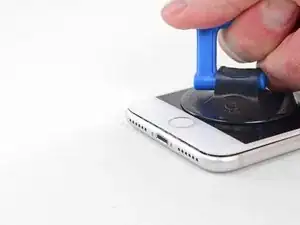




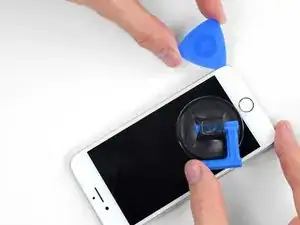

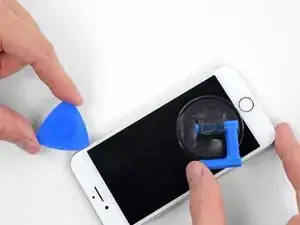










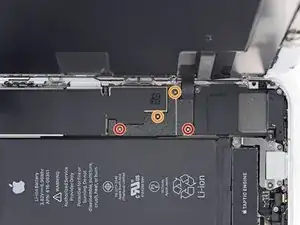
























just how long are those screws- i turn and turn and turn and the lift off is soooo slight, seemingly insignificant…
An. Jahnke -
I would recommend, from the very beginning, dumping all tools out of the kit (if you got it) and using that white paper tool box as a tray to organize the screws and braces in. It’s nice to work over because it catches screws well and makes it easy to see them if you drop any.
Johnny Emrica -
That’s a great idea thank you
Mohamed Dekkiche -
Screw to the left of the charging port will not come out. Screw on the right came out no problem. Any ideas?
Bill Maher -