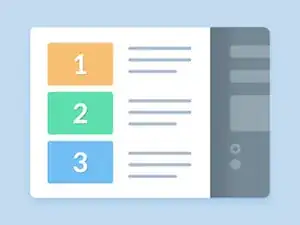
How to Fix A Smart TV That’s Not Connecting To Wi-Fi
These are some common tools used to work on this device. You might not need every tool for every procedure.
Television (TV) is a telecommunication device used to transmit moving images. Televisions can display photos or videos in monochrome (black and white), or in color, and in either two or three dimensions. The term ‘television’ can refer to a television set or a television show. Televisions are commonly used for entertainment, advertising, news, and sports.
By 2013, almost 80 percent of the world’s households owned a television set. The first televisions were cathode ray tube (CRT) devices. CRT televisions contain potentially lethal high-voltage capacitors, significant amounts of lead, and glass-walled vacuum tubes that can break violently. Beginning in the late 1990s, CRT displays were replaced with more compact, energy-efficient flat-panel televisions with liquid-crystal displays (LCDs, both fluorescent-backlit and LED), organic light-emitting diode (OLED) displays, and plasma displays. By the mid-2010s, most television manufacturers discontinued CRT, DLP, plasma, and fluorescent-backlit LCD televisions. OLED displays began to gradually replace LED displays in the 2020s. Some television manufacturers have announced that they will increasingly produce smart televisions with integrated Internet and Web 2.0 functions.
Standard television sets include multiple internal electronic circuits. These components include a tuner for receiving and decoding broadcast signals. A display device that does not include a tuner is commonly called a ‘television,’ but is correctly called a video monitor.
A television showing a blue, green, or black screen is most likely caused by a lack of signal. Make sure that your satellite or cable box is powered on and the television is set to the correct output by pressing ‘Input’ —> ‘Source’ —> ‘TV/Video’ on your remote control. Press the button to cycle through the input options until your TV gets a picture back. Also, check behind the TV for any loose connections, and re-plug anything that is not connected properly. If your television is still not receiving a signal, reset the cable box by unplugging it and plugging it back in. There may be an issue with your signal or the box itself, so try switching the connections to another device. If the picture works with another device, contact your provider for service for the box itself.
If you are seeing an actor’s mouth move but are not hearing the audio in sync, go into your television’s or cable box’s audio settings and adjust the “audio delay” to get the video and audio back in sync.
If you are hearing an echo with your television’s audio system, you most likely have a separate sound system like a soundbar or surround sound system that is playing sound while the television’s speakers are also playing audio. To prevent the echo, disable or mute the audio for your TV speakers and use only your external sound system, which is likely much higher quality than the TV’s built-in speakers.
If your television picture is cutting out, breaking up, or pixelating (looks like the picture is made up of many squares), the television may be receiving a weak signal. Ensure that all connections are tight by checking all of the connections from the wall to your cable box and from the cable box to the television. If you continue to experience pixelation problems, contact your cable or satellite provider.
If the television’s picture is squashed, stretched, or cropped, something is most likely wrong with the picture size settings (zoom, wide, aspect ratio, or picture). In many cases, the best setting is ‘Direct’ or ‘Just-Fit,’ which instructs the TV to show the video as it receives the signal. If you are using a DVD player or an old gaming system connected to the television, set the video to 4:3 (otherwise, the television will stretch the picture to the modern 16:9 ratio). If you are using a computer connected to the television, turn off Overscan to avoid strange cropping.
If the television screen has lines or looks cracked, pull up the TV menu. The television’s panel may need to be replaced if the lines run through the menu, or if the screen is cracked.
If the television will turn on from the remote but not from the cable box or satellite box, the box is not communicating with the TV properly. Turn the television box off and unplug it for at least 15 seconds before turning it back on again.
If your cable or satellite has frozen, it has most likely crashed like any other computer can. Try turning it off, unplugging it, waiting 15 seconds, and then turning it back on again to reboot the receiver. Crashes are often caused by overheating, so make sure not to cover the heat vents on the receiver.