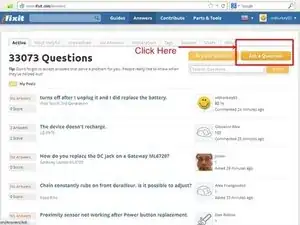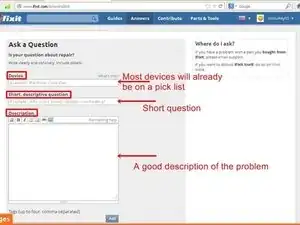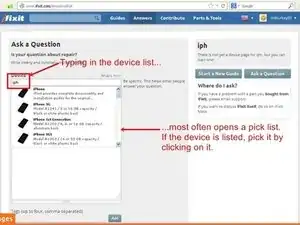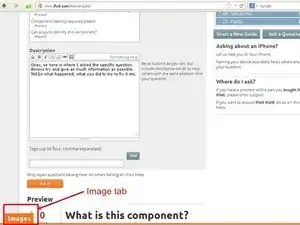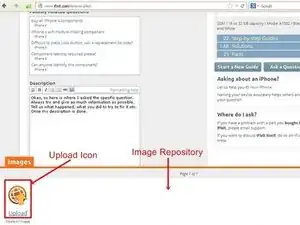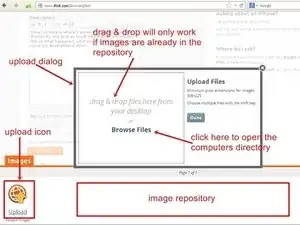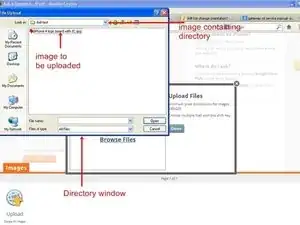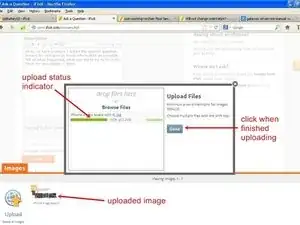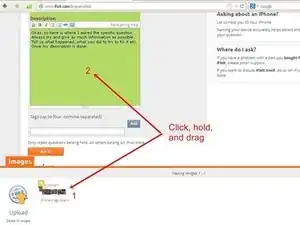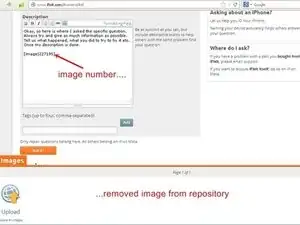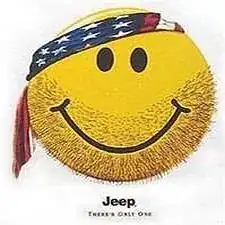Introduction
It seems that some of us are having trouble with adding images to questions. Images, in addition to a good description of the problem, are most helpful.
An updated version is available! Adding images to an existing question
NOTE: iFixit requires you to crop or resize images if they're not captured in 4:3 format. Most modern cameras capture in 3:2 or 16:9, which will require a crop. If you change your capturing preferences when taking pictures to 4:3 you shouldn't need to crop them in the Media Manager.
-
-
The first thing to do, is to click on the top right orange button "Ask a Question"
-
This action is going to open the question window. Here is where the device that the question pertain to is being entered, a short question, as well as the description of the problem.
-
Most devices are listed on a pick list, but can be entered by free-text as well.
-
The description of the problem should include what attempts to solve the problem have been undertaken.
-
-
-
Once the text has been filled out and images are to be placed with the question, click on the orange "Image" tab on the bottom left hand corner.
-
This opens an approximately quarter screen size window with an upload symbol. This particular window may be empty, or it may have multiple images already present. This depends on if one has previously posted images. This is where the images are stored until they are going to be posted.
-
To open the import image dialog, click the "Upload Icon", this will open up a upload dialog window. From here images can be either placed into the question, by "drag&drop", only if they are already in the image repository. Most of the time it will require using the "Browse Files" icon. .
-
When it is clicked on, it will access the users computer and list the directories
-
-
-
Choose the directory that contains the image to be imported. It is possible to select multiple images at once. Hold the "Ctrl" key down and left click on individual image files allow for this.
-
Once the file(s) is selected, click the "open" key. This will now upload the file to the image repository. Once the file(s) is uploaded, it will show in the repository.
-
With the file showing in the bottom window, left click and hold on the image. Then drag the image into the question text window. This action will be noticeable since the background of the question text window changes. Release the left mouse button once the cursor is in the question text window.
-
The image will be placed at the last cursor position. Ensure that the cursor is, where the image is supposed to be placed, before dragging it into the question text box.
-
-
-
Once the image was dragged to the question, it will show up as a number in the text box, but can be viewed in the preview. The image will now have been removed out of the repository as well.
-
Close the upload image window by clicking on the orange "Image" tab. If the position of the image, as well as the description of the problem is satisfactory, click the orange "Ask it" tab. This will post the question with the image.
-
Hope this helps, good luck.