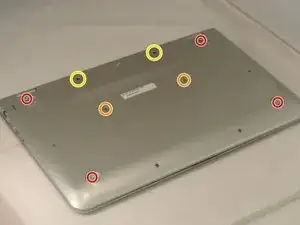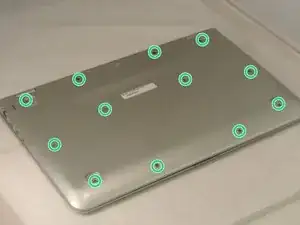Introduction
This guide will assist you to replace the battery for the HP Pavilion 15-bk020wm. Be sure you purchased the correct replacement battery before attempting to take the old one out. There is a prerequisite guide to open the bottom of the laptop for easier access. Be sure to power down your device before any disassembly.
Tools
Parts
-
-
Remove the 4 computer feet. (Our device didn't have these; they can be taken off with a plastic spudger.)
-
Remove the two screw cover strips.
-
Remove the two screw cover plugs.
-
Unscrew all 12 screws (size: Phillips M2.5×7.0 ) from the bottom of the computer.
-
-
-
Turn the computer over to the front.
-
Open the laptop.
-
Use a plastic pry tool to pry up the keyboard cover near the hinge on both the right and left side, and work your way towards the touchpad.
-
-
-
Remove the four Phillips M2.5x4.4 screws using the Phillips 00 located along the perimeter of the battery.
-
To reassemble your device, follow these instructions in reverse order.
Take your e-waste to an R2 or e-Stewards certified recycler.
2 comments
Hidden bolts are tricky to understand at first.
can i still use my laptop without the battery (the same type of battery shown on those picture) and directly plugged in?? I've been worried since it's just stuck on a very low percentage