Introduction
The screen of this kindle 4 was broken. You could not see the break from the front, but half of the screen was frozen and did not work anymore. We ordered a new screen from aliexpress
Tools
Parts
-
-
Remove the back of the kindle.
-
Start with opening the back at the sides. Push your knife or tweezers in a bit deeper at the middle and twist them to push the glued cover part from the frame. Don't do this near the side buttons as you might cut the buttons' ribbon cable.
-
See this video from 0:33 to 2:00. Do not follow it any further as you don't need every step from this video to replace the screen!
-
-
-
Now the back side is open, disconnect the screen cable from the motherboard as is done in this video from 3:14 until 3:21. Again do not follow the next steps from the video as we don't need them to replace the screen.
-
-
-
Remove the front cover as is shown in this video from 4:11 until 4:48
-
Again do not follow the video any further as we do not need these steps to replace the screen
-
-
-
Start from the sides and break of the screen piece by piece by pushing tweezers between the bezel and the screen. The glue loosens easier if you warm up the screen with a blow dryer.
-
-
-
This is the most tedious step. Remove the glue and fine bits of glass sticking to the bezel. Not all glue has to be removed, but the glass has to be gone. You can scrape off the glue with a knife (razor blade is the most convenient, but a regular knife works as well) or use the help of some solvents.
-
-
-
Put the new screen in place.
-
Make sure the connector sticks through the bezel.
-
Connect the connector to the motherboard
-
Test the connection by turning the device on
-
This guide will help you to disassemble your device, take out the old screen, replace it by a new and reassemble your device.
15 comments
Mine has the same issue but the replacement screens are so expensive it is not interesting to repair it :-(
Thanks anyway for the guide ;-)
weax -
Mine was around €20 incl shipping: https://nl.aliexpress.com/item/LCD-Displ...
having a really hard time with breaking the screen, any advice beyond what you've posted? what tools do you recommend?








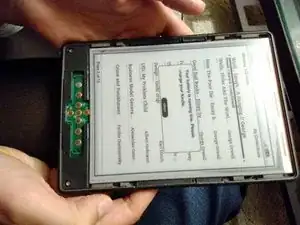


Do not remove back cover before Step 4! You might break clips! Start with front cover and you will be able to safely free them.
Viktar Simanenka -