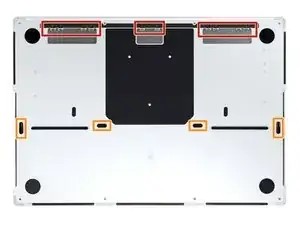Introduction
Use this guide to replace the trackpad in your MacBook Pro 16" 2021.
For your safety, discharge the battery below 25% before disassembling your MacBook. This reduces the risk of fire if the battery is accidentally damaged during the repair. If your battery is swollen, take appropriate precautions.
Tools
Parts
-
-
Use a P5 Pentalobe driver to remove eight screws securing the lower case:
-
Four 9.1 mm screws
-
Four 5 mm screws
-
-
-
Press a suction handle into place near the front edge of the lower case, between the screw holes.
-
Pull up on the suction handle to create a small gap under the lower case.
-
-
-
Insert an opening pick into the gap you just created.
-
Slide the opening pick around the nearest corner and then halfway up the side of the MacBook Pro.
-
-
-
Repeat the previous step on the other side, using an opening pick to to release the second clip.
-
-
-
Pull firmly to slide the lower case towards the front edge of the MacBook (away from the hinge area) to separate the last of the clips securing the lower case.
-
Pull first at one corner, then the other.
-
-
-
Remove the lower case.
-
Set it in place and align the sliding clips near the display hinge. Press down and slide the cover toward the hinge. It should stop sliding as the clips engage.
-
When the sliding clips are fully engaged and the lower case looks correctly aligned, press down firmly on the lower case to engage the four hidden clips underneath. You should feel and hear them snap into place.
-
-
-
Use a spudger to gently pry up the locking flap on the ZIF connector for the battery board data cable.
-
-
-
Disconnect the battery board data cable by sliding it out from its socket on the logic board.
-
-
-
Use a T3 Torx driver to remove the two 2.1 mm‑long screws securing the trackpad cable bracket to the logic board.
-
-
-
Use the flat end of a spudger to pry up and disconnect the trackpad cable's press connector from the logic board.
-
-
-
Peel back any tape covering the battery board data cable connector under the large pancake screw.
-
-
-
Use a spudger to gently pry up the locking flap on the ZIF connector for the battery board data cable.
-
-
-
Disconnect the battery board data cable by sliding it out from its socket on the battery board.
-
-
-
Slide blunt nose tweezers under areas with adhesive to separate the cable from the device.
-
Remove the battery board data cable.
-
-
-
Use a T5 Torx driver to remove the 3.9 mm pancake screw securing the battery power connector.
-
-
-
Use a T5 Torx driver to remove the 13 screws securing the trackpad assembly:
-
Ten 5 mm screws
-
Three 5.8 mm screws
-
-
-
Swing the display open slightly, but keep the MacBook upside-down. The trackpad assembly should separate and lay flat on the display.
-
Carefully feed the trackpad's ribbon cable through its slot in the frame.
-
To reassemble your device, follow these instructions in reverse order.
Compare your new replacement part to the original part—you may need to transfer remaining components or remove adhesive backings from the new part before you install it.
Repair didn’t go as planned? Try some basic troubleshooting, or ask our MacBook Pro 16" 2021 Answers community for help.
3 comments
Is there any way to adjust the trackpad button sensitivity? My trackpad seems to be a bit soft/flimsy when sliding my finger on it. I've already tried adjusting the click via the system preferences but it still feels kinda soft in the center of the trackpad. Wondering if there's a hardware fix to it...
Great guide!
I cleaned my trackpad on a 14" 2021 MBP. Gravy incident so the cleaning had to be through.
Everything is clean and back to normal, but the trackpad clicks are much louder.
Guessing the original glue used to hold trackpad down damped the sound somewhat because my double-sided tape solution doesn't have the same padding.
Not a huge deal, but much prefer the original click sound.
Dale -
On a separate note, the gravy may have stained the LED key lighting. It's as clean as I can get it, but I've only cleaned under the keycaps.
The gravy keys are noticeably dimmer.
Suggestions on getting deeper to clean the LEDs?
Dale -