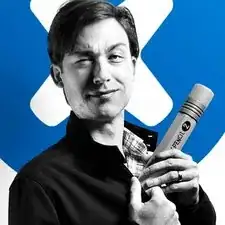Introduction
If the screen on your Moto G4 has become cracked or distorted then it may be time for a replacement. Follow this easy guide to do it yourself.
For your safety, discharge your battery below 25% before disassembling your phone. This reduces the risk of a dangerous thermal event if the battery is accidentally damaged during the repair.
Before you begin, skip to the last step and make sure your replacement part matches the one shown. This guide is for replacing a screen/display that is already installed in a new frame. If you bought a bare display instead, you will need to carefully separate your old display from your phone’s existing frame, and then glue the new display in. Those steps are not covered by this guide.
Tools
Parts
-
-
Insert a fingernail or a spudger into the notch on the bottom edge of the phone, near the charge port.
-
Gently twist or pry to open a small gap between the back cover and the body of the phone.
-
While keeping your tool (or fingernail) inserted into the gap between the back cover and the body of the phone, slide it around the corner to begin loosening the plastic clips holding the cover in place.
-
-
-
Slide your tool all along the side of the phone to separate more of the clips securing the back cover.
-
-
-
Keep your tool inserted slightly under the back cover, and slide it around the top corner.
-
If necessary, continue prying around the remaining edges of the phone until the back cover comes free.
-
-
-
Insert a spudger under the midframe at the top left corner, and gently twist to separate it from the body of the phone.
-
-
-
Insert a thin tool (such as one of your tweezer tips) under the red and black battery wires, and slide it underneath the battery connector.
-
Gently pry straight up to disconnect the battery.
-
-
-
Push the battery wires towards the battery to de-route them from the black bracket on the motherboard.
-
-
-
Peel up the black pull tab at the top of the battery, and pull slowly but firmly to separate the battery from the adhesive holding it in place.
-
If the pull tab breaks, use a spudger or an old credit card to pry up carefully on the edges of the battery until it comes loose.
-
-
-
Peel up and remove the black rubber cover from the charging port and vibration motor connector.
-
-
-
Insert the point of your spudger underneath the vibration motor, and gently pry up to separate it from the frame.
-
-
-
Use your spudger to disconnect the display by prying its connector straight up from the motherboard, on the edge nearest the side of the phone.
-
-
-
Pry up with your spudger to flip open the locking flap on the headphone jack's ZIF connector.
-
-
-
Use a T3 Torx driver to remove the two bronze-colored, 2.4 mm screws securing the motherboard.
-
-
-
Grasping the motherboard by its edges, left the bottom end up at an angle, while keeping the top edge close to the phone.
-
Use your spudger to pry up the front-facing camera and make sure it separates safely from the frame. The camera can remain attached to the motherboard.
-
Using your tweezers, grasp the headphone jack flex cable and carefully pull it out of its socket as you remove the motherboard.
-
Remove the motherboard.
-
-
-
Insert the point of your spudger into the headphone port, and pry straight up to separate the headphone jack from the frame.
-
If needed, pry from the opposite side of the headphone jack to finish separating it.
-
-
-
Using the flat of your spudger, pry up on the upper right edge of the earpiece speaker to separate it from the frame.
-
-
-
Wedge the sharp edge of your iFixit opening tool between the headphone jack flex and the plastic frame it's adhered to.
-
Carefully press down to separate the headphone jack flex cable from the adhesive securing it.
-
-
-
In the following steps, you'll apply pressure to these pins from the inside in order to remove and transfer the buttons.
-
-
-
Push the power button out of the frame from the inside by carefully pressing the tip of your spudger against the tops of the two mushroom pins securing it.
-
-
-
Only the LCD screen and digitizer assembly (with frame) remains.
-
Check carefully to make sure your replacement part matches, and that you've removed all the necessary parts from the old frame for installation in the new one.
-
Carefully compare your new replacement part to the original part. Remove any adhesive backings before installing your new battery.
To reassemble your device, follow the above steps in reverse order.
Take your e-waste to an R2 or e-Stewards certified recycler.
Repair didn’t go as planned? Check out our Answers community for troubleshooting help.
2 comments
Bert -
I would not recommend it. The adhesive between the screen and the frame was too strong for me to separate, so a screen with a new frame pre-installed would be a better bet.
I used this: