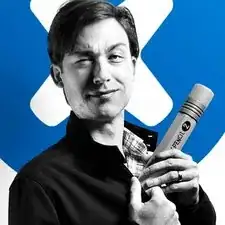Introduction
Prereq-only
Tools
-
-
Peel up and remove the black rubber cover from the charging port and vibration motor connector.
-
-
-
Insert the point of your spudger underneath the vibration motor, and gently pry up to separate it from the frame.
-
-
-
Use your spudger to disconnect the display by prying its connector straight up from the motherboard, on the edge nearest the side of the phone.
-
-
-
Pry up with your spudger to flip open the locking flap on the headphone jack's ZIF connector.
-
-
-
Use a T3 Torx driver to remove the two bronze-colored, 2.4 mm screws securing the motherboard.
-
-
-
Grasping the motherboard by its edges, left the bottom end up at an angle, while keeping the top edge close to the phone.
-
Use your spudger to pry up the front-facing camera and make sure it separates safely from the frame. The camera can remain attached to the motherboard.
-
Using your tweezers, grasp the headphone jack flex cable and carefully pull it out of its socket as you remove the motherboard.
-
Remove the motherboard.
-
-
-
Insert the point of your spudger into the headphone port, and pry straight up to separate the headphone jack from the frame.
-
If needed, pry from the opposite side of the headphone jack to finish separating it.
-
-
-
Using the flat of your spudger, pry up on the upper right edge of the earpiece speaker to separate it from the frame.
-
-
-
Wedge the sharp edge of your iFixit opening tool between the headphone jack flex and the plastic frame it's adhered to.
-
Carefully press down to separate the headphone jack flex cable from the adhesive securing it.
-
-
-
In the following steps, you'll apply pressure to these pins from the inside in order to remove and transfer the buttons.
-
-
-
Push the power button out of the frame from the inside by carefully pressing the tip of your spudger against the tops of the two mushroom pins securing it.
-
-
-
Only the LCD screen and digitizer assembly (with frame) remains.
-
Check carefully to make sure your replacement part matches, and that you've removed all the necessary parts from the old frame for installation in the new one.
-
To reassemble your device, follow these instructions in reverse order.