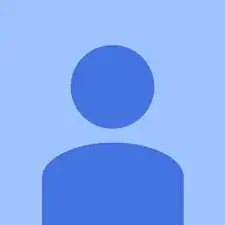Introduction
Rear camera replacement on the Motorola Moto G4 is a feasible job, and by following this guide you can do it yourself!
Tools
Parts
-
-
Insert a fingernail or a spudger into the notch on the bottom edge of the phone, near the charge port.
-
Gently twist or pry to open a small gap between the back cover and the body of the phone.
-
While keeping your tool (or fingernail) inserted into the gap between the back cover and the body of the phone, slide it around the corner to begin loosening the plastic clips holding the cover in place.
-
-
-
Slide your tool all along the side of the phone to separate more of the clips securing the back cover.
-
-
-
Keep your tool inserted slightly under the back cover, and slide it around the top corner.
-
If necessary, continue prying around the remaining edges of the phone until the back cover comes free.
-
-
-
Insert a spudger under the midframe at the top left corner, and gently twist to separate it from the body of the phone.
-
-
-
Insert a thin tool (such as one of your tweezer tips) under the red and black battery wires, and slide it underneath the battery connector.
-
Gently pry straight up to disconnect the battery.
-
-
-
Peel off any tape securing the battery wires, and then push the battery wires towards the battery to de-route them from the black bracket on the motherboard.
-
-
-
Peel up and remove the black rubber cover from the charging port and vibration motor connector.
-
-
-
Insert the point of your spudger underneath the vibration motor, and gently pry up to separate it from the frame.
-
-
-
Use your spudger to disconnect the display by prying its connector straight up from the motherboard, on the edge nearest the side of the phone.
-
-
-
Pry up with your spudger to flip open the locking flap on the headphone jack's ZIF connector.
-
-
-
Use a T3 Torx driver to remove the two bronze-colored, 2.4 mm screws securing the motherboard.
-
-
-
Grasping the motherboard by its edges, left the bottom end up at an angle, while keeping the top edge close to the phone.
-
Use your spudger to pry up the front-facing camera and make sure it separates safely from the frame. The camera can remain attached to the motherboard.
-
Using your tweezers, grasp the headphone jack flex cable and carefully pull it out of its socket as you remove the motherboard.
-
Remove the motherboard.
-
-
-
If desired, remove the remaining components from the motherboard (cameras and vibration motor).
-
-
-
Flip motherboard over to access the rear camera.
-
Peel up orange tape and remove to access the top of rear camera motherboard clamp.
-
Flip up the black tab on the ZIF connector to detach the rear camera.
-
-
-
Separate the black plastic cover from the broken rear camera you removed.
-
Glue black plastic cover onto the new replacement rear camera.
-
To reassemble your device, follow these instructions in reverse order.