Introduction
Follow this guide to remove a cracked or broken screen for the Moto X4.
As part of the procedure, you will have to transfer the fingerprint sensor from your broken screen to the replacement part.
Tools
Parts
-
-
Heat an iOpener and apply it to the left edge of the phone for two minutes.
-
As you wait, take note of the the following areas:
-
Display cable—be careful not to slice too deeply near the edge here, or you may damage the display cable.
-
Fingerprint sensor cable—be careful not to slice too deeply near the edge here, or you may damage the fingerprint sensor cable.
-
-
-
Apply a suction cup to the screen, as close to the heated edge as possible.
-
Pull on the suction cup with strong, steady force to create a gap in the seam.
-
Insert the point of an opening pick into the gap.
-
-
-
Slide the opening pick along the edge to slice through the adhesive.
-
Leave an opening pick in the seam to prevent the adhesive from re-sealing.
-
-
-
Heat the top edge of the phone with an iOpener.
-
Carefully slice around the corner and through the top edge to separate the adhesive.
-
-
-
Heat the screen's right edge with an iOpener.
-
Be careful not to slice too deeply near the cables to avoid damaging them.
-
Use an opening pick to slice along the right edge to separate the adhesive.
-
-
-
Carefully lift up the left edge of the screen and cut away remaining adhesives with an opening pick.
-
-
-
Swing open the screen and prop it up with a small box as you work on disconnecting the flex cables.
-
-
-
Slide the point of a spudger underneath the fingerprint sensor cable and gently pry up to loosen the cable from the phone.
-
-
-
Use the point of a spudger to flip up the lock bar on the fingerprint sensor's ZIF socket, near the bottom right of the phone.
-
Use tweezers to carefully slide the fingerprint sensor cable out of the socket.
-
-
-
Use an opening tool to flip up the wide lock bar on the display cable's ZIF socket, near the top right of the phone.
-
Use tweezers to carefully slide the display cable out of the ZIF socket.
-
-
-
Apply a heated iOpener to the fingerprint sensor for one minute to soften the adhesive gasket.
-
-
-
Slide the point of a spudger under the fingerprint sensor cable and gently pry to loosen the cable from the screen.
-
-
-
Use the flat edge of a spudger to push the grille from the front side of the screen to loosen it from its recess.
-
Remove the grille.
-
-
-
If your replacement part did not come with a lower microphone gasket, use tweezers to carefully peel it from your old screen and transfer it to your replacement part.
-
To reassemble your device, follow these instructions in reverse order.
Take your e-waste to an R2 or e-Stewards certified recycler.
Repair didn’t go as planned? Try some basic troubleshooting, or ask our Motorola Moto X4 Answers community for help.
8 comments
This guide really only covers screen removal, and should detail replacing the screen as advertised. Here are a few more steps that should be added:
1. Transferring old hardware to the new screen (seals, filters, fingerprint sensor, & the grey carbon mat.
2. Cleaning up old adhesive.
3. Applying new adhesive, whether it’s the one-piece that ifixit carries (recommended), or Tesa tape.
4. Installing the new display assembly
Is it possible to remove and replace only the glass? Can I do that without removing the whole LCD screen and avoid disconnecting/reconnecting wires?
Drew S -
Hi Drew,
I haven’t tried, but I think it is possible to do a glass-only repair for this LCD screen, as long as you have the necessary tools and bonding adhesives. You would still have to deal with the fingerprint sensor, which is sealed onto the glass.
I noticed the fingerprint sensor not being quite as low on the right edge after this. Also, I think it has a bit of “give” now when I press on it with a thumbnail. If the tips of my thumbs weren't so dry right now I might not have noticed, though.
Hey Chris,
Did you add adhesive to the fingerprint sensor, if you didn't add some adhesive it may have some play, as most things need to be glued in place, and you could have forgotten to add some new adhesive.










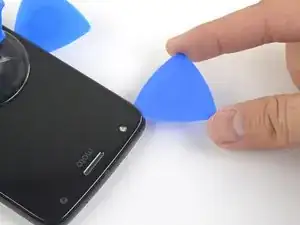






























Complete novice. Getting old screen off was time consuming! I was too afraid of ruining something by overheating. Spent many hours trying to use iopener, afraid to risk bursting it in microwave. Read many comments in the iopener use guide; a guy said to get the screen temp up to 120-130F. Saw several youtube videos esp. Witrig one on replacing Moto x4 screen, they used heat gun 100C=212F so I got braver and put my phone on kitchen hot plate. Measured temperature by laying stem of candy thermometer on the surface. When hot plate got to 150-160F I finally got a pick under phone ‘s glass edge & got the screen off. Hot plate temp. not stable, guess phone was there a few minutes. May have damaged display but was replacing it anyway. Now new screen installed everything working properly! I’m not sure I was using the suction cup when I finally was able to push the pick under the edge.
Nahariyah Mosenkis -