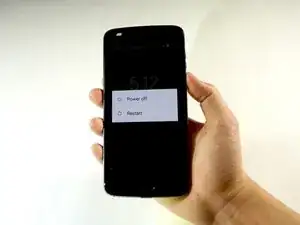Introduction
Tools
Parts
-
-
Heat the edges of your Motorola Moto Z2 Play screen for two to three minutes with a heat gun. You adjust the heat gun to 85 degrees centigrade, and be careful not to hold the heat gun on one position for too long; to avoid damaging, or "hotspotting" the LCD. The screen should be very warm, but not painful, to the touch. Reheat as necessary.
-
-
-
Pry the screen by wedging the plastic opening tool under the screen at the charging port.
-
Work your way around the screen with the plastic opening tool.
-
-
-
Identify ribbon connector at the top right of the phone.
-
Pry the black locking bar up gently with a plastic opening tool.
-
Remove the ribbon wires by pulling them out of the connector with a tweezer.
-
-
-
Identify the ribbon cable, located at the bottom right of the phone.
-
Disconnect the ribbon cable, located at the bottom right of the phone, by pulling out and back with tweezers.
-