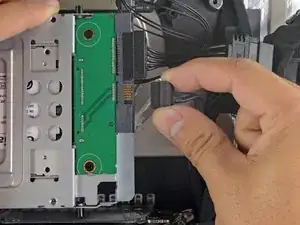Introduction
Follow this guide to upgrade your iMac's hard drive with an SSD using an updated 2.5” to 3.5” metal enclosure. The guide includes steps to install the temperature sensor so that the Mac's fans will operate at the correct speed.
This is a prerequisite only guide and should not be used alone. This guide is a part of the iMac HDD replacement guides.
Tools
-
-
Line up the SSD connectors with the metal enclosure's sockets.
-
Press the drive against the enclosure sockets until the SSD is firmly seated.
-
-
-
Use a Phillips screwdriver to install the four silver screws (two on each side) along the edges of the SSD to secure it to the enclosure.
-
-
-
Peel the white liner off the back of the small temperature sensor board in order to expose the adhesive.
-
Adhere the temperature sensor board to an exposed, metal surface of the SSD, close to the SATA connector.
-
Fold the excess temperature sensor wires so that they are out of the way while you install the enclosure.
-
-
-
Use a T8 driver to install the mounting pins from the old hard drive onto the sides of the enclosure.
-
-
-
Slide the SSD enclosure into the space previously occupied by the hard drive.
-
Route the SATA cables so that they will not interfere with any other components.
-
-
-
Find the connector on the motherboard labeled HD TMP or HDD TEMP.
-
If the previous temperature cable is still connected to the board here, disconnect and remove it. You will no longer need it.
-
Connect the temperature sensor's two-wire red-black cable to the motherboard plug labeled HD TMP or HDD TEMP.
-
Route the excess wire so it does not interfere with any other components.
-
To reassemble your device, follow these instructions in reverse order.