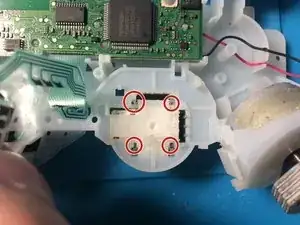Einleitung
Werkzeuge
Ersatzteile
-
-
Entferne die fünf 7,2 mm Kreuzschlitzschrauben, die die Rückabdeckung am Controller befestigen.
-
-
-
Drücke zwischen des beiden Analogstocks auf die Rückabdeckung und hebe ihre Unterkante ein wenig vom restlichen Controller weg.
-
-
-
Schiebe die Rückabdeckung etwas in Richtung der Oberkante des Controllers bis die Vorderkante der #2 Trigger freiliegt.
-
Ziehe die Rückabdeckung vom Rest des Controllers ab. Pass dabei auf, dass die #2 Trigger nicht versehentlich von ihren Sockeln entfernt werden.
-
-
-
Hebe den Akku von der Hauptplatine weg, damit du genug Platz hast, um an den Akkustecker zu gelangen.
-
-
-
Entferne die einzelne 7,2 mm Kreuzschlitzschraube, mit der die Hauptplatine an der vorderen Abdeckung befestigt ist.
-
-
-
Schiebe die Halterungen der Auslösetasten ein wenig von der vorderen Abdeckung weg.
-
Entferne die Tasten Nr. 1 auf beiden Seiten.
-
-
-
Ziehe die Halterungen der Vibrationsmotoren von der vorderen Abdeckung weg, damit du die Hauptplatinen-Baugruppe ablösen kannst.
-
-
-
Ziehe beide Joystickabdeckungen gerade von den auf der Hauptplatine angebrachten Joysticks ab.
-
-
-
Entlöte die Anschlusskabel beider Vibrationsmotoren mit einem Lötkolben von der Hauptplatine.
-
-
-
Je nach Model des Controller können die Joysticks eine unterschiedliche Anzahl an Pins besitzen.
-
Es gibt Modelle mit 4-Pins
-
und Modelle mit 3-Pins
-
Außerdem gibt es die Joysticks in unterschiedlichen Größen. Die kleineren Joysticks scheinen nur in den Modellen verwendet zu werden in der der Joystick nicht verlötet wird.
-
-
-
Je nach Controllermodel, ist es nötig die Joysticks von der Platine zu löten oder nicht
-
Im ersten Bild ist die verlötete Variante zu sehen und im zweiten Bild die nicht verlötete Variante
-
-
-
Die Pins der Joysticks sind durch die Platine gesteckt. Drehe daher die Platine um, sodass der USB-Port zu dir zeigt.
-
Je nach dem ob du nur einen oder beide Joysticks austauschen möchtest musst du nun folgende Stellen entlöten.
-
Für die 4-Pin Variante entlöte die Rot markierten Stellen in Bild 1
-
Für die 3-Pin Variante entlöte die blau markierten Stellen in Bild 2
-
-
-
Entferne das Gummi, welches die Pins des Joysticks gegen die Eingabeplatine drückt
-
Der Joystick wird von vier Beinchen festgehalten. Versuche diese Beinchen so grade wie möglich von Plastik zu lösen.
-
Arbeite die Schritte in umgekehrter Reihenfolge ab, um dein Gerät wieder zusammenzubauen.