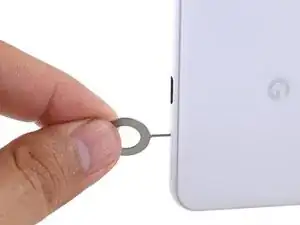Einleitung
This repair guide was authored by the iFixit staff and hasn’t been endorsed by Google. Learn more about our repair guides here.
Use this guide to replace the screen assembly in your Google Pixel 3 XL.
This guide is written for the genuine Google screen assembly. The assembly consists of the screen and frame together in one part. Be sure you have the right part before you begin the repair.
Some photos in this guide are from a different model and may contain slight visual discrepancies, but they won't affect the guide procedure.
Werkzeuge
Ersatzteile
-
-
Insert a SIM eject tool, bit, or a straightened paper clip into the small hole, located at the bottom edge of the phone.
-
Press firmly to eject the tray.
-
-
-
Heat an iOpener and apply it to the right edge of the back cover for a minute.
-
While you wait, note the following areas on the back cover:
-
Strong adhesive—there are large patches of adhesive near the bottom of the phone.
-
Fingerprint sensor cable—be careful not to slice through the cable as you pry
-
-
-
Apply a suction cup to the heated edge of the back cover, as close to the edge as possible.
-
Pull up on the suction cup with strong, steady force to create a gap.
-
Depending on the age of your phone, this may be difficult. If you are having trouble, apply heat to the edge and try again.
-
Insert the point of an opening pick into the gap.
-
-
-
Slide the opening pick along the right edge to slice through the adhesive.
-
The adhesive gums up and becomes hard to slice once it cools. If that happens, re-apply heat to the edge to make slicing easier.
-
Once you have sliced through the edge, leave an opening pick in the seam to prevent the adhesive from re-sealing.
-
-
-
Use an opening pick to slice around the bottom right corner and continue along the bottom edge of the phone.
-
Leave a pick in the edge to prevent the adhesive from re-sealing.
-
-
-
Continue heating and slicing the remaining edges of the phone.
-
Be careful as you slice along the left edge of the phone. If your pick feels like it's stuck near the top, you may have snagged the fingerprint sensor. Retract the pick out of the seam slightly and try again.
-
Be sure to cut through the thick portions of adhesive near the bottom and right edge of the phone.
-
-
-
Gently pry up the right edge of the back cover.
-
Use an opening pick to slice through any remaining adhesive along the edges.
-
-
-
Swing the right edge of the back cover upwards and rest the flipped panel along the left side of the phone.
-
-
-
User tweezers to carefully peel up the yellow tape over the fingerprint sensor connector.
-
-
-
Use the point of a spudger to carefully flip up the black lock bar on the fingerprint sensor's ZIF socket.
-
Grasp the cable's tab with your fingers or tweezers and gently walk the flex cable out of the socket.
-
-
-
Remove the following four T3 screws securing the metal cover bracket:
-
Three 4 mm long screws
-
One 3 mm long screw
-
-
-
Insert the flat end of a spudger underneath the top right edge of the metal bracket and pry up to loosen it.
-
Remove the metal cover bracket.
-
-
-
Use the point of a spudger to pry up and disconnect the battery connector from its socket.
-
Bend the battery cable such that the connector will not accidentally touch the socket.
-
-
-
Remove the five T3 screws securing the motherboard shield:
-
Three 4 mm long screws
-
Two 3 mm long screws
-
-
-
Use the point of a spudger to carefully pry up and disconnect the cameras from their motherboard sockets.
-
-
-
Use the point of a spudger to pry up and disconnect the earpiece connector from its motherboard socket.
-
Carefully remove the connector pad surrounding the earpiece socket.
-
-
-
Use the point of a spudger to pry up and disconnect the following:
-
Microphone connector
-
Button array connector
-
Earpiece connector (should already be disconnected)
-
-
-
Use the point of a spudger to pry up and disconnect the following:
-
Charging coil connector
-
Left squeeze sensor connector
-
Display connector
-
Right squeeze sensor connector
-
Loudspeaker connector
-
USB-C port connector
-
-
-
Insert the point of a spudger underneath the motherboard, near the rear-facing camera module.
-
Pry up gently to loosen the motherboard from its recess.
-
If the motherboard is not budging, make sure you have disconnected all the connectors.
-
The motherboard has to squeeze past the earpiece speaker cable. If too much pressure is put on the earpiece cable, the earpiece speaker will pop open. You can prevent this by pressing on the earpiece module with a finger while you maneuver the motherboard out.
-
-
-
While you perform this step, take care to keep slack on the antenna cables attached to the bottom leg of the motherboard.
-
Lift the top half of the motherboard slightly to clear the board from its recess.
-
Twist the left edge of the board over and out of the phone and rest the board on the right edge of the phone.
-
-
-
Use the flat of a spudger to gently pry up and loosen the black and white antenna cables from their motherboard clips.
-
-
-
Use the point of a spudger to pry up and disconnect the rear-facing camera from its motherboard socket.
-
Remove the rear-facing camera and transfer it to your replacement motherboard.
-
-
-
Remove the following four T3 screws securing the loudspeaker:
-
Three 4 mm long screws
-
One 3.9 mm long screw
-
-
-
Insert the point of an opening pick under the bottom right corner of the loudspeaker.
-
Slide the pick in to loosen the right side of the loudspeaker.
-
-
-
Insert the point of an opening pick under the top edge of the loudspeaker, below the battery.
-
Slide the opening pick in to slice through the adhesive gasket under the loudspeaker.
-
-
-
Lift the loudspeaker out slowly and pull it away from any remaining adhesive.
-
Remove the loudspeaker.
-
-
-
Use the flat end of a spudger to pry up and disconnect the white coaxial cable connector from the charging assembly.
-
-
-
Use the flat end of a spudger to pry up and detach the black coaxial cable from its clip on the charging assembly.
-
-
-
Use the flat end of a spudger to pry up and disconnect the black coaxial cable connector from the charging assembly.
-
-
-
Use a T3 Torx screwdriver to remove the three 2.4 mm screws securing the charging assembly to the frame.
-
-
-
Use a T3 Torx screwdriver to remove the 3.9 mm screw securing the USB-C port bracket to the frame.
-
-
-
Slide the flat end of a spudger under the right side of the charging assembly to detach it from the frame.
-
-
-
Insert the flat end of a spudger under the left side of the charging assembly.
-
Pry up and detach the left side of the charging assembly from the frame.
-
-
-
Remove the charging assembly from the frame.
-
The right squeeze sensor cable is adjacent to the bottom right corner of the battery.
-
-
-
Insert the point of an opening pick underneath one edge of the charging coil.
-
Slide the pick along the edge to loosen the adhesive.
-
-
-
Tilt the edge you have been slicing upwards.
-
While holding the phone in a tilted position, apply a few drops of adhesive remover or high concentration isopropyl alcohol along the edge.
-
Keep the phone in that position for a minute or two to allow the adhesive to soften.
-
-
-
Insert the flat end of an opening pick underneath a corner of the charging coil.
-
Push the pick slowly and firmly under the coil to loosen the adhesive.
-
The adhesive is mostly around the perimeter of the wireless coil. Use the opening pick to slowly slice through the adhesive.
-
-
-
Remove the wireless charging coil.
-
Use isopropyl alcohol and a lint-free cloth to clean off the battery surface of any adhesive residue. Be very careful not to puncture the battery.
-
Connect the wireless coil connector to its motherboard socket. This ensures that the coil is properly aligned.
-
Peel off any adhesive backing on the replacement coil.
-
Lay the coil on top of the battery and firmly press it into position.
-
-
-
Carefully slide the point of a spudger underneath the yellow battery pull tabs folded along the top edge of the battery.
-
Separate the pull tabs from the battery.
-
-
-
Insert the flat end of an opening pick into the gap above the battery, behind a yellow pull tab.
-
Wedge the pick firmly underneath the battery. The pick will serve as a buffer for the adhesive strip as well as a prying point.
-
-
-
Pull on the yellow adhesive pull tab with slow steady force. Try your best to pull it as shallow of an angle (vs. straight up) as possible.
-
As you pull on the adhesive tab, maintain pressure on the opening pick to wedge it underneath the battery as much as possible.
-
Repeat the process with the second adhesive pull tab.
-
-
-
Remove the battery.
-
Use isopropyl alcohol and a lint-free cloth to remove any remaining adhesive from the battery well.
-
Temporarily re-connect the battery connector to its motherboard socket. This ensures that the battery will be properly aligned.
-
Apply stretch release adhesive strips, double-sided tape, or pre-cut adhesive strips to the battery well.
-
Lay the battery in the phone and press it firmly in place.
-
Disconnect the battery connector from its motherboard socket and resume reassembly.
-
-
-
Insert an opening pick between the frame and the long edge of the vibrator.
-
Slide the pick underneath the vibrator to separate the adhesive.
-
-
-
Insert the tip of a spudger between the frame and the long edge of the earpiece speaker.
-
Pry up with the spudger to separate the adhesive.
-
-
-
Use tweezers to remove the rubber bracket between the microphone assembly and its recess in the frame.
-
-
-
Insert a halberd spudger between the microphone assembly and the perimeter of the frame.
-
Slide the halberd spudger downward and pry towards the battery to separate the adhesive.
-
Compare your new replacement part to the original part—you may need to transfer remaining components or remove adhesive backings from the new part before you install it.
To reassemble your device, follow these instructions in reverse order.
Take your e-waste to an R2 or e-Stewards certified recycler.
Repair didn’t go as planned? Try some basic troubleshooting, or ask our Answers community for help.