Einleitung
Die Nintendo Switch verfügt über zwei Joy-Con Controller. Diese Anleitung zeigt, wie du den Joystick des rechten Joy-Con der Nintendo Switch austauschen kannst.
Beachte, dass der Austausch des linken Joysticks anders ist. Wenn du den linken Joystick austauschen willst, folge der anderen Anleitung.
Die Schritte dieser Reparaturanleitung sind anders als die für den linken Joy-Con. Wenn du den linken Joy-Con austauschen willst, folge der anderen Anleitung.
Werkzeuge
Ersatzteile
-
-
Setze ein Plektrum unter die untere Seite des Rückgehäuses. (Die Seite gegenüber des R und ZR Buttons.)
-
Schiebe die flache Kante des Plektrums langsam an der Seite des Joy-Cons hoch.
-
-
-
Achte darauf, dass die Ladeschiene von dir weg zeigt. Nun kannst du den Joy-Con wie ein Buch öffnen.
-
-
-
Benutze einen Spudger, um den Akkustecker aus seinem Anschluss auf dem Motherboard zu lösen. Dies verhindert das Einschalten des Joy-Con während der Reparatur.
-
-
-
Setze ein Plektrum zwischen den Akku und das Joy-Con Gehäuse. Hebe den Akku vorsichtig aus dem Gehäuse. Er ist nur leicht angeklebt.
-
-
-
Löse den Koaxial-Stecker des Antennenkabels mit dem spitzen Ende eines Spudgers vom Sockel auf dem Motherboard.
-
Entferne das graue Antennenkabel.
-
-
-
Das Kabel des ZR Buttons ist mit einem kleinen ZIF Verbinder am Motherboard befestigt. Nimm eine Pinzette oder einen Spudger, um die Verriegelung des ZIF Verbinders hochzuklappen.
-
Ziehe mit einer Pinzette das Kabel des ZR Buttons vorsichtig aus dem ZIF Verbinder Anschluss. Jetzt ist das Mittelgehäuse abgelöst und kann entfernt werden.
-
Wenn du dich entschieden hast, das Kabel verbunden zu lassen, dann sei vorsichtig. Arbeite langsam und bewege den Mittelrahmen bei den letzten Schritten so wenig wie möglich, damit das Kabel unbeschädigt bleibt.
-
-
-
Das Joystick-Kabel wird auch mit einem ZIF Verbinder befestigt. Klappe die ZIF Verriegelung mit einer Pinzette oder einem Spudger hoch und ziehe vorsichtig das Kabel ab.
-
Um dein Gerät wieder zusammenzusetzen, folge den Schritten in umgekehrter Reihenfolge.
Bitte entsorge deinen Elektroschrott fachgerecht.
Deine Reparatur klappte nicht, wie geplant? In unserem Antwortenforum findest du Hilfe bei der Fehlersuche.
49 Kommentare
A good guide though for the antenna instead of disconnecting the cable it would be easier to simply slide out the plate and wire from the side of the battery tray
Agree with Tyler - no need to disconnect the antenna.
Thanks for the guide!
David K -
The antenna and battery don’t need to be disconnected, you can easily move them out of the way.
When reassembling, reconnecting the ribbon cable for the RL button is fiddly, easier if you can avoid disconnecting it as well. Just rotate the plastic battery plate a quarter turn counterclockwise to get it out of the way and access the analog stick.
You can test the controller immediately after seating the joystick to make sure the ribbon cable is properly connected.




























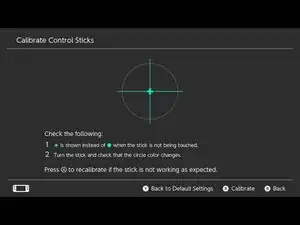

I found it easier to remove the rubber cover over the joystick before changing it, and to remove it on the replacement before installing it. So that would be step 1 for me next time.
kmcrawford111 -
Si tienes cuidado no hay que desconectar nada. Sólo el cable del joystick, evidentemente, todos los demás se pueden dejar conectados, sobre todo el de la batería para que te ayude a probar si todo funciona antes de cerrar y atornillar todo de nuevo.
Te ahorras 15 minutos y muchas posibilidades de romper cosas.
Víctor SLB -