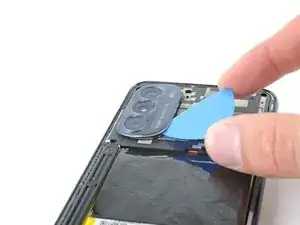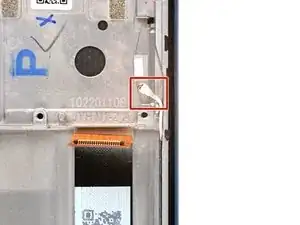Einleitung
This guide demonstrates how to replace the screen in your 2022 Motorola Moto G Stylus 5G with a genuine Motorola part.
Note: This procedure is for a screen that's pre-installed in a new frame (a.k.a. chassis). You'll need to transplant all of your phone's internals to the new screen.
Werkzeuge
Ersatzteile
-
-
Insert a SIM card eject tool or a straightened paperclip into the hole adjacent to the SIM card tray.
-
Press firmly to eject the tray.
-
-
-
Heat an iOpener and apply it to the edge of the back cover with the SIM card slot for two minutes.
-
-
-
Apply a suction cup to the back cover, as close to the center of the right edge as possible.
-
Pull up on the suction cup with strong, steady force to create a gap between the cover and the frame.
-
Insert an opening pick into the gap.
-
-
-
Slide your opening pick back and forth along the right edge to slice through the adhesive.
-
Leave the pick in at the bottom right corner to prevent the adhesive from resealing.
-
-
-
Insert a second opening pick into the bottom right corner.
-
Slide this opening pick along the bottom edge to the bottom left corner to slice through the adhesive.
-
Leave the pick inserted to prevent the bottom edge from resealing.
-
-
-
Insert a third opening pick into the bottom right corner.
-
Slide this opening pick along the left edge to slice the adhesive.
-
Leave the pick inserted in the top left corner to prevent the left edge from resealing.
-
-
-
Insert a fourth pick into the top left corner.
-
Slide the pick to the top right corner to slice the top adhesive.
-
-
-
Slide an opening pick between the camera bezel and the back cover.
-
Slide the opening pick around the camera bezel to separate the back cover from the frame.
-
-
-
Grab and remove the back cover by lifting it away from the phone.
-
To adhere the back cover with custom-cut adhesives, follow this guide.
-
To adhere the back cover with tape, follow this guide.
-
-
-
Insert an opening pick under the camera bezel.
-
Slide the pick around the perimeter of the bezel to slice the adhesive.
-
-
-
Grab and remove the camera bezel.
-
This is a good point to test your phone before sealing it up. Follow this guide to perform a hardware test. Be sure to power your phone back down completely before you continue working.
-
To adhere the camera bezel with custom-cut adhesives, follow this guide.
-
To adhere the camera bezel with tape, follow this guide.
-
-
-
Use a Phillips screwdriver to remove the eleven 4.1 mm-long screws securing the motherboard cover.
-
-
-
Insert a spudger between the bottom right corner of the cover and the frame.
-
Pry up to release the clips securing the cover.
-
Slide the spudger toward the top of the cover and pry to release the right edge.
-
-
-
Use the pointed end of a spudger to pry up and disconnect the board cable's press connector.
-
-
-
Use the pointed end of a spudger to pry up and disconnect the 5G mmWave antenna's press connector.
-
-
-
Insert the point of a spudger between the frame and the right edge of the loudspeaker.
-
Pry and release the right edge of the loudspeaker.
-
-
-
Use the point of a spudger to pry and disconnect the daughterboard cable's press connector.
-
-
-
Use the point of your spudger to pry and disconnect the white antenna cable.
-
Free the cable from the clip in the top-right of the daughterboard.
-
-
-
Grab and lift the top edge of the daughterboard.
-
Remove the daughterboard from its recess.
-
-
-
Apply highly-concentrated isopropyl alcohol (over 90%) to the flex cable.
-
Alternatively, use a heated iOpener, hair dryer, or heat gun to soften the adhesive.
-
-
-
Insert the point of your spudger between the motor counterweight and the frame.
-
Pry the motor out of its recess and flip it to the right.
-
-
-
With blunt nose tweezers, grab the base of the flex cable as close to the frame as possible.
-
Slowly and steadily peel the cable from the frame.
-
Remove the vibration motor from the frame.
-
-
-
Use the pointed end of a spudger to pry the bottom edge of the earpiece speaker up out of the frame.
-
Remove the earpiece speaker from its recess.
-
-
-
Heat an iOpener and apply it to the antenna bracket in the upper left of the frame for two minutes.
-
Alternatively, use highly-concentrated isopropyl alcohol (over 90%) between the bracket and upper left of the frame.
-
-
-
Insert the pointed end of a spudger between the right side of the 5G mmWave antenna bracket and the frame.
-
Pry up the bracket.
-
Remove the bracket from its recess.
-
-
-
Apply the isopropyl alcohol into the gaps between the sides of the battery and the frame.
-
Wait one minute to allow the isopropyl alcohol to penetrate.
-
-
-
Place a suction handle on the center of the battery.
-
Insert an opening pick between the right edge of the battery and the frame.
-
Use a steady force to pull on the suction handle and simultaneously pry with the pick.
-
-
-
If necessary, cut the adhesive blocks to fit into contours of the cable channel. The adhesive doesn't need fit the contours perfectly.
-
Peel the adhesive blocks from the adhesive sheet.
-
Place the adhesives in the board cable channel. Space them evenly through the channel.
-
Peel any remaining plastic liners to expose the adhesive.
-
-
-
Leave no extra length in the cable where it connects to the motherboard, and all of its available length to the daughterboard.
-
Compare your new replacement part to the original part—be sure to transfer remaining components and remove adhesive backings from the new part before installing.
To reassemble your device, follow these instructions in reverse order.
Take your e-waste to an R2 or e-Stewards certified recycler.
Repair didn’t go as planned? Try some basic troubleshooting, or ask our Answers community for help.
2 Kommentare
This is a decent guide. I'm going to attempt to do this repair myself. I did it successfully twice on my Samsung Note 9 which seemed a lot less complicated but we will see. Thanks for the clearly written guide with plenty of pics, side notes, and for not bashing alternative products and methods and actually adding them in as options. This is a one of a kind guide so far in my book. You should write all guides for everything. All others should be removed from the internet.
Good luck with your repair! Thank you for the kind feedback.