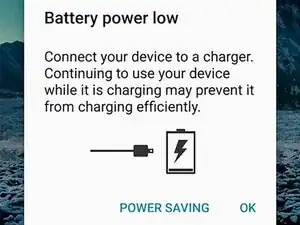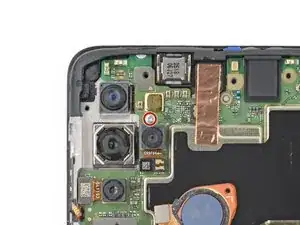Einleitung
Use this guide to replace or remove the motherboard in your Motorola Moto G60S.
You'll need replacement adhesive to complete this repair.
Werkzeuge
Ersatzteile
-
-
Insert a SIM eject tool, bit, or straightened paperclip into the SIM card tray hole on the left edge of the phone.
-
Push the SIM eject tool into the hole to eject the SIM card tray.
-
Remove the SIM card tray.
-
-
-
Flip your phone over so the display is facing up.
-
Apply a suction handle to the middle of the display's left edge, as close to the edge as possible.
-
Place the tip of an opening pick in the small gap between the back cover and the display.
-
Pull up on the suction cup with a strong, steady force and push the opening pick down at a 45 degree angle until it slides into the gap between the back cover and the display.
-
-
-
Slide the pick along the left edge down to the bottom left corner, and then up to the top left corner, to release the clips and slice the adhesive.
-
Leave the pick inserted in the top left corner to prevent the adhesive from resealing.
-
-
-
Flip your phone over and apply a heated iOpener to the back cover's top edge for two minutes.
-
-
-
Slide the pick along the top edge to release the clips and slice the adhesive.
-
Leave the pick inserted in the top right corner.
-
-
-
Flip your phone over and apply a heated iOpener to the back cover's left edge for two minutes.
-
-
-
Slide the pick along the right edge to release the clips and slice the adhesive.
-
Leave the pick inserted in the bottom right corner to prevent the adhesive from resealing.
-
-
-
Flip your phone over and apply a heated iOpener to the back cover's bottom edge for two minutes.
-
-
-
Slide the opening pick along the bottom edge to release the clips and slice the adhesive.
-
-
-
Flip your phone over and apply a heated iOpener to the fingerprint sensor on the back cover for two minutes.
-
-
-
Press down on the fingerprint sensor with the flat end of a spudger or your finger.
-
While pressing down on the fingerprint sensor, gently pull up the bottom edge of the back cover until the sensor detaches.
-
-
-
Lift the back cover up and remove it.
-
This is a good point to test your phone's functionality before sealing it up. Use this guide to run a hardware test. Be sure to power your phone back down completely before you continue working.
-
Apply new adhesive to the perimeter of the underside of the back cover after cleaning the relevant areas with isopropyl alcohol (>90%) and a micro-fiber cloth.
-
-
-
Insert the flat end of a spudger under the fingerprint sensor.
-
Gently pry up and detach the fingerprint sensor from the motherboard cover.
-
-
-
Use a Phillips screwdriver to remove the seven 3.9 mm screws securing the motherboard cover.
-
-
-
Insert the flat end of a spudger in the gap between the frame and the bottom left corner of the motherboard cover.
-
Lift straight up with the spudger to release the clips securing the motherboard.
-
-
-
Use the flat end of a spudger to pry up and disconnect the battery cable's press connector.
-
-
-
Use the flat end of a spudger to pry up and disconnect the interconnect cable's press connector from the motherboard.
-
-
-
Use the flat end of a spudger to lift up and disconnect the display cable's press connector.
-
-
-
Use angled tweezers to grip the antenna's black coaxial connector, as close to the connector head as possible.
-
Gently lift straight up to disconnect the cable.
-
Repeat the disconnection procedure on the white antenna cable.
-
-
-
Insert the pointed end of a spudger in the gap between the frame and the bottom right corner of the motherboard.
-
Gently lift the motherboard up until you are able to grab its edges with your fingers.
-
-
-
Lift the bottom edge of the motherboard up and pull towards the bottom of the phone to remove it.
-
Move all cables that connect to the motherboard (battery, display, interconnect, and antennas) out of the way so they don't get stuck under the motherboard when it's reinserted.
-
Reinsert the motherboard at a downward angle to position the headphone jack and proximity sensor back into their recesses.
-
-
-
Use the pointed end of a spudger to pry up and disconnect the fingerprint sensor's press connector.
-
Use tweezers or your fingers to remove the fingerprint sensor.
-
-
-
Use the pointed end of a spudger to pry up and disconnect the depth camera's press connector.
-
Use tweezers or your fingers to remove the camera.
-
-
-
Use the pointed end of a spudger to pry up and disconnect the macro camera's press connector.
-
Use tweezers or your fingers to remove the camera.
-
-
-
Use tweezers to grip the copper tape on the front camera, just below the press connector.
-
Very slowly peel the tape up.
-
Repeat the process on the other side of the tape.
-
-
-
Use the flat end of a spudger to pry up and disconnect the front facing camera's press connector.
-
Use tweezers or your fingers to remove the camera.
-
-
-
Flip the motherboard over to access the main and ultra-wide cameras.
-
Use the pointed end of a spudger to pry up and disconnect the main camera's press connector.
-
Use tweezers or your fingers to remove the camera.
-
-
-
Use the pointed end of a spudger to pry up and disconnect the ultra-wide camera's press connector.
-
Use tweezers or your fingers to remove the camera.
-
To reassemble your device, follow the instructions in reverse order.
Take your e-waste to an R2 or e-Stewards certified recycler.
Repair didn’t go as planned? Try some basic troubleshooting, or ask our Answers community for help.