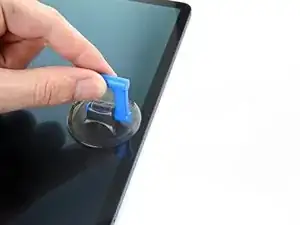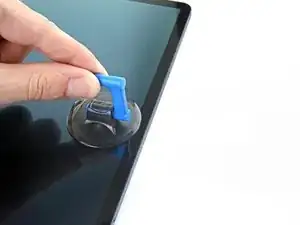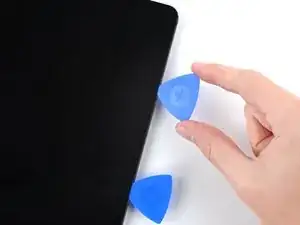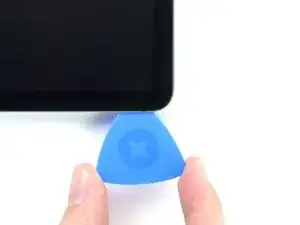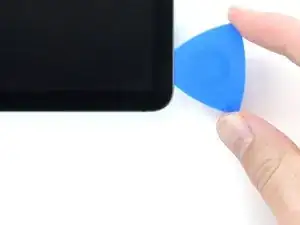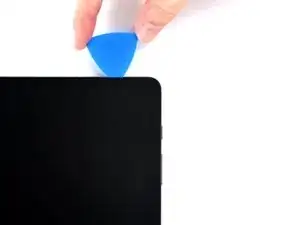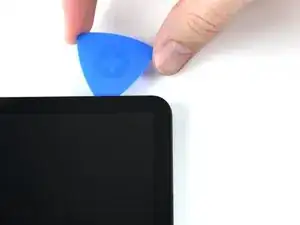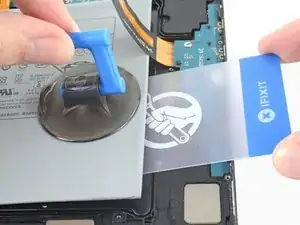Einleitung
Use this guide to replace the battery in your Samsung Galaxy Tab S7+ 5G.
For your safety, discharge the battery below 25% before disassembling your tablet. This reduces the risk of fire if the battery is accidentally damaged during the repair. If your battery is swollen, take appropriate precautions.
There is a significant chance that you may break the unreinforced and fragile display panel during this procedure. Be sure to apply plenty of heat and be extremely careful during the prying stage.
You'll need replacement adhesive in order to complete this repair.
Some photos in this guide are from a different model and may contain slight visual discrepancies, but they won't affect the guide procedure.
Werkzeuge
Ersatzteile
-
-
Apply a heated iOpener to the bottom edge of the device for three minutes to loosen the adhesive underneath.
-
-
-
There's a long circuit board attached to the screen that sits parallel to the bottom edge.
-
This image shows an example of a damaged display separating from the glass panel.
-
-
-
Once the screen is warm to touch, apply a suction handle to the bottom edge of the screen and as close to the edge as possible.
-
Lift the screen with the suction handle to create a small gap between the screen and the frame.
-
Insert an opening pick into the gap between the frame and the screen.
-
Leave the opening pick in place to prevent the adhesive from resealing.
-
-
-
Insert a new opening pick into the gap you created.
-
Slide the new pick along the bottom edge of the device towards the bottom-right corner.
-
-
-
Apply a heated iOpener to the right edge of the device for two minutes to loosen the adhesive underneath.
-
-
-
Rotate the opening pick around the bottom-right corner of the device.
-
Leave the opening pick in place to prevent the adhesive from resealing.
-
-
-
Insert a new opening pick into the gap you created at the bottom right corner.
-
Slide the new pick along the right edge of the device towards the top-right corner.
-
-
-
Apply a heated iOpener to the top edge of the device for two minutes to loosen the adhesive underneath.
-
-
-
Rotate the opening pick around the top-right corner of the device.
-
Leave the opening pick in place to prevent the adhesive from resealing.
-
-
-
Insert a new opening pick into the gap you created.
-
Slide the new pick along the top edge of the device towards the top-left corner.
-
-
-
Rotate the opening pick around the top-left corner of the device.
-
Leave the opening pick in place to prevent the adhesive from resealing.
-
-
-
Insert a new opening pick into the gap you created.
-
Slide the new pick along the left edge of the device towards the bottom-left corner.
-
-
-
Rotate the opening pick around the bottom-left corner of the device.
-
Leave the opening pick in place to prevent the adhesive from resealing.
-
-
-
With the top of the device facing you, lift the bottom edge of the screen up and away from you like you're opening a book.
-
Rest the screen upside down before continuing.
-
This is a good point to power on your tablet and test all functions before sealing it up. Be sure to power your tablet back down completely before you continue working.
-
Remove any adhesive chunks with a pair of tweezers or your fingers. Use some high concentration (over 90%) isopropyl alcohol to wipe away any adhesive residue.
-
If you're using Samsung custom-cut adhesives, follow this guide. If you're using double-sided tape, follow this guide.
-
-
-
Use the flat end of a spudger to pry up and disconnect the display cable's press connector from the back of the screen.
-
-
-
Use tweezers, or your fingers, to hold the display cable in place.
-
Use the flat end of a spudger to pry up and disconnect the fingerprint sensor's press connector attached to the display cable.
-
-
-
Use a Phillips #00 screwdriver to remove the fifty 3 mm-long screws securing the frame bracket to the frame.
-
Bottom-left = 9 screws
-
Bottom-right = 14 screws
-
Top-right = 12 screws
-
Top-left = 15 screws
-
-
-
Lift the frame bracket away from the frame, making sure to thread the display cable through its socket.
-
-
-
Use the flat end of a spudger to pry up and disconnect the battery's press connector secured to the motherboard.
-
-
-
Use the flat end of a spudger to pry up and disconnect the display cable's press connector secured to the motherboard.
-
Repeat for the fingerprint sensor cable attached to display cable.
-
-
-
Use the flat end of a spudger to pry up and disconnect the keyboard dock port cable's press connector secured to the motherboard.
-
-
-
Use the flat end of a spudger to pry up and disconnect the daughterboard interconnect cable's press connector secured to the motherboard.
-
-
-
Use blunt tweezers, or your fingers, to bend the orange keyboard dock port cable away from the device.
-
-
-
Use blunt tweezers, or your fingers, to bend the interconnect cable away from the device.
-
-
-
Apply a few drops of high concentration (over 90%) isopropyl alcohol to the gaps surrounding the battery's right edge.
-
Wait between one to two minutes for the adhesive to loosen.
-
-
-
The battery is comprised of two cells that are shrouded in a plastic jacket.
-
The adhesive securing the battery to the frame is concentrated in a ring shape around the perimeter of the battery.
-
-
-
Apply a suction cup to the battery, as close to the center of the right edge as possible.
-
Insert an opening pick into the edge with the widest gap between the frame and the battery.
-
-
-
Rotate the opening pick to insert its long edge into the gap.
-
Pull up on the suction cup with strong, steady force and pry up with the opening pick to separate the battery from the frame.
-
-
-
Insert a plastic card into the gap between the frame and the battery.
-
Use the plastic card to slice the adhesive underneath the battery.
-
-
-
Insert an opening pick into the edge with the widest gap between the frame and the battery's left edge.
-
Rotate the opening pick to insert its long edge into the gap.
-
Slide the pick along the battery's edge to create a gap wide enough for isopropyl alcohol to be added.
-
-
-
Apply a few drops of high concentration (over 90%) isopropyl alcohol to the gaps surrounding the battery's left edge.
-
-
-
Apply a suction cup to the battery, as close to the center of the left edge as possible.
-
Insert an opening pick into the edge with the widest gap between the frame and the battery.
-
-
-
Rotate the opening pick to insert its long edge into the gap.
-
Pull up on the suction cup with strong, steady force and pry up with the opening pick to separate the battery from the frame.
-
-
-
Insert a plastic card into the gap between the frame and the battery.
-
Use the plastic card to slice the adhesive underneath the battery.
-
For optimal performance, calibrate your newly installed battery after completing this guide.
Take your e-waste to an R2 or e-Stewards certified recycler.
Compare your new replacement part to the original part—you may need to transfer remaining components or remove adhesive backings from the new part before you install it.
Repair didn’t go as planned? Try some basic troubleshooting, or ask our Samsung Galaxy Tab S7+ Answers community for help.