Einleitung
Reine Voraussetzung
Werkzeuge
-
-
Wenn dein Display Glas gebrochen ist, dann halte dich von den Bruchstellen fern und klebe sie vorsichtshalber ab.
-
Lege sich überlappende Streifen von durchsichtigem Klebeband über das Display des iPads, bis der gesamte Bildschirm bedeckt ist.
-
Gib dir Mühe dem Rest der Anleitung wie beschrieben zu folgen. Denn sobald das Glas einmal gebrochen ist, wird es weiterhin brechen, solange du daran arbeitest und dann benötigst du möglicherweise einen Metallspatel, um das Glas herauszuheben.
-
-
-
Platziere den erhitzten iOpener auf der iPad-Seite links vom Home Button.
-
Lass den iOpener für ca. 5 min auf dieser Seite liegen, um den Kleber zwischen Glas und Gerät zu erhitzen.
-
-
-
Platziere vorsichtig einen Saugnapf etwa auf der Hälfte der erwärmten Seite.
-
Achte darauf, dass der Saugnapf komplett flach auf dem Bildschirm aufliegt, damit du die gesamte Kraft des Saugnapfes nutzen kannst.
-
Während du das iPad mit der einen Hand nach unten drückst und festhältst, ziehe den Saugnapf mit der anderen Hand ganz vorsichtig nach oben, um das Front Panel Glas vom Rahmen zu lösen.
-
-
-
Während du das Glas mit dem Saugnapf oben hältst, positioniere ein Plektrum in die Lücke zwischen Glas und Rahmen des iPad.
-
Ziehe nun an der Plastiknoppe des Saugnapfes, um das Vakuum aufzulösen und löse den Saugnapf vorsichtig vom Display.
-
-
-
Erhitze den iOpener erneut und lege ihn an die selbe Stelle wie zuvor.
-
Lass den iOpener eine Weile ruhen, um die linke Seite des iPad erneut zu erhitzen.
-
-
-
Platziere ein zweites Plektrum neben dem Ersten und ziehe ihn vorsichtig bis zur Ecke des iPad. Dabei löst du den Kleber.
-
-
-
Fahre fort mit dem Bewegen der Plektren, bis hin zur unteren Seite des Displays, um den Kleber zu lösen.
-
Falls das Plektrum am Kleber hängen bleibt, bewege das Plektrum noch einmal zurück und beginne erneut damit, das Plektrum vorsichtig zum unteren Rand des iPads zu bewegen.
-
-
-
Nimm nun das erste Plektrum, welches du eingeschoben hast und ziehe es an den oberen Rand des iPad.
-
Verfalle nicht in Panik, falls du ein Teil des Plektrum unter dem Frontglas siehst – ziehe es einfach ein wenig heraus. Im Normalfall ist dann alles in Ordnung, aber versuche es zu vermeiden, da es vorkommen kann, dass du so Kleber an den LCD bringst, welcher schwer zu entfernen ist.
-
-
-
Erhitze den iOpener erneut und platziere ihn am oberen Ende des iPad, über der Frontkamera.
-
-
-
Ziehe das Plektrum weiter an der oberen Seite des iPads, aber stoppe, bevor du die Frontkamera des iPads erreichst.
-
-
-
Ziehe das Plektrum etwas heraus und bewege die Spitze des Plektrums vorsichtig am oberen Ende des Bereiches der Frontkamera vorbei.
-
-
-
Lasse das Plektrum nun kurz hinter der Frontkamera.
-
Nimm dir ein zweites Plektrum und schiebe es links von der Frontkamera zwischen Gehäuse und Bildschirm, wo sich das andere Plektrum zuvor befand.
-
Lasse das zweite Plektrum wo es ist, damit der Kleber während des Abkühlens nicht erneut Glas und Gehäuse verbindet.
-
-
-
Schiebe nun das vorherige Plektrum weiter in die Lücke zwischen Glas und Gehäuse und ziehe es weg von der Kamera, hin zur rechten oberen Ecke des iPad.
-
-
-
Belasse die drei Plektren in den Ecken des iPad, um zu verhindern, dass die Ecken erneut verkleben.
-
Erhitze den iOpener erneut und platziere ihn auf der übrig gebliebenen rechten Seite des iPad – über der Power- und den Lautstärketasten.
-
-
-
Bewege das Plektrum, welches sich in der oberen rechten Ecke befindet, um die Ecke, um Gehäuse und Glas dort komplett voneinander zu trennen.
-
-
-
Führe nun ein neues Plektrum ein und schiebe es in die Mitte der rechten Seite des iPad, dabei löst du den Kleber.
-
-
-
Fahre damit fort, dass du das Plektrum nach unten in die rechte Ecke des iPad ziehst, dabei löst du den Kleber.
-
-
-
Belasse die Plektren an ihrer Stelle und erhitze den iOpener erneut.
-
Lege den erneut erhitzten iOpener an die Seite mit dem Home Button und belasse ihn dort für ein paar Minuten, um den Kleber unter dem Glas zu lösen.
-
-
-
Ziehe das linke Plektrum um die untere linke Ecke, um auch dort den Kleber zu lösen.
-
Belasse das Plektrum an dieser Ecke. Bewege es nicht weiter und ziehe des Plektrum nicht heraus.
-
Antennen
-
Home Button Einfassung
-
Kabel des Front Panels
-
Die folgenden Schritte werden dir zeigen, wo du vorsichtig sein musst, um eine Beschädigung der Komponenten zu vermeiden. Wende Hitze und das Anheben des Glases nur dort an, wo du dazu aufgefordert wirst.
-
-
-
Ziehe ein neues Plektrum vorsichtig über die linksseitige Antenne und stoppe vor dem Home Button.
-
Belasse das Plektrum dort bevor du weitermachst.
-
-
-
Schiebe die Spitze eines letzen Plektrums neben das Plektrum, dass du zuvor eingeführt hast und ziehe es unter den Home Button.
-
Führe das Plektrum nun vorsichtig etwas weiter hinein und arbeite dich zurück in Richtung Home Button.
-
-
-
Am oberen Rand des iPad, gegenüber des Home Buttons, solltest du ein Plektrum an jeder Ecke befestigt haben. Drehe die Plektren um das Glas vorsichtig anzuheben; dabei löst du den letzten Rest des Klebers an allen vier Ecken.
-
-
-
Hebe es weiterhin vorsichtig und langsam an, um den Kleber an der unteren Seite zu lösen.
-
-
-
Sobald der gesamte Kleber entfernt ist, öffne das Frontglas wie eine Seite in einem Buch und lege es auf deinen Arbeitsplatz.
-
Wenn du das Frontglas später wieder einbauen willst, musst du den Displaykleber ersetzen. Unsere Anleitung zum Anbringen des Displayklebers zeigt, wie er befestigt wird und das Gerät wieder verklebt werden kann.
-
-
-
Bewege das Kameragehäuse an einer Kante hin und her, um es vom Kleber zu lösen, und entferne es dann vom Front Panel.
-
Lege das Kameragehäuse zurück in seinen Sitz im rückseitigen Gehäuse.
-
-
-
Entferne folgende Kreuzschlitzschrauben #00, die das LCD befestigen:
-
Drei 3,3 mm Schrauben
-
Eine 4,5 mm Schraube
-
-
-
Schiebe das flache Ende des Spudgers unter das LCD zwischen LCD und Abschirmblech, und hebe es vorsichtig an.
-
Führe einen dünnen Faden (z.B. Zahnseide oder eine Angelschnur) unter dem Display entlang, beginne oben und arbeite dich nach unten durch.
-
Schneide mit einer dünnen biegsamen Karte oder einem Geldschein aus Kunststoff von oben beginnend durch den Kleber.
-
-
-
Setze den Spudger zwischen LCD und Abschirmung und schiebe ihn bis zur entfernteren Ecke des iPad.
-
-
-
Halte das LCD mit einer Hand und das Gehäuse mit der anderen.
-
Ziehe das LCD vorsichtig von den Lautsprechern weg, um das Klebeband zu lösen, achte aber darauf nicht am Digitizerkabel zu ziehen.
-
-
-
Klappe das LCD wie die Seiten eines Buches auf, wobei du an der Kameraseite hochhebst und es über das Home Button Ende des Gehäuses klappst.
-
Lege das LCD auf das Glas des Front Panels, um so an die Displaykabel zu gelangen.
-
-
-
Schiebe die Spitze eines Spudgers zwischen LCD und den Klebelaschen um so das Diplay zu befreien.
-
Drücke dabei sehr vorsichtig zwischen jeder der beiden Laschen, passe auf dass keine nahegelegenen Kabel beschädigt werden.
-
-
-
Hebe die LCD Abschirmung mit dem flachen Ende eines Spudgers hoch und aus dem iPad.
-
Entferne die LCD Abschirmung.
-
Arbeite die Schritte in umgekehrter Reihenfolge ab, um dein Gerät wieder zusammenzubauen.





























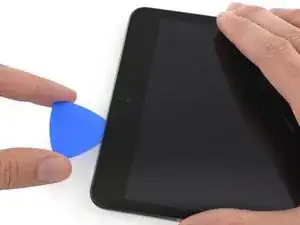




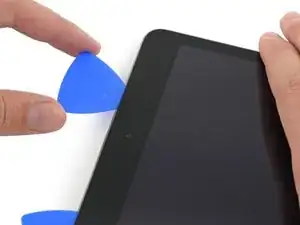
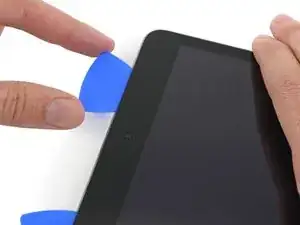
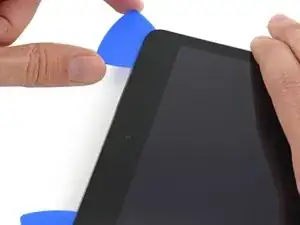
















































Need some extra instruction on how to handle a truly shattered glass. There was only one spot that the suction cup would even hold on the whole screen - top right, and even with tape there is very little structure to drive a pick under. how do you handle that?
Greg Crawford -