Einleitung
Folge dieser Anleitung, um die Frontkamera und das Sensorkabel, inklusive Mikrofon und weiteren Sensoren, zu ersetzen.
Beachte, dass der Ohrhörer-Lautsprecher während dieser Anleitung entfernt wird – achte darauf, ihn vor dem Zusammenbau auf das Austauschkabel zu übertragen.
Außerdem kannst du dieser Anleitung folgen, um die folgenden Teile auszutauschen:
Werkzeuge
Ersatzteile
-
-
Schalte dein iPhone ab, bevor du mit der Demontage beginnst.
-
Entferne die beiden 3,6 mm langen Pentalobe P2 Schrauben neben dem Lightning Connector.
-
-
-
Drücke den blauen Griff vom Scharnier weg in die Stellung für den Öffnungsmodus.
-
Drehe den Griff im Uhrzeigersinn, bis du merkst, dass sich die Saugheber dehnen.
-
Warte eine Minute, damit sich der Kleber allmählich ablösen kann und sich das Display unten löst.
-
Überspringe die nächsten drei Schritte .
-
-
-
Wenn du keinen iSclack zur Verfügung hast, verwende einen Saugnapf, um die Display Einheit anzuheben:
-
Presse den Saugnapf über dem Home Button gegen das Display.
-
Wenn die Scheibe stark gesplittert ist, haftet der Saugheber möglicherweise nicht gut. Klebe eine Lage von durchsichtigem Paketband darüber, damit er besser festhält. Du kannst auch anstelle eines Saughebers sehr starkes Klebeband verwenden. Eine weitere Möglichkeit ist, den Saugheber mit Sekundenkleber zu befestigen.
-
-
-
Halte das iPhone mit einer Hand fest und ziehe am Saugnapf, um die Display Einheit vom hinteren Gehäuse zu trennen.
-
Heble den hinteren Gehäuseteil mit einem Plastik Opening Tool vorsichtig von der Display Einheit weg, während du weiterhin am Saugnapf ziehst.
-
-
-
Ziehe an der Kunststoff-Noppe, um die Vakuumversiegelung am Saugnapf zu lösen.
-
Entferne den Saugnapf von der Display Einheit.
-
-
-
Öffne das iPhone, indem du das Home Button Ende der Display Einheit vom hinteren Gehäuse wegklappst und dabei die Oberkante des Gerätes als Scharnier verwendest.
-
-
-
Öffne das Display bis ca. 90 Grad und lehne es gegen etwas, damit es abgestützt ist, während du an dem Mobiltelefon arbeitest.
-
Befestige das Display mit einem Gummiband, während du arbeitest. Das verhindert ein ungewolltes Dehnen der Displaykabel.
-
-
-
Entferne die folgenden Kreuzschlitz Schrauben von der Abdeckung des Akkuanschlusses:
-
Eine 2,2 mm Schraube
-
Eine 3,2 mm Schraube
-
-
-
Heble den Stecker des Akkus vorsichtig mit einem Plastik Opening Tool von seinem Anschluss auf dem Logic Board.
-
-
-
Entferne die folgenden fünf Kreuzschlitz Schrauben, mit dem die Abdeckung der Displaykabel befestigt ist:
-
Drei 1,2 mm Schrauben
-
Eine 1,7 mm Schraube
-
Eine 3,1 mm Schraube
-
-
-
Verwende die flache Seite eines Spudgers oder einen Fingernagel, um die Frontkamera und den Sensorenkabelstecker zu trennen.
-
-
-
Verwende das flache Ende eines Spudgers oder einen Fingernagel, um den Home Button Kabelstecker zu trennen.
-
-
-
Entferne folgende Kreuzschlitz Schrauben von der Ohrhörer-Lautsprecher bzw. Frontkamera-Abdeckung:
-
Eine 2,3 mm Schraube
-
Eine 3,0 mm Schraube
-
Eine 2,2 mm Schraube
-
-
-
Während du die Frontkamera aus dem Weg hältst, kannst du den Ohrhörer-Lautsprecher vom Display entfernen.
-
-
-
Halte die Frontkamera aus dem Weg und drücke den Umgebungslichtsensor mit der Spitze eines Spudgers aus seiner Vertiefung auf dem Front Panel.
-
-
-
Ziehe vorsichtig das Ende des Sensorkabels, auf dem das Mikrophon sitzt, vom Kleber, der es auf dem Front Panel befestigt, ab.
-
Arbeite die Schritte in umgekehrter Reihenfolge ab, um dein Gerät wieder zusammenzubauen.
49 Kommentare
Perfect instructions, only confusion was where the sensor cable went. Would like a clear picture of sensor cable removed, as not to confuse viewer that the sensor cable is attached to the camera piece
I accidentally ordered the cable for the 6S plus. Would it still function or are they pinned differently?
I did same mistake on a iphone 6 , i ordered the i6S front camera flex, it worked and im starting to believe it improved my camera ! On my iphone 6
It looks better than before!!
We popped a 6s cable into an iPhone 6 to test. Everything fits and the camera does indeed work, although there is no improvement in resolution—the iPhone 6 doesn't seem able to use the extra pixels. We had mixed results with the other components on the cable assembly—the proximity sensor worked, but the ambient light sensor did not. We didn't test the microphone. Your mileage may vary, but I would recommend getting the correct part to avoid any unnecessary headaches. Cheers!
Hey thinking to install iphone6s or iphone7 front camera on my old iphone6 is it possible or they are differently designed conponents
Which one will work ???? Plz help
Slmanpro -
Well I just attempted this and now my phone won't boot up. Getting red screen and restarting during boot, then a dimmer apple logo indefinitely. Any idea what happened??? I was trying to replace the front camera cable because it stopped working; I found it torn (the phone previously had a screen repair done).
I'm afraid I took a phone with a slightly annoying problem and turned it into a paperweight..
Thanks,
-Mike
Best advise is to disassemble and reassemble. probably just a screen contact unless you ripped a ribbon. never a paper weight. just a learning experience
Did you resolve this by chance? I'm on my second new replacement and I get the same red screen and crash trying to boot. Thinking they must be sending me replacement parts that have been blocked by apple. Old cable works fine except the proximity sensor.
I had the same issue, solution please





















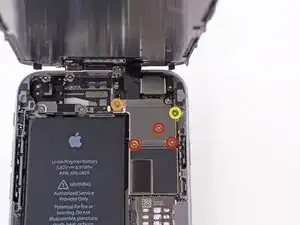

























When reconnecting be VERY careful not to over tighten. The connectors on the screen that these 3.6mm Pentalobe screws lock with are notorious for breaking off
Blair Tryba -
what do i do if ive managed to tighten them too hard and now they wont come off?
kristian686 -
Before opening the phone, I gently warmed it using a buckwheat heating pad. This made removal of the adhesive strips (steps 20 to 24) easy.
Howard Bales -
Exactly what I did as well, the gently warming made the adhesive removal work like a charm. The heat as well help to lift the screen easily, no need for the prying tools for me to open te phone.
For the adhesive removal just pull it slowly to the bottom of the phone and keep in under tension.
On reassembly, turn on the phone after getting all connectors back in place to verify all is working fine before putting all screws back in their spot.
Maarten Vergauwen -
Thanks for the suggestion! I heated up a hot/cold pack, and it worked great.
Linda Chandler -
I put mine back together but mine looks very different than this one. Why is it that when I make a call I cannot hear through the ear piece and have to put it on speaker. Also my screen doesn't go black when my face touches it
Bailey Wilson -
Hey Bailey, which repair were you attempting? Is it possible you have a 6s, or maybe a 6 Plus? You may have better luck with faster troubleshooting if you post in our Answer Forum!
Sam Goldheart -
See its a long time ago you had this issue. You can try to remove the cable from front camera/sensor/earpiece from the motherboard port and gently push it back on. All the problems you relate to is thru the same cable. If this dont solve your problem, check if the earpiece is correctly placed onto the polarity poles, and that the proximity sensor is lying right down into the corresponding socket. If something is blocking the sensor, yeah then the screen wont turn on/off when you put it onto your ear.
Kenneth Hilstan -
I see in the preamble that when you replace your logic board, you would lose touch id functionality, so my question is what if you have the homebutton and thus the fingerprint reader for the logic board replacement, would touch id work?
socratesmens -
The guide for the iPhone6 battery replacement needs to be revised. There are a couple of issues.
1) While the battery cover has two screws, they are different lengths. Since they are very small, it can be hard to see the difference (until one tries to screw the smaller one into the longer hole). The video needs to mention this.
2) The application of the adhesive strip if very different from what is mentioned. Also, there is a “one piece plastic” applique, and it is very unforgiving. The video should show this process in more detail.
I believe the attention to this detail would help folks correctly install their iPhone 6 batteries, and with the recent Apple disclosed battery problem, would continue to show that iFixit is very committed to the end-user.
Gary Long -
I felt a bit silly getting stuck at the end of a long repair, unable to screw one of these last screws back in. What worked was gently pinching the phone above and below the screw, to make sure the screen and back were perfectly aligned.
Matt D -
Apple edits posts on their Communities website that link to this fix page justifying as follows:
“We’ve edited your post because following the procedures at the site you provided may lead to damage to the user’s device.”
What is certain is that following Apple Support’s advice of resetting our phones again and again never works whereas this fix works. Apparently Apple does not want people to know that their hardware fails and can be fixed, because then they would need to explain why they don’t offer neither the fixing service nor the fixing advice by directing us to this website.
Brice -
Before you get started, I suggest you confirm you are replacing the correct camera. If you are thinking of a camera, the front is the side of the device with the main lens. On an iPhone this is actually known as the rear facing camera. Once the phone is disassembled your orientation can be distorted and it is not that hard to fail to realize your are replacing the wrong camera. Doh!
William Miller -
I found it very useful to use a magnet sheet when doing these repairs. I use electrical tape or a sharpie to make a grid, and place each micro screw in a separate box on the grid.
I work directly over the magnet sheet, so that if something drops I have a better chance at not losing it.
If you do lose a screw, go over the work area with a fridge magnet. It will pick it up if it hasn’t popped too far away.
Megan Telliano -
I agree. The Magnetic Project Mat makes your project incredibly easier and keeps your screws/parts organized. Here is the link for anyone interested:
Magnetic Project Mat
Cooper -
or some masking tape with sticky side up and the ends folded underneath on a piece of paper, then you can write notes like
“1.4mm for FOO bracket →”
“7x2.3mm for EMI cover, different one by camera →”
The arrows point as appropriate.
If you drop something, put a flashlight on the floor & shine it across the floor — Turn off ceiling & other lights off to maximize the shadow from the flashlight.
Bass Clef -
These screws are tiny, and the first two are the biggest of the lot. Get a magnifying glass or good reader glasses.
Jennifer Porter -
Which torx is this T?
klemenecanze -
The screws are no torx screws they are Apple Pentalobe screws. You need to buy a Pentalobe screwdriver seen above.
Claes -
I have to use the P2 right?
Aman Singh -
The best advice I can give is not to perform this operation over carpet.
Bruce codding -
I'm an amateur, but I was able to replace the parts almost perfectly while looking at this explanation, thank you very much.
irichin.3.26 -
was fairly easy more nerves than anything, one thing one should have on hand is alcohol just in case its needed. also if one doesn’t get the entire tape strips out, use the alcohol like suggested and lift the battery up. Then can grab the remaining tape strips with tweezers and pull it out. Easy to put back together just make sure the connectors are in. The screws are tiny so take your time. I plugged it in and it started charging and it worked. Great to have my 6 back for a trip as I wanted to use it for the camera, also my game phone so nice to have a battery that lasts. Yes having a flat place to put the parts and put them in separate area so they don’t get mixed up. It took about a hour with hunting for a spare bottle of alcohol.
Greg Wischmeyer -
The first step should always to be to backup your phone as there is always a slim chance that even a simple battery replacement may render the phone inoperable and data on it lost.
Jim -
Please do not forget to remove the SIM-Card tray!!
Steffen Albrecht -
I didn’t need to remove my sim card tray when I did my iPhone 6 battery replacement. Why do you suggest to remove it?
Jim -
You dont need to remove sim card while battery replacement
bertan -
Did mine today, with iFixit battery and iFixit tool kit. Did not need suction cup, to open case, as it had partially sprung open on left, as a result of a badly swollen battery. Supported base and screen with a bookend and rubber bands. This kept these parts at a 90 degree angle, so that screen did not need to be removed. IFixit screwdriver tips were perfect fit. Somewhat difficult to remove battery adhesive strips, but slow and steady got it done, after mild heating with hair dryer. Took about 3 minutes to reposition battery connector…just a wee bit tricky, to position correctly. Was careful to place top of screen in place first, and remainder snapped into place with light pressure, and replaced the 2 pentalobe screws.
Will highly recommend iFixit for such a repair. Repair kit and battery, are first rate. I give this an 11, out of 10.?
Len Drasin -