Einleitung
Folge dieser Anleitung, um die Lightning Connector Einheit inklusive Kopfhörerbuchse und Mikrophon zu ersetzen. Außerdem kannst du dieser Anleitung folgen, um die folgenden Teile auszutauschen:
- Abdeckung des Akkuanschlusses
- Kabelabdeckung des Front Panel Einheit
- Abdeckung des Lightning-Anschlusses
- Mikrofonklammer
Werkzeuge
Ersatzteile
-
-
Schalte dein iPhone ab, bevor du mit der Demontage beginnst.
-
Entferne die beiden 3,6 mm langen Pentalobe P2 Schrauben neben dem Lightning Connector.
-
-
-
Drücke den blauen Griff vom Scharnier weg in die Stellung für den Öffnungsmodus.
-
Drehe den Griff im Uhrzeigersinn, bis du merkst, dass sich die Saugheber dehnen.
-
Warte eine Minute, damit sich der Kleber allmählich ablösen kann und sich das Display unten löst.
-
Überspringe die nächsten drei Schritte .
-
-
-
Wenn du keinen iSclack zur Verfügung hast, verwende einen Saugnapf, um die Display Einheit anzuheben:
-
Presse den Saugnapf über dem Home Button gegen das Display.
-
Wenn die Scheibe stark gesplittert ist, haftet der Saugheber möglicherweise nicht gut. Klebe eine Lage von durchsichtigem Paketband darüber, damit er besser festhält. Du kannst auch anstelle eines Saughebers sehr starkes Klebeband verwenden. Eine weitere Möglichkeit ist, den Saugheber mit Sekundenkleber zu befestigen.
-
-
-
Halte das iPhone mit einer Hand fest und ziehe am Saugnapf, um die Display Einheit vom hinteren Gehäuse zu trennen.
-
Heble den hinteren Gehäuseteil mit einem Plastik Opening Tool vorsichtig von der Display Einheit weg, während du weiterhin am Saugnapf ziehst.
-
-
-
Ziehe an der Kunststoff-Noppe, um die Vakuumversiegelung am Saugnapf zu lösen.
-
Entferne den Saugnapf von der Display Einheit.
-
-
-
Öffne das iPhone, indem du das Home Button Ende der Display Einheit vom hinteren Gehäuse wegklappst und dabei die Oberkante des Gerätes als Scharnier verwendest.
-
-
-
Öffne das Display bis ca. 90 Grad und lehne es gegen etwas, damit es abgestützt ist, während du an dem Mobiltelefon arbeitest.
-
Befestige das Display mit einem Gummiband, während du arbeitest. Das verhindert ein ungewolltes Dehnen der Displaykabel.
-
-
-
Entferne die folgenden Kreuzschlitz Schrauben von der Abdeckung des Akkuanschlusses:
-
Eine 2,2 mm Schraube
-
Eine 3,2 mm Schraube
-
-
-
Heble den Stecker des Akkus vorsichtig mit einem Plastik Opening Tool von seinem Anschluss auf dem Logic Board.
-
-
-
Entferne die folgenden fünf Kreuzschlitz Schrauben, mit dem die Abdeckung der Displaykabel befestigt ist:
-
Drei 1,2 mm Schrauben
-
Eine 1,7 mm Schraube
-
Eine 3,1 mm Schraube
-
-
-
Verwende die flache Seite eines Spudgers oder einen Fingernagel, um die Frontkamera und den Sensorenkabelstecker zu trennen.
-
-
-
Verwende das flache Ende eines Spudgers oder einen Fingernagel, um den Home Button Kabelstecker zu trennen.
-
-
-
Löse mit dem flachen Ende eines Spudgers das Kabel der Lightning Connector Einheit und biege es zur Seite, um an den Lautsprecher zu gelangen.
-
-
-
Hebe mit der Spitze eines Spudgers den Stecker des Antennenkabels aus seinem Anschluss auf dem Logic Board.
-
-
-
Entferne folgende vier Kreuzschlitzschrauben, die den Lautsprecher befestigen:
-
Zwei 2,9 mm Schrauben
-
Zwei 2,3 mm Schrauben
-
-
-
Entferne mit der Spitze eines Spudgers die Klammer des Antennenschaltungkabels vom Lautsprechergehäuse.
-
-
-
Benutze die Spitze eines Spudgers, um den Lautsprecher aus dem Rückgehäuse zu hebeln.
-
Entferne den Lautsprecher aus dem iPhone.
-
-
-
Entferne die beiden 1,6 mm Kreuzschlitz #00 Schrauben, die den Vibrationsmotor am Gehäuse befestigen.
-
-
-
Entferne die beiden 3,1 mm Kreuzschlitz #00 Schrauben, die die Halterung des Lightning Ports befestigen.
-
-
-
Entferne die verbliebenen 6 Kreuzschlitz #00 Schrauben von der Lightning Connector Einheit:
-
Zwei 3,1 mm Zapfenschrauben
-
Zwei 1,7 mm Schrauben
-
Zwei 1,5 mm Schrauben
-
-
-
Löse mit dem flachen Ende eines Spudgers die Lightning Connector Einheit leicht aus dem Gehäuse.
-
-
-
Ziehe vorsichtig die Lightning Connector Einheit nach oben, weg von den Schraubenösen des Vibrationsmotors und Lautsprechers.
-
-
-
Nutze das flache Ende eines Spudgers, um den Teil des Lightning Connectors an der Einheit hochzuhebeln und mehr Kleber zu lösen.
-
-
-
Nutze die Spitze eines Spudgers, um den Mikrophonteil der Einheit aus der Vertiefung im Gehäuse zu lösen.
-
-
-
Nutze die Spitze eines Spudgers, um vorsichtig zwischen dem Lightning Connector und der Kopfhörerbuchse unter die Einheit zu fahren und den letzten Kleber zu lösen.
-
-
-
Heble mit der Spitze eines Spudgers die Kopfhörerbuchse aus ihrer Vertiefung im Gehäuse.
-
Entferne die Lightning Connector Einheit aus dem iPhone.
-
Schabe mit einem Plastikwerkzeug jegliche Kleberreste vom Rückgehäuse hinter dem Kabel.
-
Untersuche dein Ersatzteil und dein Originalkabel sorgfältig, um sicher zu gehen, dass sie identisch sind. An deinem Ersatzteil könnten bestimmte Komponenten fehlen, die du vom originalen Lightning Connector übernehmen musst..
-
Komponenten, die häufig übernommen werden müssen, sind die Dichtung der Kopfhörerbuchse, die Mikrofonhalterung und der Antennenverbindungsclip.
-
Arbeite die Schritte in umgekehrter Reihenfolge ab, um dein Gerät wieder zusammenzubauen.
133 Kommentare
It isn't necessary to remove the screen as long as you can support it properly while doing the rest of the work. In my experience, unnecessarily removing screens can do more harm than good and causes extra work for yourself
I was trying to find exactly this message. Thanks!
I agree with this comment. If you can support it, don’t disconnect the screen connectors. I took the screen off and had two vertical white lines on my display when I was finished. I had to re-seat the connector multiple times to get the problem to go away. It’s working great now.
deshave -
Just completed this in about an hour. Follow the steps slowly and closely, then power cycle your device at the end. BAM you're done before you know!
djhergs -
I changed the charge port on an iphone 6. Apple diagnose the charge port not working to the owner of this iPhone. Now that its changed the phone still wont turn on. It doesnt even show the battery icon that it needs to be charged. What is a most likely scenario for this? Is it a bad LCD? A bad Battery? Someone help me.
im having the same problem also replaced battery and charging port, phone does nothing
ocvilla -
Same issue some one knows what to do, just double checked everything and it’s not working
rrhhmmtt -
It could be the Tristar chip. Search YouTube for iPadRehab channel and watch a few of the Tristar or not charging videos to see why it may be the case.
This part can die when using non-genuine mains charger and/or non-genuine cable due to not filtering spikes on the charging lines if I remember right.





















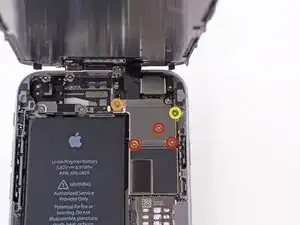




















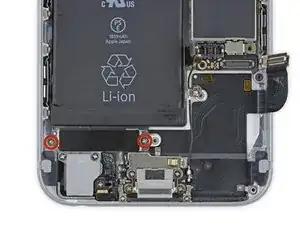








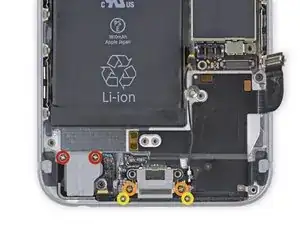















When reconnecting be VERY careful not to over tighten. The connectors on the screen that these 3.6mm Pentalobe screws lock with are notorious for breaking off
Blair Tryba -
what do i do if ive managed to tighten them too hard and now they wont come off?
kristian686 -
Before opening the phone, I gently warmed it using a buckwheat heating pad. This made removal of the adhesive strips (steps 20 to 24) easy.
Howard Bales -
Exactly what I did as well, the gently warming made the adhesive removal work like a charm. The heat as well help to lift the screen easily, no need for the prying tools for me to open te phone.
For the adhesive removal just pull it slowly to the bottom of the phone and keep in under tension.
On reassembly, turn on the phone after getting all connectors back in place to verify all is working fine before putting all screws back in their spot.
Maarten Vergauwen -
Thanks for the suggestion! I heated up a hot/cold pack, and it worked great.
Linda Chandler -
I put mine back together but mine looks very different than this one. Why is it that when I make a call I cannot hear through the ear piece and have to put it on speaker. Also my screen doesn't go black when my face touches it
Bailey Wilson -
Hey Bailey, which repair were you attempting? Is it possible you have a 6s, or maybe a 6 Plus? You may have better luck with faster troubleshooting if you post in our Answer Forum!
Sam Goldheart -
See its a long time ago you had this issue. You can try to remove the cable from front camera/sensor/earpiece from the motherboard port and gently push it back on. All the problems you relate to is thru the same cable. If this dont solve your problem, check if the earpiece is correctly placed onto the polarity poles, and that the proximity sensor is lying right down into the corresponding socket. If something is blocking the sensor, yeah then the screen wont turn on/off when you put it onto your ear.
Kenneth Hilstan -
I see in the preamble that when you replace your logic board, you would lose touch id functionality, so my question is what if you have the homebutton and thus the fingerprint reader for the logic board replacement, would touch id work?
socratesmens -
The guide for the iPhone6 battery replacement needs to be revised. There are a couple of issues.
1) While the battery cover has two screws, they are different lengths. Since they are very small, it can be hard to see the difference (until one tries to screw the smaller one into the longer hole). The video needs to mention this.
2) The application of the adhesive strip if very different from what is mentioned. Also, there is a “one piece plastic” applique, and it is very unforgiving. The video should show this process in more detail.
I believe the attention to this detail would help folks correctly install their iPhone 6 batteries, and with the recent Apple disclosed battery problem, would continue to show that iFixit is very committed to the end-user.
Gary Long -
I felt a bit silly getting stuck at the end of a long repair, unable to screw one of these last screws back in. What worked was gently pinching the phone above and below the screw, to make sure the screen and back were perfectly aligned.
Matt D -
Apple edits posts on their Communities website that link to this fix page justifying as follows:
“We’ve edited your post because following the procedures at the site you provided may lead to damage to the user’s device.”
What is certain is that following Apple Support’s advice of resetting our phones again and again never works whereas this fix works. Apparently Apple does not want people to know that their hardware fails and can be fixed, because then they would need to explain why they don’t offer neither the fixing service nor the fixing advice by directing us to this website.
Brice -
Before you get started, I suggest you confirm you are replacing the correct camera. If you are thinking of a camera, the front is the side of the device with the main lens. On an iPhone this is actually known as the rear facing camera. Once the phone is disassembled your orientation can be distorted and it is not that hard to fail to realize your are replacing the wrong camera. Doh!
William Miller -
I found it very useful to use a magnet sheet when doing these repairs. I use electrical tape or a sharpie to make a grid, and place each micro screw in a separate box on the grid.
I work directly over the magnet sheet, so that if something drops I have a better chance at not losing it.
If you do lose a screw, go over the work area with a fridge magnet. It will pick it up if it hasn’t popped too far away.
Megan Telliano -
I agree. The Magnetic Project Mat makes your project incredibly easier and keeps your screws/parts organized. Here is the link for anyone interested:
Magnetic Project Mat
Cooper -
or some masking tape with sticky side up and the ends folded underneath on a piece of paper, then you can write notes like
“1.4mm for FOO bracket →”
“7x2.3mm for EMI cover, different one by camera →”
The arrows point as appropriate.
If you drop something, put a flashlight on the floor & shine it across the floor — Turn off ceiling & other lights off to maximize the shadow from the flashlight.
Bass Clef -
These screws are tiny, and the first two are the biggest of the lot. Get a magnifying glass or good reader glasses.
Jennifer Porter -
Which torx is this T?
klemenecanze -
The screws are no torx screws they are Apple Pentalobe screws. You need to buy a Pentalobe screwdriver seen above.
Claes -
I have to use the P2 right?
Aman Singh -
The best advice I can give is not to perform this operation over carpet.
Bruce codding -
I'm an amateur, but I was able to replace the parts almost perfectly while looking at this explanation, thank you very much.
irichin.3.26 -
was fairly easy more nerves than anything, one thing one should have on hand is alcohol just in case its needed. also if one doesn’t get the entire tape strips out, use the alcohol like suggested and lift the battery up. Then can grab the remaining tape strips with tweezers and pull it out. Easy to put back together just make sure the connectors are in. The screws are tiny so take your time. I plugged it in and it started charging and it worked. Great to have my 6 back for a trip as I wanted to use it for the camera, also my game phone so nice to have a battery that lasts. Yes having a flat place to put the parts and put them in separate area so they don’t get mixed up. It took about a hour with hunting for a spare bottle of alcohol.
Greg Wischmeyer -
The first step should always to be to backup your phone as there is always a slim chance that even a simple battery replacement may render the phone inoperable and data on it lost.
Jim -
Please do not forget to remove the SIM-Card tray!!
Steffen Albrecht -
I didn’t need to remove my sim card tray when I did my iPhone 6 battery replacement. Why do you suggest to remove it?
Jim -
You dont need to remove sim card while battery replacement
bertan -
Did mine today, with iFixit battery and iFixit tool kit. Did not need suction cup, to open case, as it had partially sprung open on left, as a result of a badly swollen battery. Supported base and screen with a bookend and rubber bands. This kept these parts at a 90 degree angle, so that screen did not need to be removed. IFixit screwdriver tips were perfect fit. Somewhat difficult to remove battery adhesive strips, but slow and steady got it done, after mild heating with hair dryer. Took about 3 minutes to reposition battery connector…just a wee bit tricky, to position correctly. Was careful to place top of screen in place first, and remainder snapped into place with light pressure, and replaced the 2 pentalobe screws.
Will highly recommend iFixit for such a repair. Repair kit and battery, are first rate. I give this an 11, out of 10.?
Len Drasin -