Einleitung
Wechsle den Akku deines iPhone 7 und verlängere somit seine Lebensdauer! Wenn dein Akku aufgebläht ist, musst du entsprechende Vorsichtsmaßnahmen treffen.
Diese Anleitung beinhaltet den kompletten Ausbau der Displayeinheit. Dies soll Schäden an den Displaykabeln verhindern. Wenn du dich sicher genug fühlst, den Akku zu entfernen, ohne die Displaykabel übermäßig zu belasten, kannst du die entsprechenden Schritte überspringen.
Für eine optimale Leistung sollte der neu eingebaute Akku nach Abschluss der Reparatur kalibriert werden : Lade ihn auf 100% auf, und lasse ihn mindesten zwei weitere Stunden laden. Benutze dann dein iPhone bis es sich aufgrund eines leeren Akkus ausschaltet. Lade den Akku dann erneut ohne Unterbrechung auf 100% auf.
Werkzeuge
Ersatzteile
-
-
Schalte das iPhone aus, bevor du es zerlegst.
-
Entferne die zwei 3,4 mm Pentalobe Schrauben an der Unterkante des iPhones.
-
-
-
Benutze einen Haartrockner oder erwärme einen iOpener und lege ihn etwa eine Minute lang auf die untere Kante des iPhones, um den Kleber darunter aufzuweichen.
-
-
-
Setze einen Saugheber auf die untere Hälfte der Displayeinheit, knapp über dem Home Button.
-
-
-
Ziehe etwas am Saugnapf, bis sich eine kleine Lücke zwischen der Displayeinheit und dem Rückgehäuse bildet.
-
Führe die flache Seite eines Spudgers in diese Lücke ein.
-
-
-
Ziehe das Werkzeug nach links, entlang dem unteren Rand des iPhones.
-
Drehe das Werkzeug, um die Lücke zwischen dem Display und dem Rückgehäuse weiter zu vergrößern.
-
-
-
Ziehe das Werkzeug von der unteren Ecke die linke Seite hinauf zu den Lautstärketasten und dem Stumm-Schalter.
-
-
-
Führe das flache Ende eines Spudgers in die rechte untere Ecke des Geräts ein.
-
Drehe den Spudger, um die entstehende Lücke zwischen der Displayeinheit und dem Rückgehäuse zu vergrößern.
-
Ziehe die flache Seite des Spudgers entlang der rechten Seite nach oben, um den Klebestreifen zu lösen, der das Display fixiert.
-
-
-
Fahre mit einem Opening Pick am oberen Rand des iPhones, zwischen dem Rückgehäuse und dem Front Panel entlang, um den restlichen Klebstoff, der das Display hält, zu lösen.
-
-
-
Ziehe die Displayeinheit etwas von der oberen Kante des Telefons weg, um die Clips zu lösen, die sie am Rückgehäuse halten.
-
Öffne das iPhone, indem du das Display von der linken Seite her aufklappst, wie die Rückseite eines Buches.
-
-
-
Entferne die vier Tri-Point Y000-Schrauben, die die Abdeckung der unteren Anschlüsse befestigen, sie haben folgende Längen:
-
Drei 1,2 mm Schrauben
-
Eine 2,4 mm Schraube
-
Passe während der ganzen Reparatur gut auf die Schrauben auf und sorge dafür, dass sie genau an ihren alten Platz zurück kommen, sonst kann das iPhone beschädigt werden.
-
-
-
Mit der Spitze eines Spudgers kannst du den Stecker der Batterie vom Anschluss auf dem Logic Board heben.
-
-
-
Nutze das Flache Ende deines Spudgers oder deinen Fingernagel, um die Anschlüsse des Flachbandkabels am unteren Ende des Displays zu lösen.
-
-
-
Entferne die beiden 1,3 mm Kreuzschlitzschrauben #000, mit denen die Abdeckung über dem Stecker der Frontsensoreinheit befestigt ist.
-
-
-
Entferne die beiden 1,9 mm Kreuzschlitz Schrauben, die die barometrische Entlüftung am hinteren Gehäuse befestigen.
-
-
-
Verwende das flache Ende eines Spudgers, um den Stecker der Taptic Engine vom Anschluss auf dem Logic Board zu trennen.
-
-
-
Entferne die drei 1,6 mm Kreuzschlitz Schrauben, mit denen die Taptic Engine am hinteren Gehäuse befestigt ist.
-
-
-
Verwende eine Pinzette mit stumpfen Greifern, um einen der Klebestreifen am unteren Rand der Batterie zurückzuziehen.
-
-
-
Verwende eine Pinzette mit stumpfen Greifern, um den anderen Klebestreifen am unteren Rand der Batterie zurückzuziehen.
-
-
-
Ziehe langsam eine Akkuklebelasche weg von der Batterie, in Richtung der Unterseite des iPhones.
-
Ziehe stetig und halte eine konstante Spannung auf dem Streifen, bis er zwischen der Batterie und dem hinteren Gehäuse herausrutscht. Das beste Ergebnis erhältst du , wenn du in einem Winkel von 60 ° oder weniger ziehst.
-
-
-
Wiederhole den vorherigen Schritt mit dem zweiten Streifen.
-
Wenn du beide Klebestreifen erfolgreich entfernt hast, kannst du den nächsten Schritt überspringen.
-
Andernfalls, wenn einer der Klebestreifen unter der Batterie gerissen ist und nicht entfernt werden konnte, fahre mit dem nächsten Schritt fort.
-
-
-
Wenn einer der Klebestreifen abgerissen ist und der Akku weiterhin im Gehäuse festklebt, dann gib einige Tropfen von hochkonzentriertem Isopropylalkohol (mehr als 90%ig) an der Stelle, wo der Klebestreifen gerissen ist, unter den Akkus.
-
Warte eine Minute, hebe den Akku dann behutsam hoch.
-
-
-
Entferne den Akku aus dem Rückgehäuse.
-
Klebe den Akku fest, löse den Stecker wieder ab und fahre mit dem Zusammenbau fort.
-
Führe nach dem Austausch einen erzwungenen Neustart durch. Dies verhindert einige Probleme und vereinfacht die Fehlersuche.
-
Vergleiche dein Ersatzteil mit dem Originalteil. Möglicherweise musst du fehlende Teile übertragen oder Schutzfolien vom Neuteil abziehen, bevor du es einbauen kannst.
Um dein Gerät wieder zusammen zu setzen, befolge die Anleitung in umgekehrter Reihenfolge.
Entsorge deinen Elektromüll fachgerecht.
Die Reparatur verlief nicht wie geplant? Schau in unser Forum zur Fehlerbehebung.
115 Kommentare
Does this effectively negate the waterproof feature of the new iPhones?
Tubby -
yes , unless it is sealed back with new waterproof tape, which almost no one has yet
Atronx -
No you can buy the replacement. See the above guide for a link on how to do that and iFixIt sells them. Recommend buying more than one because installation is tricky - must get it aligned perfectly though the spluger and pointy tweezers can help reposition minor slipups.
The back adhesive is available on ifixit. So you can make it water proof-ish again.
Recall, an original iPhone is far from waterproof after only a month usage.
Guenter -
iPhone 6 take battery off put new one now not changing at all but saying yes but no going up new battery saying all time 6@.all time
ant2101 -
Is there any way to put back the waterproof sealing after changing the battery for iPhone 7? Thanks
I too would like to know this! It's a shame they don't elaborate as such. There is this part here - Display Adhesive iPhone 7 Display-Klebestreifen which I assume needs to be put on after the screen is taken off but this guide says it's not needed? But for a screen repair it is? Does it get placed on the phone housing or screen? Thanks
blitzn -
Yep, we have a guide for replacing the seal (display adhesive) now. I don't know how waterproof the seal will be afterward, but I think it's worth doing regardless.
Most of the adhesives that are being sold are not rated to be waterproof, and are not the geniune OEM brand materials.
Atronx -
Probably too late, but there are many vendors that sell the waterproof seal for iPhone7. Use alchohol and tweezers to remove the old seal and glue, align the new seal and stick it. Compared to the battery change, it’s a breeze.
Yes it is. Have a look at the iPhone Display Adhesive Replacement guide
steinmb -

























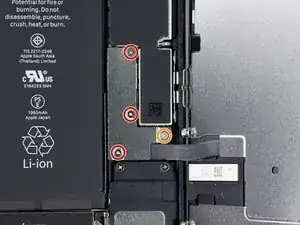







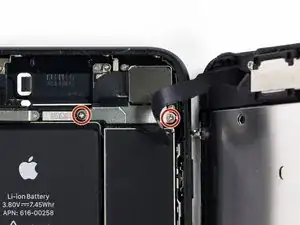



























Can anyone confirm 7/7P's pentalobe screws have a ring of seal near the screw head?
Cooper Chase -
Confirmed, the screws have a black ring seal around the head.
rcheing -
Can’t get the display front
Bernadette Pfeifer -
From personal experience, I highly recommend before doing this procedure or any other, that you do a backup of your phone (preferably local) in case your procedure goes south.
ballina5ny -
I purchased the repair tools with the replacement battery from iFixit. The tools include a screw driver and three heads none were labeled 3.4 mm. I think the one that fit the pentalobe screws was labeled Y000. The guide should identify the screw driver head supplied by the kit not 3.4mm.
Mark Lieberman -
in the iphone 7 replacement battery kit from iFixit, the screwdriver that fits the 3.4 mm pentalobe screws is labeled P2 (and not Y000)
Jan-Tijn Oppermann -
3.4 mm is the height of the screw and is not related to the screw driver code.
Ahmad Vaziri -
the screwdriver PH000 does not work i wasted two screws and now they dont have the 4 cross mark they are now a circle, i buyed it all from Paraguay and it doesnt work, had to assembly back the parts because i got stuck like i mention with some screws, well im just going to send to a professional to install, thanks
Martin Frutos, Nuñez -
The bottom screws are Pentalobe, not Phillips.
Bram Driesen -
Before starting, I would recommend backing up your Iphone’s data just in case.
Jon Moylan -
If you managed to make it to this section, just send the phone into apple for 50 + 6 dollars shipping. The ribbon cables on the screen are designed to break. I can literally twist on the rest of the cable and it won’t fall apart but there is a diagonal section where it snaps. This is the fault of apple and the fault of ifixit for misrepresenting the fragility of the cables.
Ryan Huebert -
Had to reheat it a few times for a minute each with a hairdryer to get the seal to break after pulling and rocking the suction
Cynthia Lamb -
I’m technically challenged. Is there a premier national service who can professionally install a replacement battery got my 7 +?
Richard -
Do the screws come out in total?
YVES THEUGELS -
Is it the P2 you should use for the bottom??
YVES THEUGELS -
I heated the bottom of the phone with a hairdryer and then used a syringe to put a couple of drops of acetone directly into the bottom two screw holes. I GENTLY pulled on the screen with the suction cup and used the pry tool to GENTLY separate the screen. The sealant is applied around the entire display so be very careful pulling it off so you don’t break the fragile display cables.
Anthony Scaminaci -
At first it was very difficult to open, per instructions. I used a heat/ice pack and nuked it for 1 minute. The pry tool wasn’t working so I carefully used my pocket knife to wedge the cover open. The rest of the procedure went well until I cracked the glass while trying to get the top right corner to pop off. Other than that mistake, all went well. Tip: before setting the new battery, attach the battery connector first and leave enough room for the taptic engine, or better yet, place the taptic engine before adhering the replacement battery. This way you’ll have a small gap between the two, whereas mine barely fit. Good job on hosting the video, Gwendyl.
Klaus Preiss -
I love the fact that the screw bit and shaft are magnetic! I almost lost a screw and found it attached to the magnet.
I used a heat/ice pack and nuked it for 1 minute. At first the display cover was very difficult to open with the pry tool, per instructions. The pry tool wasn’t working so I carefully used the blade of my pocket knife to wedge the cover open. The rest of the procedure went well until I cracked the glass while trying to get the top right corner to pop off. Other than that mistake, all went well. Tip: before setting the new battery, attach the battery connector first and leave enough room for the taptic engine, or better yet, see the taptic engine in place before adhering the replacement battery. This way you’ll have a small gap between the two, whereas mine barely fit because I placed it almost too low.
Good job on hosting the video, Gwendyl.
Klaus Preiss -