Einleitung
In dieser Anleitung wird gezeigt, wie du das defekte Display deines iPhone 8 Plus reparieren kannst. Dieses Ersatzteil ist schon mit der Frontkamera, dem Ohrhörer-Lautsprecher und der LCD-Abschirmung ausgestattet, dadurch vereinfacht sich die Reparatur. Wenn diese Teile nicht bei deinem Ersatzdisplay dabei sind, dann folge stattdessen dieser Anleitung.
Du musst nur noch das alte Display ausbauen und den Home Button auf das Ersatzteil übertragen, so dass Touch-ID weiterhin funktioniert.
Hinweis: Wenn die automatische Helligkeitseinstellung des iPhones nach der Reparatur des Displays nicht mehr richtig funktioniert, dann musst du auf iOS 12 updaten. True Tone funktioniert nach einem Displaytausch nicht mehr, selbst wenn ein originales Display von Apple verwendet wird.
Werkzeuge
Ersatzteile
-
-
Schalte dein iPhone aus, bevor du daran arbeitest.
-
Drehe die beiden 3,5 mm Pentalobe Schrauben an der unteren Kante heraus.
-
-
-
Wenn dein Display zerbrochen ist, dann solltest du ein weiteres Zerbrechen verhindern und Verletzungen während der Reparatur vermeiden, indem du Klebeband auf der Glasscheibe befestigst.
-
Klebe überlappende Streifen von durchsichtigem Paketband über das Display des iPhones, bis die ganze Frontscheibe bedeckt ist.
-
Wenn die Scheibe so stark geplittert ist, dass du den Saugheber während der nächsten Schritte nicht ansetzen kannst, dann kannst du versuchen, ein sehr starkes Stück Klebeband (etwa Panzerband) zu einem Griff zu falten und aufzukleben. Versuche dann das Display damit anzuheben. (so wie im dritten Bild gezeigt)
-
-
-
Wir haben die Anti-Clamp entwickelt, um das Öffnen von Geräten zu erleichtern. Die nächsten beiden Schritte zeigen, wie sie verwendet wird. Wenn du sie nicht benutzen willst, überspringe die nächsten zwei Schritte und folge einer anderen Methode.
-
Drücke den blauen Griff zum Scharnier hin, um den Öffnungsmodus einzustellen.
-
Setze die beiden Saugnäpfe direkt über dem Home Button am Display auf, einen auf der Vorder-, den anderen auf der Rückseite.
-
Drücke die Saugheber auf den Oberflächen fest.
-
-
-
Drücke den blauen Griff vom Scharnier weg in die Stellung für den Öffnungsmodus.
-
Drehe den Griff im Uhrzeigersinn, bis du merkst, dass sich die Saugheber dehnen.
-
Warte eine Minute, damit sich der Kleber allmählich ablösen kann und sich das Display unten löst.
-
Überspringe die nächsten zwei Schritte .
-
-
-
Ziehe gleichmäßig und fest am Saugnapf. Es sollte sich ein kleiner Spalt zwischen Front Panel und Rückgehäuse bilden.
-
Setze ein Plektrum oder ein dünnes Hebelwerkzeug ein paar Millimeter in den Spalt ein.
-
-
-
Schiebe das Plektrum um die Ecke und entlang der linken Kante nach oben in Richtung der Tasten für die Lautstärkeregelung und des Stummschalters. Trenne so die Klebeverbindung des Displays auf.
-
Halte vor der oberen linken Ecke an.
-
-
-
Setze das Plektrum an der rechten unteren Ecke ein. Schiebe es um die Ecke herum, dann entlang der rechten Kante nach oben. Trenne dadurch die Verklebung.
-
-
-
Schiebe das Plektrum unter das Display und die Oberkante entlang, um die letzte Klebeverbindung zu trennen.
-
-
-
Schiebe die Displayeinheit leicht nach unten, weg von der Oberkante, um die Rasten, mit denen sie am Rückgehäuse gehalten wird, zu lösen.
-
-
-
Öffne das iPhone, indem du das Display von der linken Seite her aufklappst, so wie man die Seite eines Buches umschlägt
-
Lehne das Display an einen geeigneten Gegenstand, um es gut zu stützen, während du weiter am iPhone arbeitest.
-
-
-
Entferne die vier Kreuzschlitzschrauben (JIS) mit denen die untere Display Kabel Halterung auf auf der Platine angeschlossen ist:
-
Zwei 1,3 mm Schrauben
-
Eine 1,4 mm Schraube
-
Eine 2,7 mm Schraube
-
-
-
Hebele den Akkuanschluss mit der Spudgerspitze aus seinem Sockel auf dem Logic Board.
-
Biege das Akku Anschlusskabel etwas weg vom Logic Board, um zu verhindern, dass es sich versehentlich wieder mit dem Akku verbindet und das iPhone während der Reparatur unter Spannung setzt.
-
-
-
Hebele den breiten unteren Displayverbinder mit der Spudgerspitze oder mit dem Fingernagel gerade aus seinem Sockel.
-
-
-
Löse den Verbinder am zweiten unteren Displaykabel mit der Spudgerspitze. Er ist direkt hinter dem eben gelösten.
-
-
-
Entferne die beiden TriPoint Y000 Schrauben, welche die Halterung über dem Verbinder der Sensoreinheit am Front Panel befestigen:
-
Eine 1,0 mm Schraube
-
Eine 1,2 mm Schraube
-
-
-
Löse den Verbinder der Front Panel Sensoreinheit mit der Spudgerspitze oder dem Fingernagel von seinem Sockel.
-
-
-
Entferne die vier Y000 Schrauben an der Halterung über dem Home/Touch ID Sensor:
-
Eine 1,2 mm Schraube
-
Drei 1,3 mm Schrauben
-
-
-
Hebele mit einem Plastiköffnungswerkzeug unter der linken Kante des Verbinders am Home Button Kabel, um ihn so zu lösen.
-
-
-
Drehe die Displayeinheit herum. Benutze einen Haartrockner oder erwärme einen iOpener, um die untere Kante des Displays für 90 Sekunden zu erwärmen. So wird der Kleber darunter weich.
-
-
-
Trenne die Klebeverbindung des Home/Touch ID Sensorkabels mit einem Plektrum von der Rückseite des Displays.
-
-
-
Entferne die Home/Touch ID Sensoreinheit, indem du sie durch die Vorderseite des Displays durchziehst.
-
Vergleiche dein neues Ersatzteil mit dem originalen Teil, du musst eventuell einige Komponenten übertragen oder Schutzfolien vom neuen Teil abziehen, bevor du mit dem Einbau beginnen kannst.
Um dein Gerät wieder zusammenzubauen, folge den Schritten in umgekehrter Reihenfolge.
Entsorge deinen Elektromüll sachgerecht.
Die Reparatur lief nicht wie geplant? Auf unserem Forum findest du Hilfe bei der Fehlersuche.
36 Kommentare
Very useful information…
Has anyone found out any info about replacing the Apple iPhone 8 Front glass. Last I checked Apple had made it that if you install a non OEM screen and updates their phone, it will brick there phone. I have not been fixing any iPhone 8’s or iPhone x’s due to this. I So if someone knows if this has been resolved or if this still holds true can you please let me know. Also, Fixing back glass. From what I have seen they use some crazy glue. Does anyone have any methods on a easy way to replace back glass on the iPhone 8’s ? do you still basically have to gut the phone ? what kind of glue is used to glue it back on? Any help with these issues would greatly be appreciated I have been repairing phones for over 8 years + and turning away customers because apple is so dumb with these things upsets me greatly. I loved repairing iPhone up until this point. Help please.
service -
Replacing the screen will not Brick the iPhone, although the 8/8Plus & iPhone X all have an issue with the Ambient Sensor when a new screen is fitted. Although a way around this is to use a EEPROM device to copy the firmware from the original screen. It is also rumored that Apple are fixing the Ambient Sensor issue in iOS 12.
Donald -
Why don't you just throw an oem replica decal over the back glass and call it good. Any more time spent on something that is designed to break & devalue your device into a state beyond reasonable repair efforts, to inevitably promote purchase of a newer model, should be treated with scorn and covered with cheap adhesive decals from China.
Anyone know if the ambient sensor is fixed?













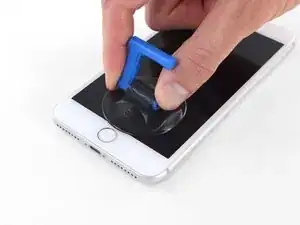






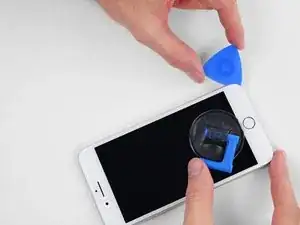






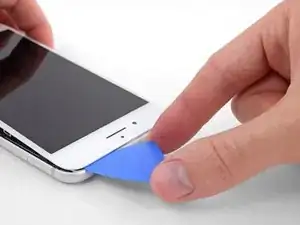
































what do I do about super stripped screws?
Ean Palacios -
I’m sorry, your comment slipped past my radar earlier. For future fixers that might see this and ask the same question, you can check out our stripped screw guide for some detailed advice.
Adam O'Camb -
Do you need a toolkit like the essential toolkit
Adam Palmer -
Hi Adam. Having a tool kit with all of the listed parts above is best. The screw heads are very small and each set of screws needs a very specific type of driver to remove them without stripping any of them.
Kyle Luksa -