Einleitung
Diese Anleitung zeigt dir, wie du die gesamte Lightning Connector Einheit austauschen kannst. Viele Probleme beim Aufladen und bei Anschlussprobleme können dadurch gelöst werden.
Werkzeuge
Ersatzteile
-
-
Schalte dein iPhone aus, bevor du daran arbeitest.
-
Drehe die beiden 3,5 mm Pentalobe Schrauben an der unteren Kante heraus.
-
-
-
Wir haben die Anti-Clamp entwickelt, um das Öffnen von Geräten zu erleichtern. Die nächsten beiden Schritte zeigen, wie sie verwendet wird. Wenn du sie nicht benutzen willst, überspringe die nächsten zwei Schritte und folge einer anderen Methode.
-
Drücke den blauen Griff zum Scharnier hin, um den Öffnungsmodus einzustellen.
-
Setze die beiden Saugnäpfe direkt über dem Home Button am Display auf, einen auf der Vorder-, den anderen auf der Rückseite.
-
Drücke die Saugheber auf den Oberflächen fest.
-
-
-
Drücke den blauen Griff vom Scharnier weg in die Stellung für den Öffnungsmodus.
-
Drehe den Griff im Uhrzeigersinn, bis du merkst, dass sich die Saugheber dehnen.
-
Warte eine Minute, damit sich der Kleber allmählich ablösen kann und sich das Display unten löst.
-
Überspringe die nächsten zwei Schritte .
-
-
-
Ziehe gleichmäßig und fest am Saugnapf. Es sollte sich ein kleiner Spalt zwischen Front Panel und Rückgehäuse bilden.
-
Setze ein Plektrum oder ein dünnes Hebelwerkzeug ein paar Millimeter in den Spalt ein.
-
-
-
Schiebe das Plektrum um die Ecke und entlang der linken Kante nach oben in Richtung der Tasten für die Lautstärkeregelung und des Stummschalters. Trenne so die Klebeverbindung des Displays auf.
-
Halte vor der oberen linken Ecke an.
-
-
-
Setze das Plektrum an der rechten unteren Ecke ein. Schiebe es um die Ecke herum, dann entlang der rechten Kante nach oben. Trenne dadurch die Verklebung.
-
-
-
Schiebe das Plektrum unter das Display und die Oberkante entlang, um die letzte Klebeverbindung zu trennen.
-
-
-
Schiebe die Displayeinheit leicht nach unten, weg von der Oberkante, um die Rasten, mit denen sie am Rückgehäuse gehalten wird, zu lösen.
-
-
-
Öffne das iPhone, indem du das Display von der linken Seite her aufklappst, so wie man die Seite eines Buches umschlägt
-
Lehne das Display an einen geeigneten Gegenstand, um es gut zu stützen, während du weiter am iPhone arbeitest.
-
-
-
Entferne die vier Kreuzschlitzschrauben (JIS) mit denen die untere Display Kabel Halterung auf auf der Platine angeschlossen ist:
-
Zwei 1,3 mm Schrauben
-
Eine 1,4 mm Schraube
-
Eine 2,7 mm Schraube
-
-
-
Hebele den Akkuanschluss mit der Spudgerspitze aus seinem Sockel auf dem Logic Board.
-
Biege das Akku Anschlusskabel etwas weg vom Logic Board, um zu verhindern, dass es sich versehentlich wieder mit dem Akku verbindet und das iPhone während der Reparatur unter Spannung setzt.
-
-
-
Hebele den breiten unteren Displayverbinder mit der Spudgerspitze oder mit dem Fingernagel gerade aus seinem Sockel.
-
-
-
Löse den Verbinder am zweiten unteren Displaykabel mit der Spudgerspitze. Er ist direkt hinter dem eben gelösten.
-
-
-
Entferne die beiden TriPoint Y000 Schrauben, welche die Halterung über dem Verbinder der Sensoreinheit am Front Panel befestigen:
-
Eine 1,0 mm Schraube
-
Eine 1,2 mm Schraube
-
-
-
Löse den Verbinder der Front Panel Sensoreinheit mit der Spudgerspitze oder dem Fingernagel von seinem Sockel.
-
-
-
Entferne die beiden Y000 Schrauben, welche die Halterung der Steckerabdeckung der Rückkamera befestigen:
-
Eine 1,4 mm Schraube
-
Eine 1,4 mm (nicht-eisenhaltige) Schraube
-
-
-
Entferne die beiden Schrauben, welche die Abdeckplatte des Rückkameramoduls befestigen:
-
Eine 1,8 mm Kreuzschlitzchraube
-
Eine 2,7 mm Abstandsschraube (nicht aus Eisen)
-
-
-
Löse die beiden Kamerakabelstecker mit einem iFixit Öffnungswerkzeug oder deinem Fingernagel, indem du sie gerade aus ihrem Anschluss nach oben hebst.
-
-
-
Heble die Rückkameraeinheit mit dem flachen Ende des Spudgers von der Oberkante des iPhones weg.
-
-
-
Entferne drei Kreuzschlitzschrauben, welche das obere linke Antennenbauteil befestigen:
-
Zwei 1,3 mm Schrauben
-
Eine 3,1 mm Schraube
-
-
-
Entferne die 1,3 mm Kreuzschlitzschraube, welche das Antennenbauteil an der Oberkante des rückwärtigen Gehäuses befestigt.
-
-
-
Kippe das Antennenbauteil in Richtung Oberkante des Smartphones.
-
Schiebe den Schraubdom nach unten und aus seiner Vertiefung heraus.
-
-
-
Entferne die drei Schrauben, welche die L-förmige Halterung neben der Taptic Engine befestigen:
-
Eine 1,3 mm Y000 Schraube
-
Eine 2,6 mm Kreuzschlitzschraube
-
Eine 3,5 mm Kreuzschlitzschraube
-
-
-
Trenne den verklebten Teil des Antennenflexkabels mit einem Plektrum von der Oberfläche des Lautsprechers.
-
-
-
Heble das andere Ende des Antennenflexkabels mit der Spudgerspitze hoch und löse es aus seinem Anschluss neben dem Lightning Port.
-
-
-
Entferne die drei Schrauben, welche die Taptic Engine befestigen:
-
Zwei 1,5 mm Kreuzschlitzschrauben
-
Eine 2,4 mm Abstandsschraube
-
-
-
Setze ein SIM Kartenauswurfwerkzeug oder eine aufgebogene Büroklammer in das kleine Loch am SIM Einschub ein.
-
Drücke es fest ein, um den Einschub auszuwerfen.
-
-
-
Schiebe den Auswurfkolben der SIM Karte mit der Spudgerspitze aus dem Weg für das Logic Board.
-
-
-
Entferne die beiden Kreuzschlitzschrauben, welche die Halterung über dem oberen Kabelstecker befestigen.
-
Eine 3,1 mm Schraube
-
Eine 3,1 mm Schraube
-
-
-
Entferne die beiden 1,2 mm Kreuzschlitzschrauben, welche die Erdungsklammer in der oberen linken Ecke des Logic Boards befestigen.
-
-
-
Entferne die 1,2 mm Kreuzschlitzschraube, welche das Antennenflexkabel an der Oberkante des rückwärtigen Gehäuses des iPhones befestigt.
-
-
-
Heble den Stecker am Antennenflexkabel mit der scharfen Kante eines iFixit Öffnungswerkzeugs oder dem Fingernagel hoch und löse ihn vom Logic Board.
-
-
-
Schiebe das flache Ende eines Spudgers unter das Antennenflexkabel und trenne den Kleber auf, mit dem es befestigt ist.
-
-
-
Kippe das Antennenflexkabel nach oben in Richtung Oberkante des Smartphones.
-
Schiebe den Schraubdom nach unten aus der Vertiefung heraus.
-
Entferne das Antennenflexkabel.
-
-
-
Entferne die drei Kreuzschlitzschrauben, welche den unteren Lautsprecher befestigen:
-
Zwei 1,4 mm Schrauben
-
Eine 2,4 mm Schraube
-
-
-
Hebele mit dem Fingernagel oder einem Spudger von der Oberkante her am Stecker des oberen Kabels und löse ihn ab.
-
-
-
Hebele mit der Spudgerspitze vorsichtig das Flexkabel der Spule für das drahtlose Laden hoch und löse es ab.
-
-
-
Hebele mit der Spudgerspitze das Flexkabel zur Lightning Connector Einheit mit der Spudgerspitze hoch und löse es vom Logic Board ab.
-
-
-
Entferne die fünf Schrauben, mit denen das Logic Board befestigt ist:
-
Zwei 1,8 mm Kreuzschlitzschrauben
-
Eine 2,3 mm Abstandsschraube
-
Eine 2,4 mm Abstandsschraube
-
Eine 2,7 mm Abstandsschraube
-
-
-
Hebe das Logic Board an der Unterkante hoch und schiebe es am iPhone nach unten, um es so zu entfernen.
-
-
-
Entferne die beiden Kreuzschlitzschrauben, welche die barometrische Entlüftungsöffnung an der unteren linken Ecke des iPhones befestigen:
-
Eine 3,2 mm Schraube
-
Eine 1,8 mm Schraube
-
-
-
Schiebe vorsichtig die barometrische Entlüftungsöffnung in Richtung Akku und löse sie so aus der Klebeverbindung mit der Unterkante des iPhones.
-
-
-
Entferne die fünf Kreuzschlitzschrauben, mit denen die Lightning Connector Einheit am rückwärtigen Gehäuse befestigt ist:
-
Zwei 1,2 mm Schrauben
-
Zwei 2,4 mm Schrauben
-
Eine 2,5 mm Schraube
-
-
-
Entferne die beiden 1,3 mm Kreuzschlitzschrauben, mit denen die Lightningbuchse an der Unterkante des iPhones befestigt ist.
-
-
-
Heble die beiden Mikrofone mit der scharfen Kante des iFixit Öffnungswerkzeugs aus der Klebeverbindung zur Unterkante des iPhones.
-
-
-
Erwärme das rückwärtige Gehäuse hinter dem Flexkabel des Lightning Connectors mit einem Haartrockner oder einem iOpener. Dadurch wird der Klebstoff am Kabel weich und es kann leichter abgelöst werden.
-
-
-
Biege vorsichtig mit dem flachen Ende des Spudgers den Stecker des Akkuflexkabels vom oberen Teil der Lightning Connector Einheit weg.
-
-
-
Schiebe ein Plektrum oder ein dünnes Hebelwerkzeug unter den oberen Teil des Flexkabels zur Lightning Connector
-
Schiebe vorsichtig das Plektrum in Richtung Außenkante des iPhones, (also weg vom Akku).
-
-
-
Fahre fort den oberen Teil des Flexkabels der Lightning Connector Einheit abzulösen, achte dabei darauf, dass keine anderen Bauteile beschädigt werden.
-
-
-
Fahre mit dem Ablösen des Flexkabels der Lightning Connector Einheit fort, bis du an der Unterkante des Akkus vorbei bist.
-
-
-
Schiebe das Plektrum vorsichtig von der Ecke des Akkus bis zur Ecke des iPhones, um den Teil des Flexkabels abzulösen, der am äußeren Rahmen befestigt ist.
-
-
-
Schiebe das Plektrum entlang der Breite des iPhones und trenne die ganze Lightning Connector Einheit vom rückwärtigen Gehäuse ab.
-
-
-
Entferne die Lightning Connector Einheit.
-
Schabe mit einem Plastikwerkzeug jegliche Klebstoffreste vom rückwärtigen Gehäuse ab.
-
Beseitige sorgfältig die letzten Klebstoffreste von der Oberfläche mit Isopropylalkohol (90%ig oder mehr) und einem fusselfreien Tuch. Wische nur in eine Richtung, nicht vor oder zurück.
-
Vergleiche dein neues Ersatzteil mit dem originalen Teil, du musst eventuell einige Komponenten übertragen oder Schutzfolien vom neuen Teil abziehen, bevor du mit dem Einbau beginnen kannst.
Um dein Gerät wieder zusammenzusetzen, folge den Schritten in umgekehrter Reihenfolge.
Entsorge deinen Elektromüll sachgerecht.
Hat die Reparatur nicht ganz geklappt? In unserem Forum findest du Hilfe bei der Fehlersuche.
15 Kommentare
40 minutes seems crazy fast for this repair. If anyone can do this entire repair from beginning to end utilizing these steps in 40 minutes… they should spend a day or two practicing the Rubik’s cube and go smash the world record.
The guide helped me accomplish the repair. So, for that, thank you very much.
Very well done and easy to follow. Great piece of work and I appreciate the time spent putting it all together.
Have repaired 2 other iPhones, 6 and 6S, using the guides found here. When confronted with the iPhone 8 plus repair this is the site I came to.
Again, very well done indeed.
Kudos
Rick W -
Where dose one find a new gasket for the lighting cable?










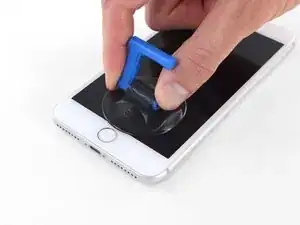






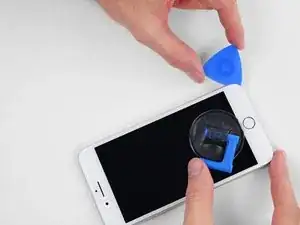






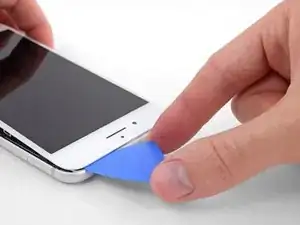





























































































































what do I do about super stripped screws?
Ean Palacios -
I’m sorry, your comment slipped past my radar earlier. For future fixers that might see this and ask the same question, you can check out our stripped screw guide for some detailed advice.
Adam O'Camb -
Do you need a toolkit like the essential toolkit
Adam Palmer -
Hi Adam. Having a tool kit with all of the listed parts above is best. The screw heads are very small and each set of screws needs a very specific type of driver to remove them without stripping any of them.
Kyle Luksa -